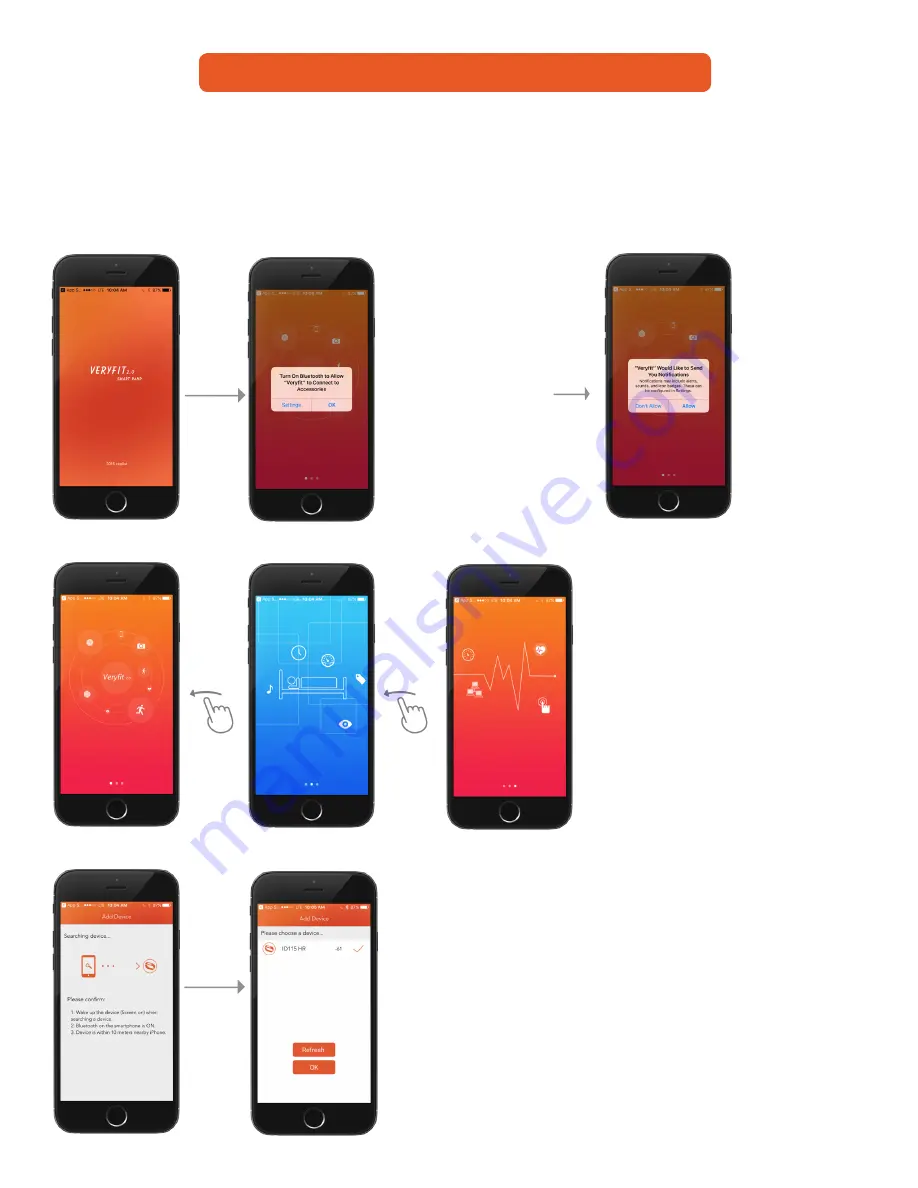
12
Welcome screen
Bluetooth must be turned
on. Press “Ok” if you are
already connected. If not,
you can adjust this by
pressing “Settings”.
You can also adjust this in
your mobile device settings
under “Bluetooth”.
Proceed by turning Blue-
tooth on and finding the
Smart Band device in the
list of “My Devices”.
Turn on notifications
for this app to receive
alerts on your
Smart Band.
You can do this by
pressing “Allow” when
this screen comes up,
or you can adjust it
in your mobile device
settings under
“notifications”.
Swipe left through the three loading screens.
Find your pairing device on the list, first press
the check mark, then press “OK”.
Your Smart Band will vibrate to notify you that
it has been connected.
Make sure you are connected to Bluetooth on
your iOS or Android device. You can connect
by going into your “settings” panel on your
mobile device and turning on Bluetooth.
Make sure that no one else is paired
with the device, or else the app will not
detect the Smart Band.
Below is a step by step flow chart of the screens that show how the app works.
Useful instructions will be shown beside the screens as well as key features and points that you
may have missed in the quick start up guide. Make sure Bluetooth is turned on in your mobile
settings and is not connected to any other devices when trying to pair.
Flow Chart & Diagrams
Introduction



















