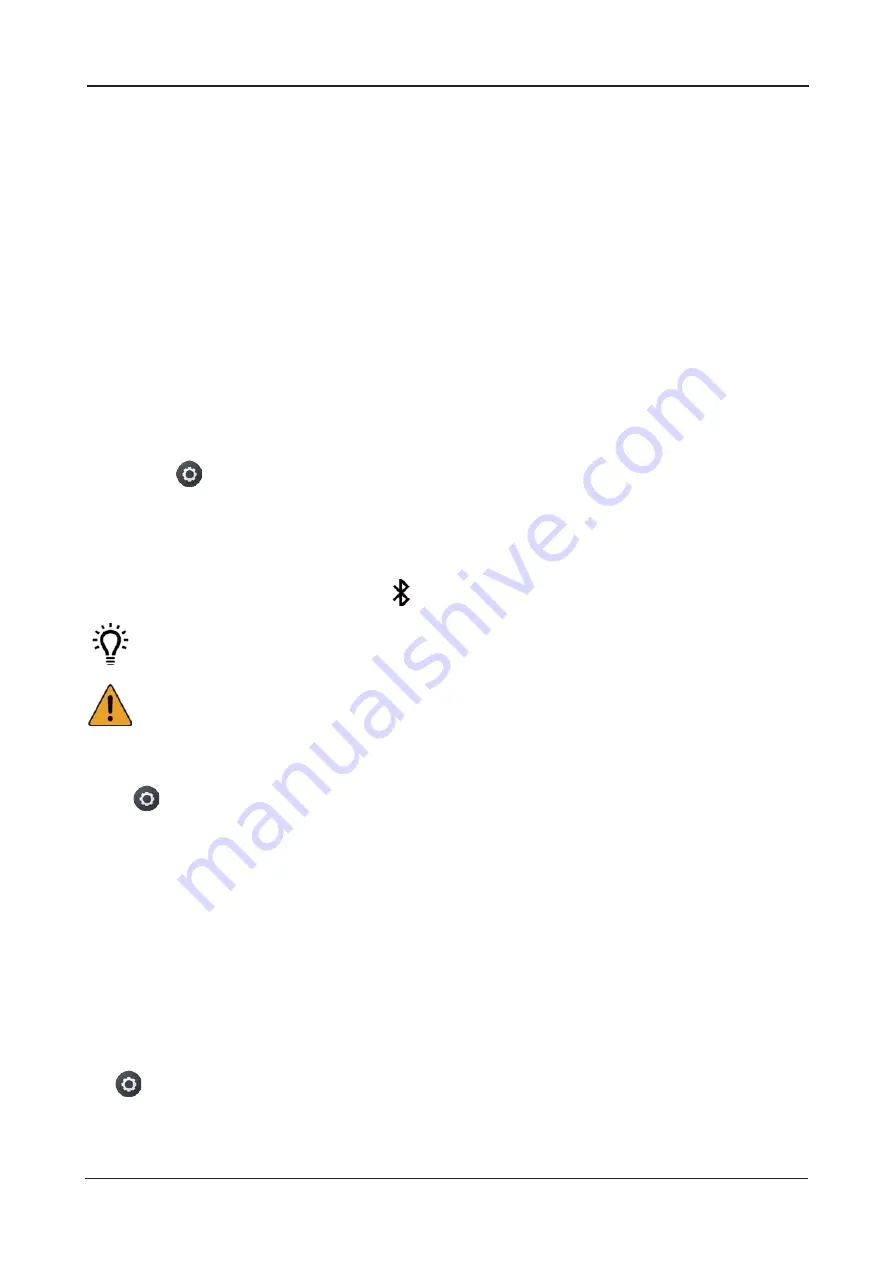
Settings
1. Tap
Settings > Bluetooth. Move the slider to right to turn it on.
2. Tap
Settings > Bluetooth.
Bluetooth
Bluetooth allows you to connect wirelessly to other compatible devices, for example mobile
phone, computer, headset and car kits. With Bluetooth, you can transfer from your device,
transfer files from a compatible computer or print from a compatible printer.
1. Make sure the Bluetooth device to pair discoverable.
3. Move the Bluetooth slider to right to turn it on.
4. Tap the device to connect. You may need to tap Pair or enter the device password before
connecting.
When the Bluetooth is on, the Bluetooth
displays in the status bar.
To change the device name:
You can tap Received Files in the Bluetooth to view the files received by Bluetooth. Tap and hold
a file to open it. If you are unable to search any Bluetooth device or unable to connect Bluetooth,
tap Help.
2. Tap the Device Name.
3. Enter a new name and tap Done.
Tips: Turn the Bluetooth off to save power when you are not using it.
Caution! Obey all local laws and regulations. While driving, always keep your handsfree
to operate the vehicle. Road safety always comes first.
To connect to a new Bluetooth-enabled device:
More
Traffic monitor
You can tap Traffic monitor to view Data Ranking and other information.
Tap
Settings> More > Traffic monitor.
To turn on Super Hotspot, move the Super Hotspot slider to right.
Tap Set Super hotspot to set the Network name, Security and Password for the hotspot.
You can also set USB tethering, and Bluetooth tethering.
You can also tap Share Network to scan the QR code for connecting.
24
Copyright ©2019 VERTU. All Rights Reserved.






























