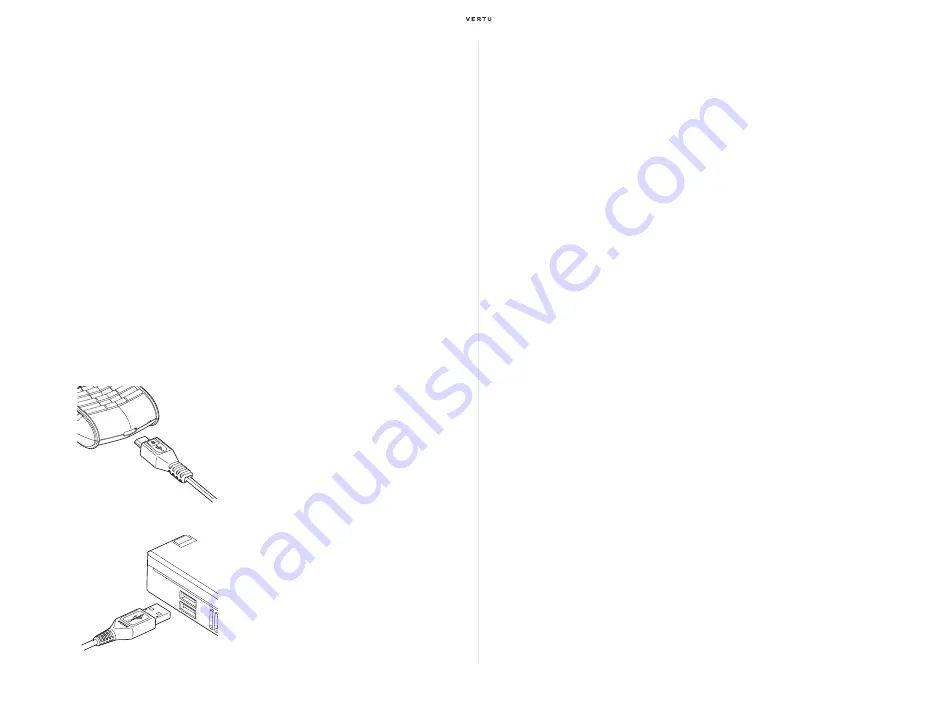
Using your Vertu phone
37
Do not short-circuit the battery. Accidental short-circuiting can occur when
a metallic object such as a coin, clip, or pen causes direct connection of the
positive (+) and negative (-) terminals of the battery (the metal strips on the
battery). This might happen, for example, when you carry a spare battery in
your pocket, purse or bag. Short-circuiting the terminals may damage the
battery and the connecting object.
Leaving the battery in hot or cold places, such as in a closed car in summer
or winter conditions, will reduce the capacity and lifetime of the battery.
Always try to keep the battery between 15
°
C and 25
°
C (59
°
F and 77
°
F). If
your battery is very hot or extremely cold, your Vertu phone may not work
temporarily, even if the battery is fully charged. Battery performance is
particularly limited in temperatures well below freezing.
Data cable
The micro-USB data cable transfers data between your Vertu phone and a
compatible computer, for example when you are using Vertu PC Suite, and
between your Vertu phone and a compatible printer supporting PictBridge.
CD-ROM
The Vertu CD-ROM works on a compatible computer with a CD-ROM
drive, with Microsoft® Windows® 2000, Microsoft® Windows® XP or
Microsoft® Vista® installed. You need at least 250 MB of free disk space
and administrator rights to the PC.
Connecting to a computer
To connect your Vertu phone to a computer, you need either a Vertu USB
data cable or your computer must be compatible with Bluetooth wireless
technology.
Vertu PC Suite
Vertu PC Suite includes the following applications to extend the
functionality of your Vertu phone:
Installing Vertu PC Suite
Install Vertu PC Suite as per the steps below:
1. Insert your Vertu CD-ROM into the PC’s CD-ROM drive.
2. Select “English” on the language selection screen.
3. Click on the “Install Now” button.
4. Follow the on-screen instructions to complete the installation.
Carefully insert the micro-USB end of
the data cable into the phone
connector.
Make sure the side showing the design
is facing up.
Insert the USB end of the data cable
into the computer’s USB connector.
>
Backup
>
Contacts
>
Synchronise
>
Messages
>
Connect to the Internet
>
Image store
>
Install applications
>
Multimedia player
>
File manager
Summary of Contents for Ascent Ti
Page 1: ...Quick Guide...

















