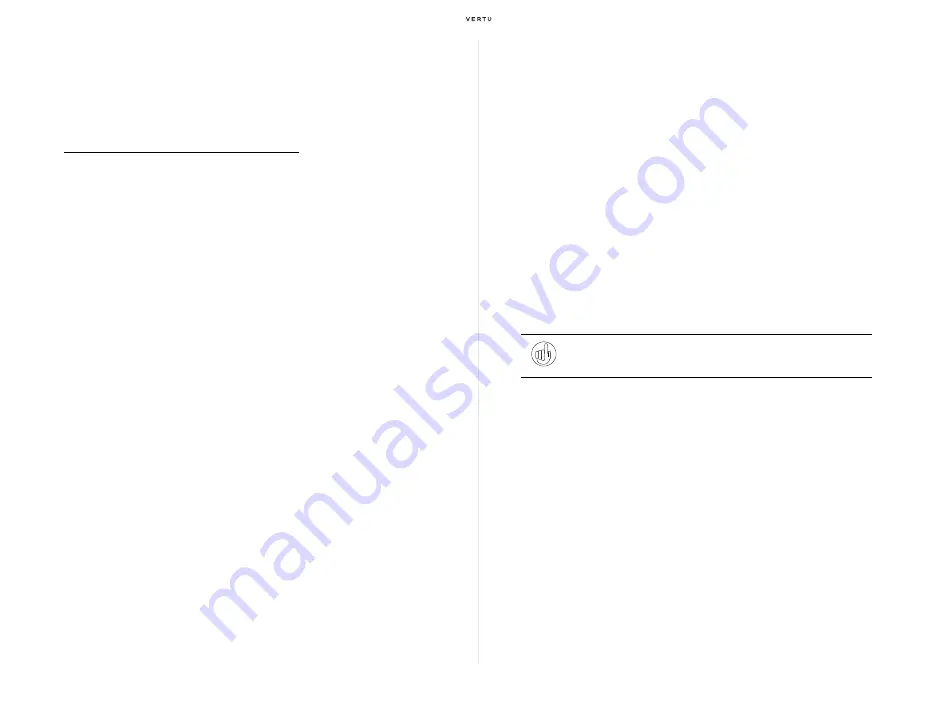
Using your Vertu phone
19
Making an international call
You can make an international call by entering a “+” first from the stand-by
display, and then a country code, an area code (with the first 0 omitted) and
a phone number in turn.
To make an international call from Japan:
1. If you are currently using your Vertu phone with the SoftBank SIM card,
make sure the
International Prefix
setting is
Automatic
.
>
For more details on the
International Prefix
function, refer to "To SoftBank
>
If you are not a SoftBank SIM card user, skip to the next step.
2. From the stand-by display, press the [*] key twice to enter a “+” sign.
3. Using the Number keys, enter a country code and the phone number
you would like to call.
>
Following a “+” sign, enter a country code, an area code (with the first 0
omitted), then a phone number.
>
For example, if you want to call 020-XXXX-XXXX in London from Japan, dial
+4420XXXXXXXX; 44 is the country code of the United Kingdom, and 20 is
the area code with the first 0 omitted.
4. Press the [Send] key to make a call.
Making a call while abroad
1. From the stand-by display, select
Menu
»
Settings
»
Call
»
International
Prefix
, and make sure the
International Prefix
setting is
Off
.
>
This setting should be turned off for any SIM card users while in a country
outside Japan.
2. From the stand-by display, press the [*] key twice to enter a “+” sign.
3. Enter the phone number you would like to call.
>
Following a “+” sign, enter a country code, an area code (with the first 0
omitted), then a phone number.
>
When you place a call to Japan from abroad, enter +81 first, followed by an
area code (with the first 0 omitted), then a phone number; for example, if the
area code is 03 (23 wards in Tokyo), merely enter 3; for a mobile phone
number starting with 090, enter 90.
4. Press the [Send] key to begin your call.
Tip:
When calling international numbers, press the [*] key twice briefly
to display a “+” sign.
Summary of Contents for Ascent Ti
Page 1: ...Quick Guide...






























