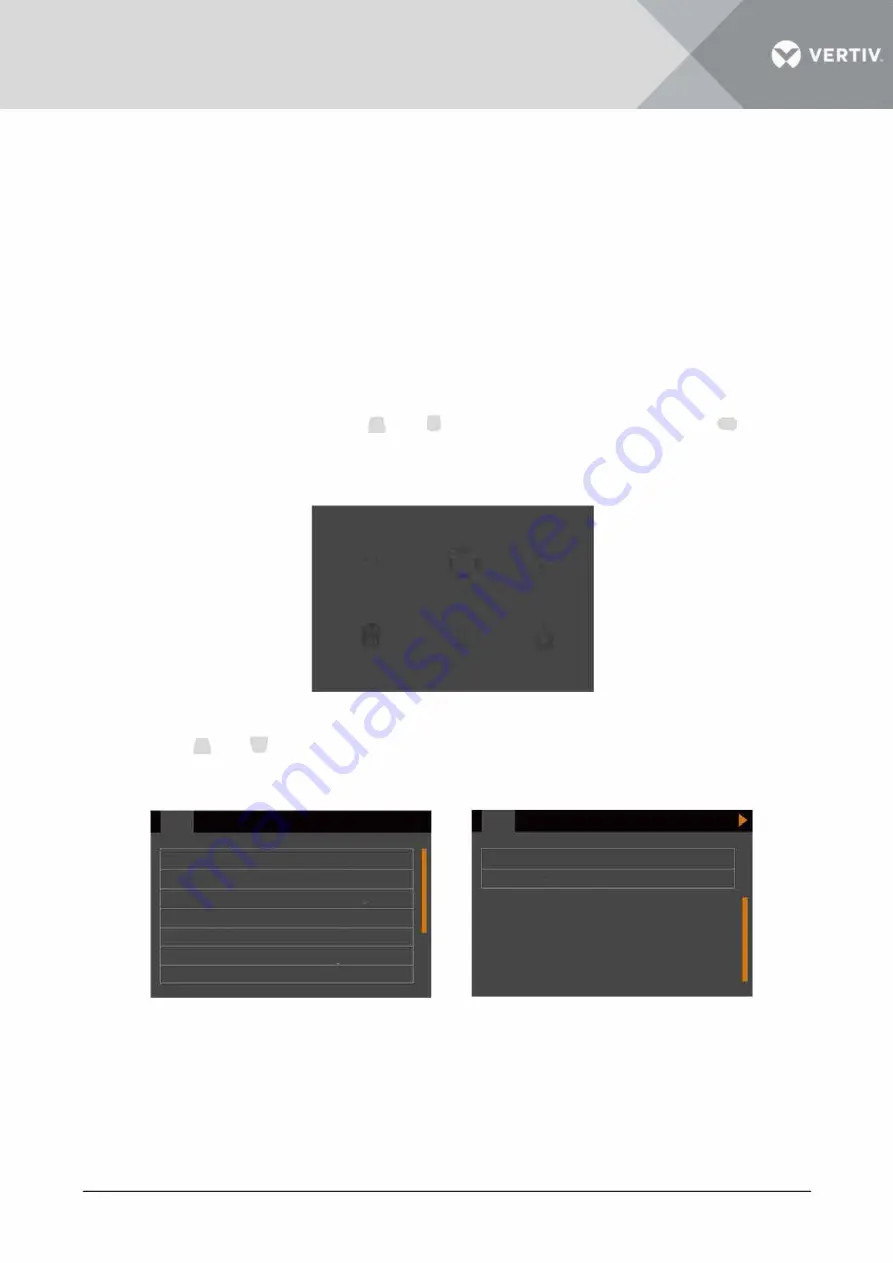
2.7.3 Normal Mode Start-Up
1. Close the external output MCB and input MCB of the UPS one by one. If the single POD is selected
to connect with the UPS
,
close the input MCB, bypass MCB and output MCB of the POD.
A
After closing the UPS external output MCB or the POD output MCB, the output terminal block of the UPS,
output terminal block of the POD and power distribution end of the load will be live, pay attention to
personal safety to avoid electric shock. Note whether it is safe to feed power to the load.
2. The rectifier runs in normal state for about 30 seconds
,
the start-up of the rectifier is finished.
3. Finish and check the parameter settings of the single UPS.
a) At main menu screen
, p
ress the
E!I
or
B
key to select 'Settings', and press the
Ill
key
to enter the interface shown in Figure 2-33.
0
0
'
Status
Settings
Control
i
..l.
"
Log
About
Maintain
Figure 2-33
Main menu screen
b) Press the
E!I
or
�
key to select and set corresponding parameters (taking 'Output' as an
example) as shown in Figure 2-34.
Output
Battery
Voltage selection
Startup on bypass Frequency
selection Inverter sync range
Bypass voltage upper limit
Bypass voltage lower limit
Bypass frequency range
Parallel
230V
Disable
Auto,Byp
+20%
-40%
+ 10%
Figure
2-34
Vertiv I Liebert
®
IT A2
™
5kVA ~ 20kVA UPS I User Manual
►
Output
Run mode
Output phase No
Battery
Output interface
Parallel
Normal
3phase
45
Summary of Contents for Liebert ITA2
Page 1: ...5 20 kVA User Manual...
Page 2: ......
Page 3: ......
Page 4: ......
Page 5: ......
Page 7: ......
Page 8: ......
Page 9: ......
Page 10: ...Product Model 5kVA 6kVA 10kVA 16kVA 20kVA...
Page 15: ...1 Product Introduction The...
Page 16: ......
Page 17: ......
Page 18: ......
Page 19: ......
Page 20: ......
Page 21: ......
Page 22: ......
Page 23: ......
Page 24: ......
Page 25: ...Battery...
Page 26: ......
Page 27: ......
Page 28: ......
Page 29: ...2 SingleUPSInstallationAnd Commissioning...
Page 30: ......
Page 31: ......
Page 32: ......
Page 33: ......
Page 34: ......
Page 35: ......
Page 36: ......
Page 37: ......
Page 38: ......
Page 39: ......
Page 40: ......
Page 41: ......
Page 42: ......
Page 43: ......
Page 44: ......
Page 45: ......
Page 46: ......
Page 47: ......
Page 48: ......
Page 49: ......
Page 50: ......
Page 51: ......
Page 52: ......
Page 53: ......
Page 54: ......
Page 55: ......
Page 56: ......
Page 57: ......
Page 58: ...BAT...
Page 59: ......
Page 61: ......
Page 64: ...3 ParallelUPSInstallationAnd Commissioning...
Page 65: ......
Page 66: ......
Page 67: ......
Page 68: ......
Page 69: ......
Page 70: ......
Page 71: ......
Page 72: ......
Page 73: ......
Page 74: ......
Page 75: ......
Page 76: ......
Page 77: ......
Page 78: ......
Page 79: ...4 Operation And Display Panel...
Page 80: ......
Page 81: ......
Page 82: ......
Page 83: ......
Page 84: ......
Page 85: ......
Page 86: ......
Page 88: ...Maintain...
Page 89: ......
Page 90: ......
Page 91: ......
Page 92: ......
Page 93: ......
Page 94: ......
Page 95: ......
Page 96: ......
Page 97: ......
Page 98: ......
Page 99: ......
Page 100: ...5 UPS Operation Instructions...
Page 101: ......
Page 102: ......
Page 103: ...Confirm S Turn off UPS ol NO YES Log About Maintain...
Page 104: ...with...
Page 105: ......
Page 106: ......
Page 107: ...5 Press the key for several times to back to the main menu screen...
Page 108: ......
Page 109: ......
Page 110: ......
Page 111: ......
Page 112: ......
Page 113: ......
Page 114: ......
Page 117: ...4...
Page 119: ......
Page 120: ...7 Maintenance...
Page 121: ......
Page 122: ......
Page 123: ...8 Options...
Page 124: ......
Page 125: ......
Page 126: ......
Page 127: ......
Page 128: ......
Page 129: ......
Page 130: ......
Page 132: ......
Page 133: ...9 Attachment...
Page 134: ......
Page 135: ...Appendix 1 LCD Parameters Setting...
Page 136: ......
Page 137: ......
Page 138: ...Appendix 2Glossary...






























