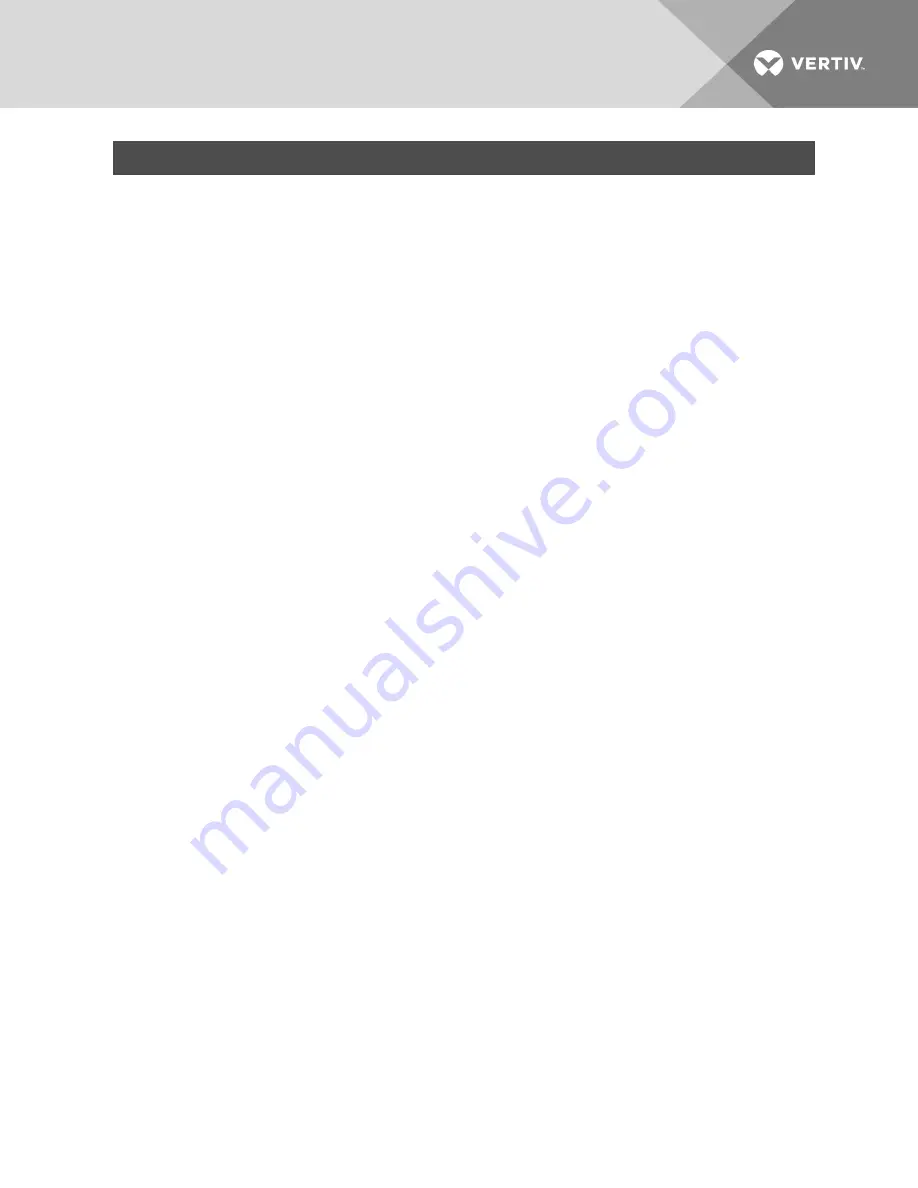
NUMBER
DESCRIPTION
3
Content area: Use the content area to display or make changes to the switch OBWI system.
Using the side navigation bar
You can use the side navigation bar to display windows in which you can specify settings or perform
operations. Clicking on a link that does not contain an arrow will display its corresponding window.
Using the top option bar
NOTE: If authentication is disabled, only the Refresh button will appear in the local UI. If authentication
is enabled, only the Refresh and Log Out buttons will appear in the local UI. All of the buttons will
appear in the remote OBWI.
Bookmarking a window (Microsoft Internet Explorer only)
The user interface contains a bookmark icon and text in the top option bar. Bookmarking a window will
add a link to the window in the Favorites drop-down menu. You may select the link at any time to quickly
access the bookmarked window.
If you bookmark a window and information related to the window changes, this new information will appear
in the window when you next display the bookmarked window.
If you click
Bookmark
or the bookmark icon after the switch OBWI session has timed out, the User Login
window will open and you must log in again.
To bookmark a window:
1.
In the top option bar, click
Bookmark
or the bookmark icon. The Add Favorite dialog box will
appear.
2. If you wish, type a name for the window. You may also click the
Create in
button to create or
specify a folder in which to place the window.
3. Click
OK
to close the Add Favorite dialog box.
Printing a window
All switch OBWI windows contain a print icon in the top option bar.
To print a switch OBWI window:
1.
In the top option bar, click
or the print icon. The Print dialog box will appear.
2. Specify the options you wish to use for printing the switch OBWI window.
3. Click
to print the switch OBWI window and close the Print dialog box.
Refreshing a window
The switch user interface may be refreshed at any time by clicking
Refresh
or the refresh icon in the top
option bar.
Vertiv
™ | Vertiv™ Avocent® MergePoint Unity™ Switch for Dell® Installer/User Guide |
18






























