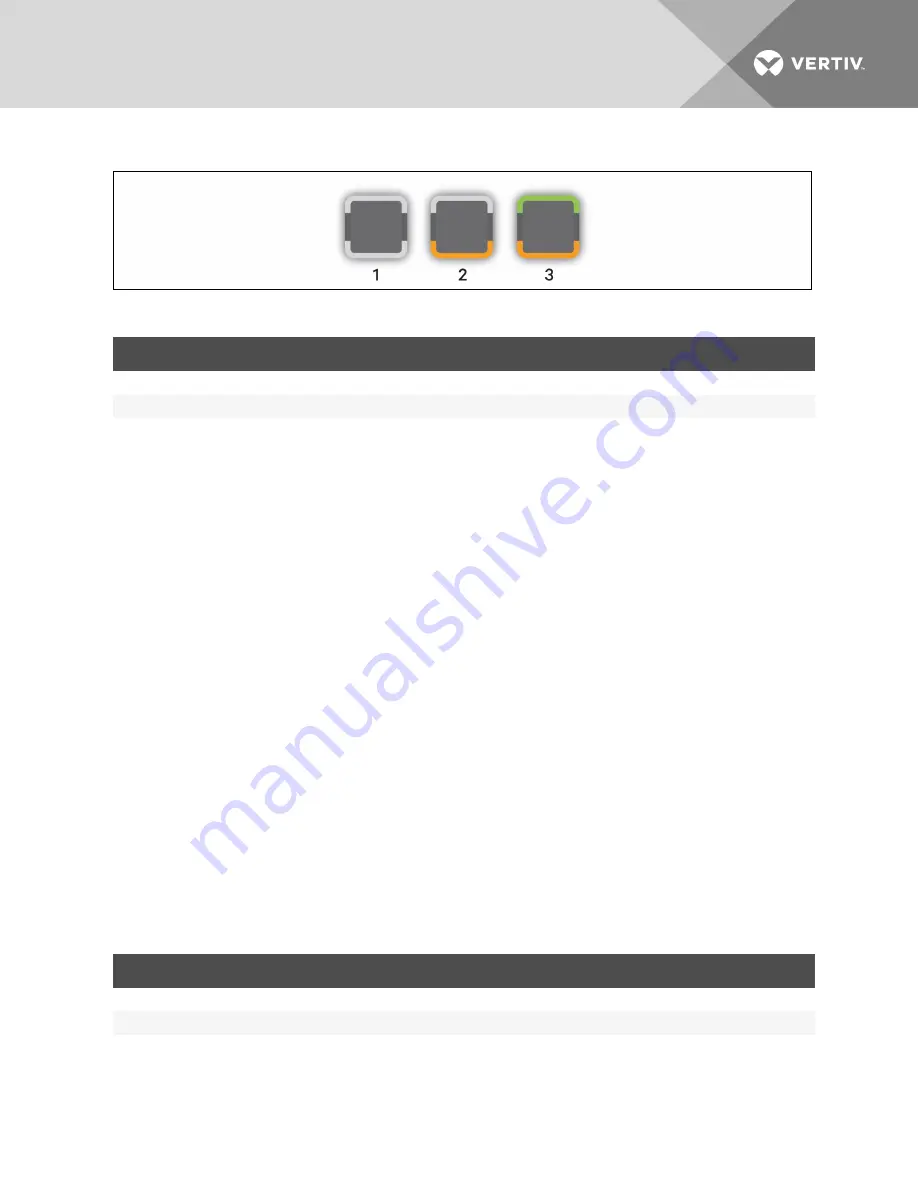
Figure 2.2 Front Panel Capacitative Buttons and LEDs
ITEM
DESCRIPTION
1
Indicates target is not powered or not connected
2
Indicates target is connected and powered
3
Indicates target is connected, powered and selected
Table 2.2 Switch Buttons and LED Indicators
2.1 Using Keystroke Commands
The AV104/AV108/AV116 switch supports hotkey functionality. You can use hotkey functionality to do
the following:
•
Switch KVM between ports
•
Switch USB pass-through between ports
•
Start and stop scan mode
The default command mode is Ctrl+Ctrl+ [COMMAND]. When activating command mode, Ctrl + Ctrl must
be pressed sequentially within one second of each other. You can change the default command mode
using activation sequence commands. The commands are not case sensitive.
When in command (hotkey) mode, only keystrokes are passed to the target computer. Mouse activity is
disabled.
To exit command mode:
Press Enter to accept the action.
NOTE: You must press Enter to complete the command mode action. There is no way to abort a hotkey
sequence unless you enter an incorrect key sequence.
2.1.1 Activation sequence commands
The activation sequence commands allow you to activate default command mode or change the
activation sequence.
KEY SEQUENCE
ACTION
Ctrl+Ctrl+H+1+Enter
Activates the default command mode (Ctrl+Ctrl).
Ctrl+Ctrl+H+2+Enter
Changes the activation sequence to Alt + Alt.
Ctrl+Ctrl+H+3+Enter
Changes the activation sequence to Shift + Shift.
Table 2.3 Activation Sequence Commands
Vertiv
| Vertiv™ AutoView™ AV104/AV108/AV116 Switch Installer/User Guide |
4


















