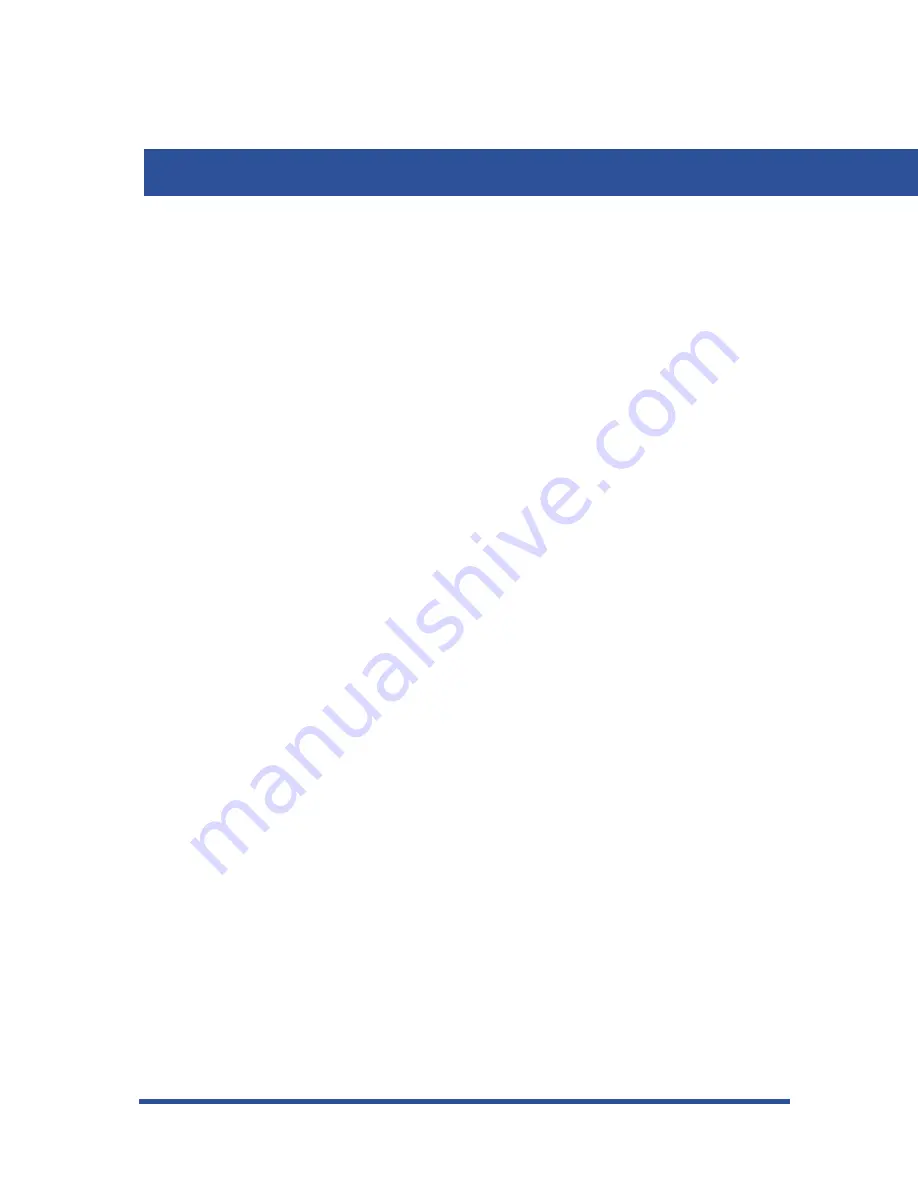
- 27 -
M
UTING
THE
M
ICROPHONE
You can mute the microphone on the Edge 300 so that the distant party
cannot hear any audio from your microphone. This setting affects the
transmitter of the handset, headset, and the built-in microphone of the Edge
300. This condition remains in effect until the call ends, or until you press
the button again, whichever occurs first. While in mute is in effect, the Edge
300 lights the mute button.
1) To mute the microphone, press the
MUTE
button.
2) To restore to normal operation, press the
MUTE
button again.
U
SING
C
ALL
H
OLD
You can place a call on hold and retrieve it later. After the call has been on
hold for the period of time, the Edge 300 sounds four short ring bursts to
your extension.
Note
:
If you place a call on hold, only you can retrieve
that call from hold. If you want to place a call on hold that
can be retrieved by someone else, use the call park
feature instead. For details on call park, see “Parking
Calls” on page 30.
To place a call on hold, perform the following steps.
1) While on an active call, press the
HOLD
button on your Edge 300.
The lamp associated with this button blinks.
OR
Using Call Hold (continued on next page)
SECTION 5 - PROCESSING CALLS
Edge 300 User Guide
















































