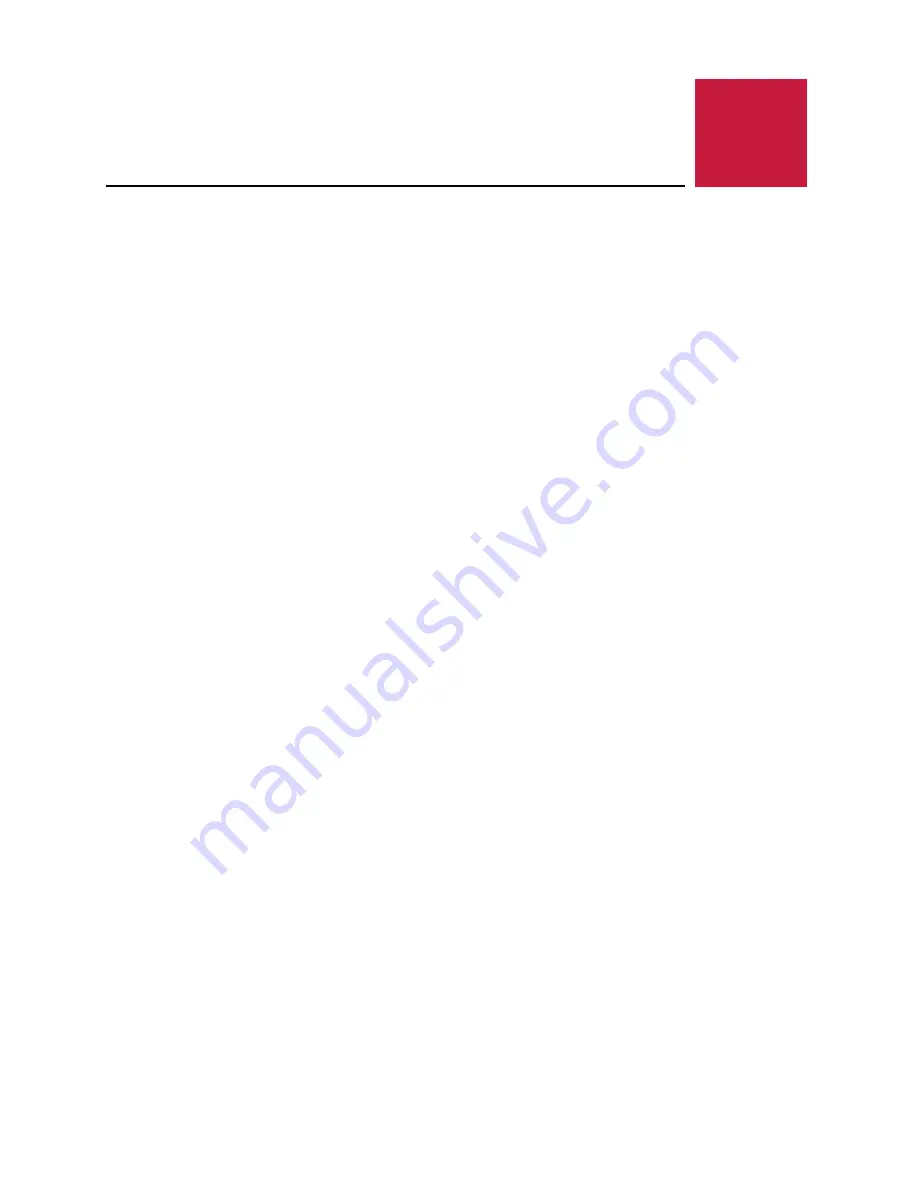
20
Zebra (VL-EPC-2701) Yocto Linux User Guide
Deploying the Image to Zebra
This chapter describes several different methods to deploy the image just created to the Zebra
board used to boot up the system.
Deploying the MicroSD Card
The simplest method to deploy the image is by using a MicroSD card. The MicroSD card image
(with the extension .sdcard) contains the Linux image and device trees, and the rootfs for a 4 GB
MicroSD card. Use an internal or external SD card reader to mount the target MicroSD card to the
host PC, and then flash the image onto the card with the following command:
$ sudo dd if=<image name>.sdcard of=/dev/<Device Name> bs=1M && sync
Here is an example of a complete command:
$ sudo dd if=./tmp/deploy/images/imx6zebra/fsl-image-validation-imx-
imx6zebra.sdcard of=/dev/sdb bs=1M && sync
After the image is successfully flashed onto the MicroSD card, the card can then be inserted into
the Zebra board to boot it up, as described in the Quick Start section of this guide.
Booting from the Network
Another method to deploy the image is through the network. The Zebra will download the kernel
image and DTB file via TFTP protocol to boot up, but will mount its root file system on the host PC
over the network. This method is beneficial for developing and debugging Linux applications, as it
allows applications to be easily loaded and run without having to reboot the kernel each time.
There are a few setup steps described in the following sections.
Configuring the Host PC
The development host PC needs to be set up as the file server for network booting.
1. First, appropriate software packages need to be installed to support TFTP and NFS
services:
$ sudo apt-get install xinetd tftp tftpd nfs-kernel-server
2. An export directory is created to store the kernel, device tree and rootfs. These files are
copied from the build directory.
$ sudo mkdir /tftpboot
$ sudo mkdir /tftpboot/rootfs
$ cd /tftpboot
$ cp <image directory path>/zImage .
$ cp <image directory path>/ zImage-imx6dl-zebra.dtb .
$ cd rootfs
$ sudo tar xvf <image directory path>/fsl-image-validation-imx-
imx6zebra.tar.bz2
7






























