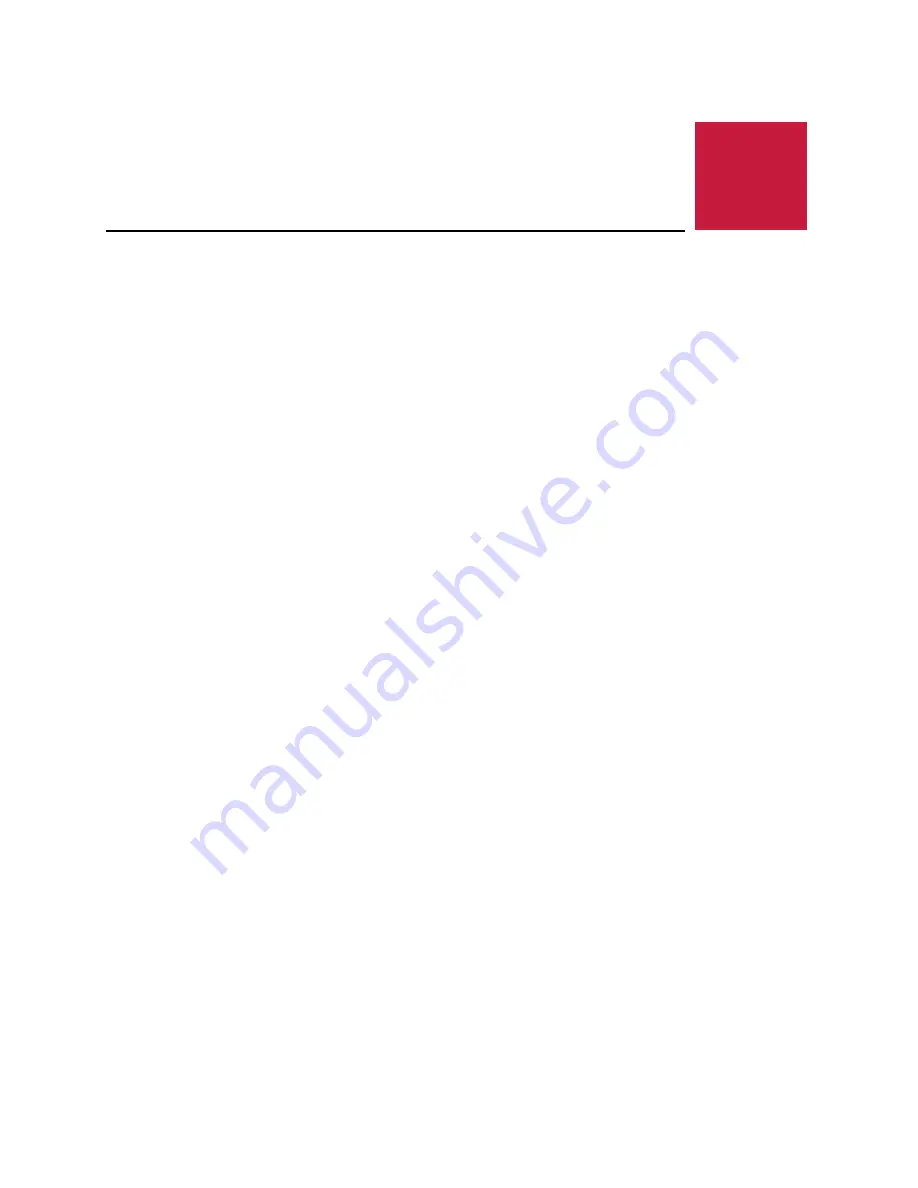
10
Zebra (VL-EPC-2701) Yocto Linux User Guide
Basic Zebra Features and
Commands
Assuming the Zebra is up and running with the OS provided by VersaLogic, this section describes
some of the built-in features on the Zebra board and Yocto Linux commands to utilize these
features.
USB Support
There are two USB ports on the Zebra that support standard USB 2.0 devices. The bottom USB
port is set to host mode, but the top USB OTG port is set to device mode by default. To change
the top USB port to host mode, install the V2 jumper per the Zebra Hardware Reference Manual.
Video Support
The Zebra has an integrated video controller that supports multiple video formats and provides an
HDMI V1.4 port, used with most standard monitors.
MikroBUS Compatible Socket
The Zebra board includes a MikroBUS compatible socket that supports industry standard click
boards, which can provide expandability to support additional on-board I/O including I
2
C, SPI and
serial lines. See the Zebra Hardware Reference Manual for socket pin support information.
Storage Support
Zebra supports onboard storage devices such as MicroSD and optional eMMC. The fdisk
command will list all the storage devices that are currently attached, as shown in the example
below.
root@imx6zebra:~# fdisk –l
…
[ This is the MicroSD card installed in the onboard socket. ]
/dev/mmcblk1p1 8192 24575 16384 8M c W95 FAT32 (LBA)
/dev/mmcblk1p2 24576 2834431 2809856 1.3G 83 Linux
Multimedia Support
Multimedia Playback
GStreamer is the default multimedia framework on Linux OS, and gplay-1.0 is a command line
tool built on top of GStreamer that will test basic playback. MP3, MP4, WAV and AVI file formats
are verified on the Zebra.
To play back a multimedia file, first make sure a speaker or headphone is properly connected to
the J10 – Audio port. Then open a terminal from the X11 Desktop as indicated below.
3

























