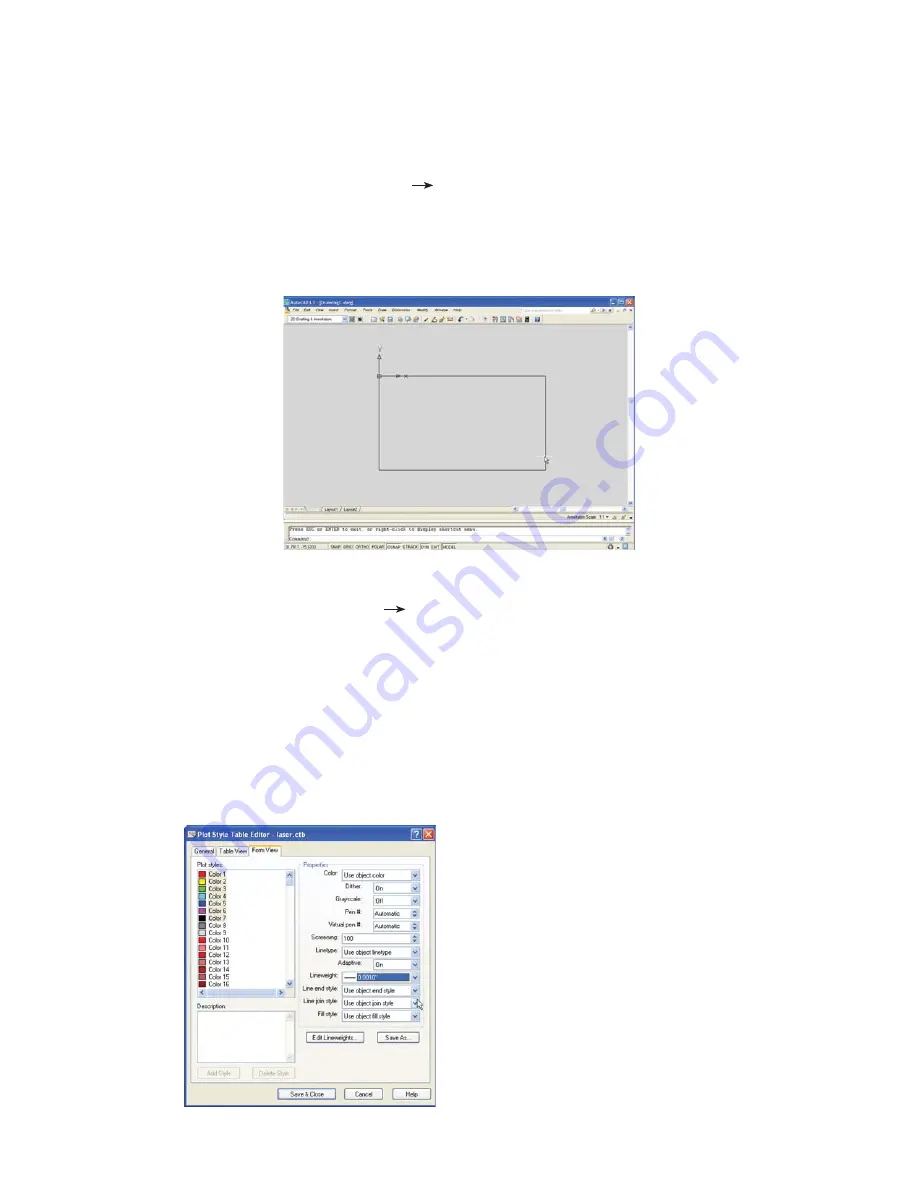
Link to Table of Contents
User Guide
66
User Manual
AutoCAD LT 2007 & 2008
Note:
These instructions are for plotting from “Model Space.” Also, we recommend installing ULS printer driver
version 5.24.38 or higher.
SET DRAWING LIMITS
1.
ADD NEW PLOT STYLE
2.
From the Main Menu select FORMAT
a.
DRAWING LIMITS
This will allow you to enter the model space limits of your Universal laser system work table size. For
example, if your work table size is 32”x18” (813 x 457 mm), you would set the following drawing limits:
For the lower left position type in 0, -18 at the command line and press ENTER.
i.
For the upper right position type in 32, 0 at the command line and press ENTER.
ii.
Objects to be plotted should be located within these set drawing limits.
iii.
From the Main Menu select FILE
a.
PLOT STYLE MANAGER
From the Explorer Window double-click Add-A-Plot Style Wizard. The Start from Scratch Wizard will
b.
pop up.
Select Start from Scratch and click NEXT.
c.
Select Color-Dependent Plot Style Table and click NEXT.
d.
Enter a file name (i.e. “Laser”) and click NEXT.
e.
Click on the Plot Style Table Editor.
f.
Select Edit Line weights and click inches.
g.
Click Edit Line Weights button and enter a VALUE of 0.001 inches (0.025mm) and click OKAY.
h.
Hold down the Control Key and select Colors 1-7 with the left button of your mouse.
i.
Click the Save and Close button.
j.
Check the box “Use this Plot Style for New and pre-AutoCAD LT 2007 Drawings” and click FINISH.
k.
Close out the PLOT STYLES pop up.
l.
Note:
For colors requiring Vector output, pen widths should
be set to 0.001 inches (0.025mm), and for colors requiring
Raster output, set pen widths to greater than 0.008 inches
(0.203mm). VersaLASER can only plot Black, Blue and Red.
Summary of Contents for VLS3.60
Page 8: ... ...
Page 19: ...SAFETY Section 1 12 ...
Page 20: ...3DUW QLWLDO 6HWXS ...
Page 25: ......
Page 29: ...INSTALLATION Section 2 10 ...
Page 45: ...GRAPHICS SOFTWARE SETUP Section 3 14 ...
Page 49: ...MAKING A SAMPLE Section 5 4 ...
Page 50: ...3DUW DVHU 6 VWHP VVHQWLDOV ...
Page 51: ......
Page 82: ...BASIC MAINTENANCE Section 7 6 ...
Page 83: ...Part 3 Accessories ...
Page 84: ......
Page 101: ...Part 4 Advanced User ...
Page 102: ......
















































