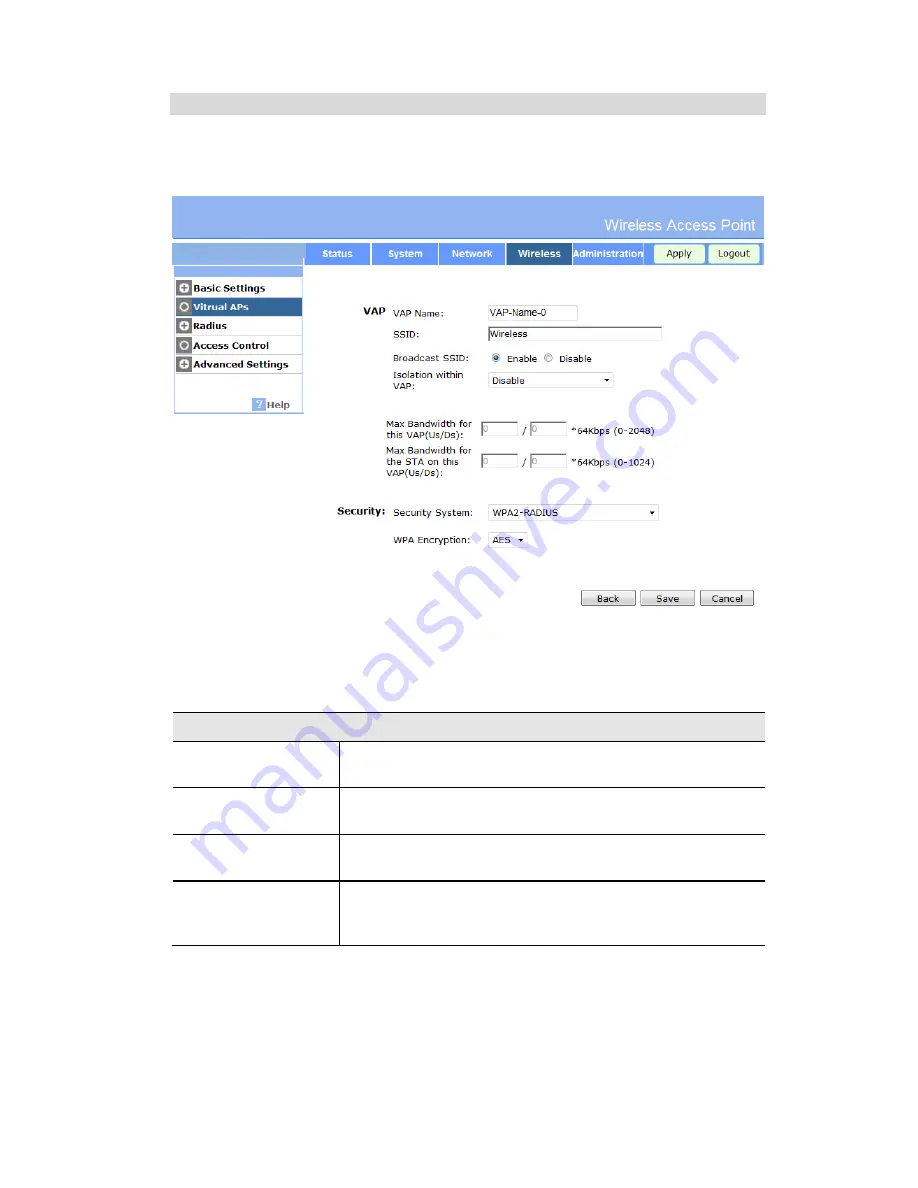
Access Point Setup
27
Security Settings - WPA2 with Radius
This version of WPA2 requires a Radius Server on your LAN to provide the client authentica-
tion according to the 802.1x standard. Data transmissions are encrypted using the WPA2
standard.
Figure 18: WPA2 with Radius Wireless Security Screen
Data - WPA2 with Radius Screen
WPA2 with Radius
WPA Encryption
The encryption method is AES. Wireless Stations must also use
AES.
Group Key Update
This refers to the key used for broadcast transmissions. Enable
this if you want the keys to be updated regularly.
Key Lifetime
This field determines how often the Group key is dynamically
updated. Enter the desired value.
Update Group key
when any membership
terminates
If enabled, the Group key will be updated whenever any member
leaves the group or disassociates from the Access Point.
Summary of Contents for VX-AP310N
Page 1: ...VX AP310N Wireless Access Point User s Guide V1 01 ...
Page 2: ......






























