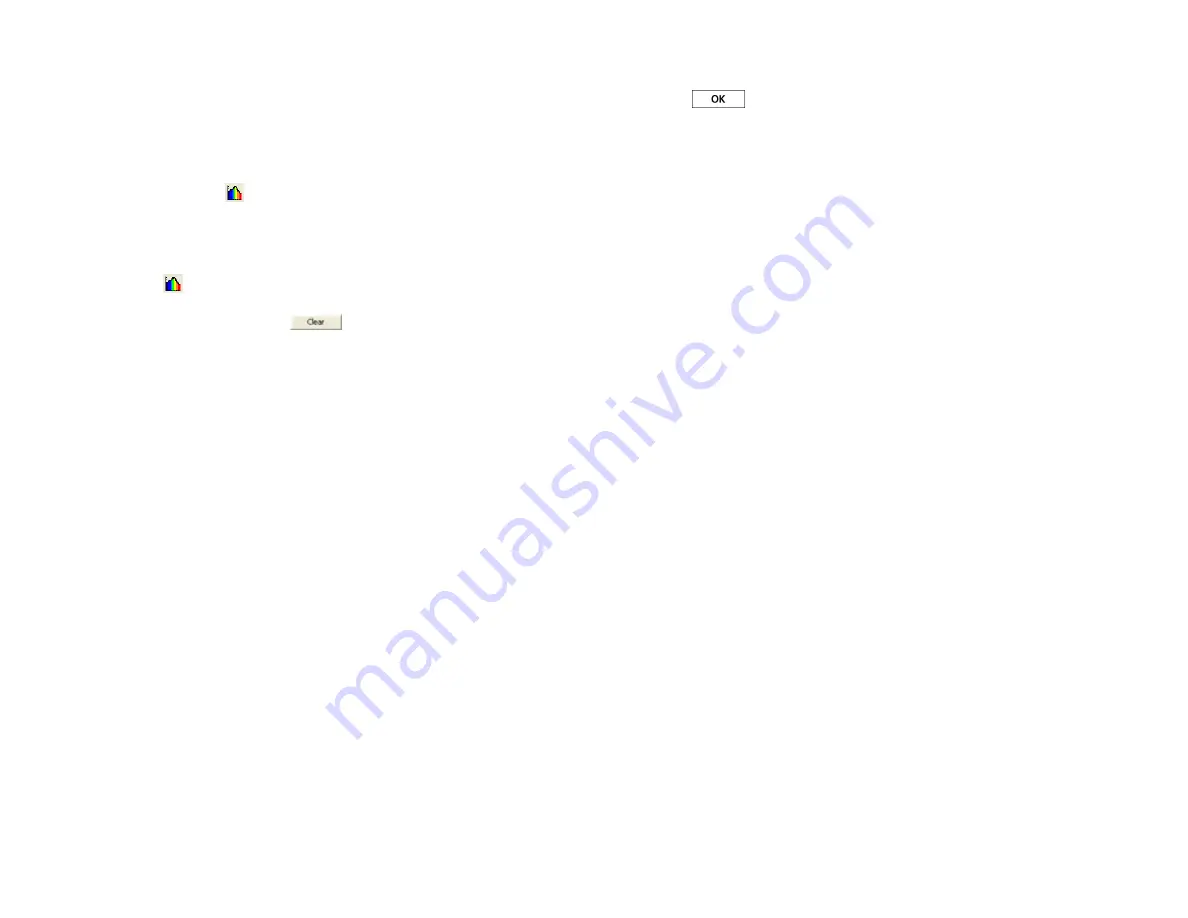
5
Determining the Wavelength(s) to Use in an Experiment
When you conduct a Beer’s law lab or a kinetics lab, it is common to select one
wavelength at which to follow the experiment. However, in Logger Pro 3.4.6 you
may select as many wavelengths as you wish. There are two ways to select the
wavelength or wavelengths.
1.
Perform a Full Spectrum Analysis of the Solution to Be Tested
Measure the full spectrum of a sample of solution and then click Configure
Spectrum Data Collection (
). Select Abs
vs.
Concentration or Abs
vs
. Time.
The wavelength of maximum absorbance (
max) will be automatically selected.
2.
Use a Sample of Solution to Determine the Peak Absorbance
This is a variation of the previous method. After calibrating the Spectrometer,
place a sample of solution in the Spectrometer and then click Configure Spectrum
Data Collection (
). Select Abs
vs.
Time or Abs
vs.
Concentration. The
wavelength of maximum absorbance (
max) will be automatically selected. If
you don’t want to use the
max, click
and select a wavelength on the
graph or in the list of wavelengths.
Selecting a Range of Wavelengths to Use in an Experiment
You may wish to measure the absorbance or %T of a sample over a group of
wavelengths rather than a single wavelength. There are two ways to select a group of
wavelengths from the Configure Spectrum Data Collection dialog box.
Select the wavelengths one at a time by checking the boxes in the Select
Wavelength column.
Place the cursor on the graph in the dialog box. Left click and drag across the
region of wavelengths that you wish to analyze. Make sure to check the “Treat
Contiguous Wavelengths as a Single Range” box.
Measurement
You can set up the spectrometer to measure intensity, absorbance, or
% transmittance. Choose Change Units
►
Spectrometer from the Experiment menu.
Click on the unit of choice from the list.
Using an Ocean Optics Spectrometer with a LabQuest 2 or
Original LabQuest
1. Use the USB cable to connect the spectrometer to a LabQuest 2 or original
LabQuest. Allow the spectrometer to warm up for a few minutes.
2. Turn on the LabQuest 2 or LabQuest. The LabQuest app will launch
automatically and the meter screen will be displayed.
Calibrate the Spectrometer
1. Fill a cuvette about ¾ full with distilled water and place it in the spectrometer.
Align the cuvette so a clear side of the cuvette is facing the light source.
6
2. Choose Calibrate
►
USB:Spectrometer from the Sensors menu. At the prompt,
select Finish Calibration. After the message “Calibration Completed” appears,
select
.
Measure the Absorbance Spectrum of an Aqueous Sample
(Absorbance
vs.
Wavelength)
1. Fill a cuvette about ¾ full of the solution to be tested and place it in the
spectrometer.
2. Start the data collection. Tap the red Stop button to end data collection.
3.
Note:
The wavelength of maximum absorbance (
λ
max) is automatically selected.
This
λ
max will be used for any subsequent data collection, such as a Beer’s Law
experiment (abs
vs.
conc.) or a kinetics experiment (abs.
vs
. time). If you wish to
choose another wavelength, you can tap on the graph to select a new wavelength
or you can used the arrow keys on the keypad to move the cursor to a new
wavelength.
Conduct a Beer’s Law Experiment (Absorbance
vs.
Concentration)
1. Measure an absorbance spectrum as described above. On the Meter screen, tap
Mode. Change the mode to Events with Entry.
2. Enter the Name (Concentration) and Units (mol/L). Select OK.
3. A message will appear warning you to either save or discard the full spectrum
run. Make your choice and proceed with the data collection.
4. Place your first Beer’s law standard solution in the spectrometer. Start the data
collection. After the absorbance reading stabilizes, tap Keep. Enter the
concentration of the solution and select OK.
5. Place your second standard sample in the spectrometer. After the absorbance
readings stabilize, tap Keep. Enter the concentration of the second sample and
select OK.
6. Repeat Step 5 for the remaining standard samples. After you have tested the final
standard, tap the red Stop button to end the data collection.
7. To calculate a best fit line equation for your standards, choose Curve Fit from the
Analyze menu. Select Linear for the Fit Equation, and then select OK. The graph
screen will appear again with the linear regression equation displayed.
8. Place a cuvette containing an unknown sample of solution in the spectrometer.
Tap the Meter tab and write down the displayed absorbance value. Tap the graph
tab and trace the linear regression equation to determine the concentration of the
unknown.
Conduct a Kinetics Experiment (Absorbance
vs
. Time)
1. Measure an absorbance spectrum as described above. On the Meter screen, tap
Mode. Change the data-collection mode to Time Based.
2. You can change the rate, interval, and/or length of time of data collection, if
desired. Select OK when you are ready to proceed.




