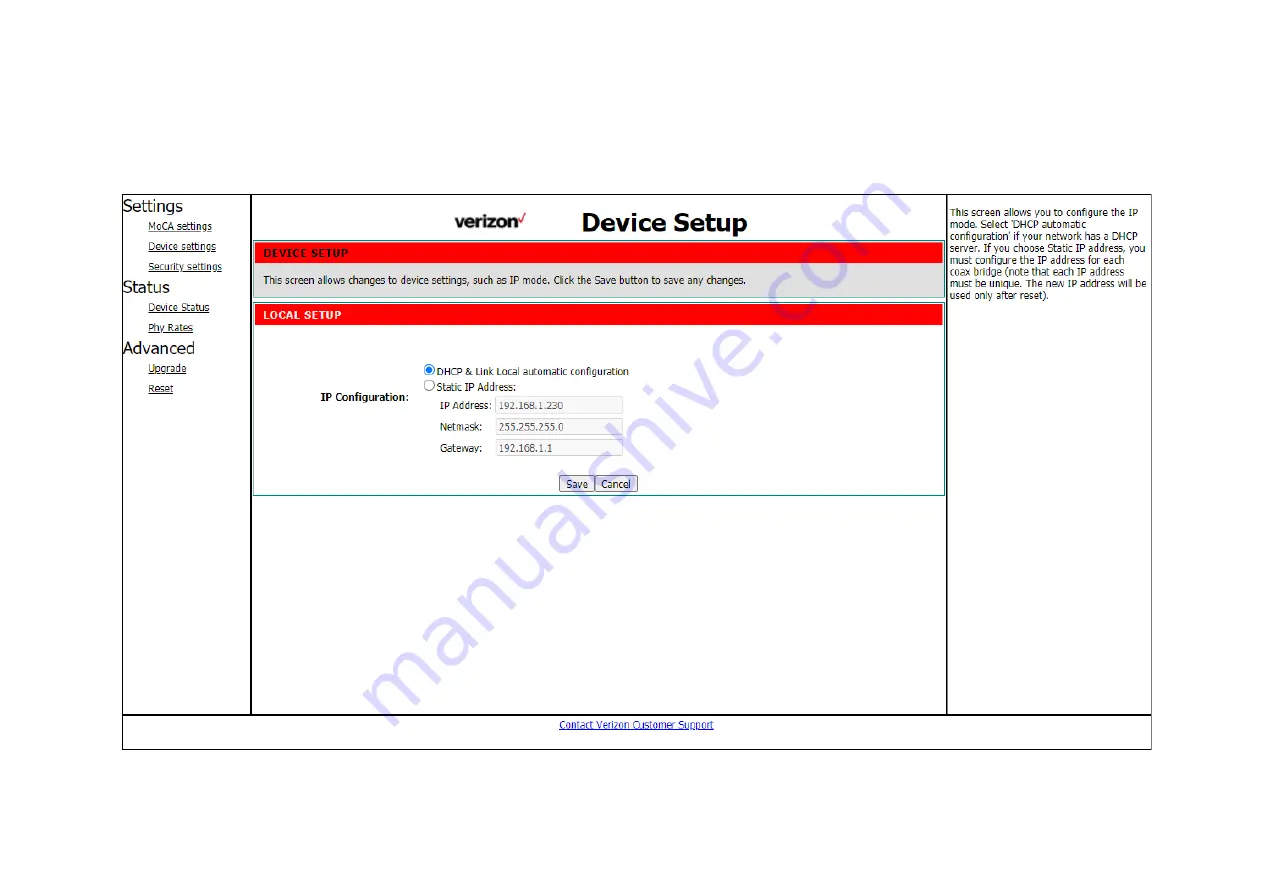
https://www.verizonwireless.com/support/
14
5.1.2
Device settings
This screen allows you to configure the IP mode. Select 'DHCP automatic configuration' if your network has a DHCP server. If you choose Static IP address, you must
configure the IP address for each coax bridge (note that each IP address must be unique. The new IP address will be used only after reset).



























