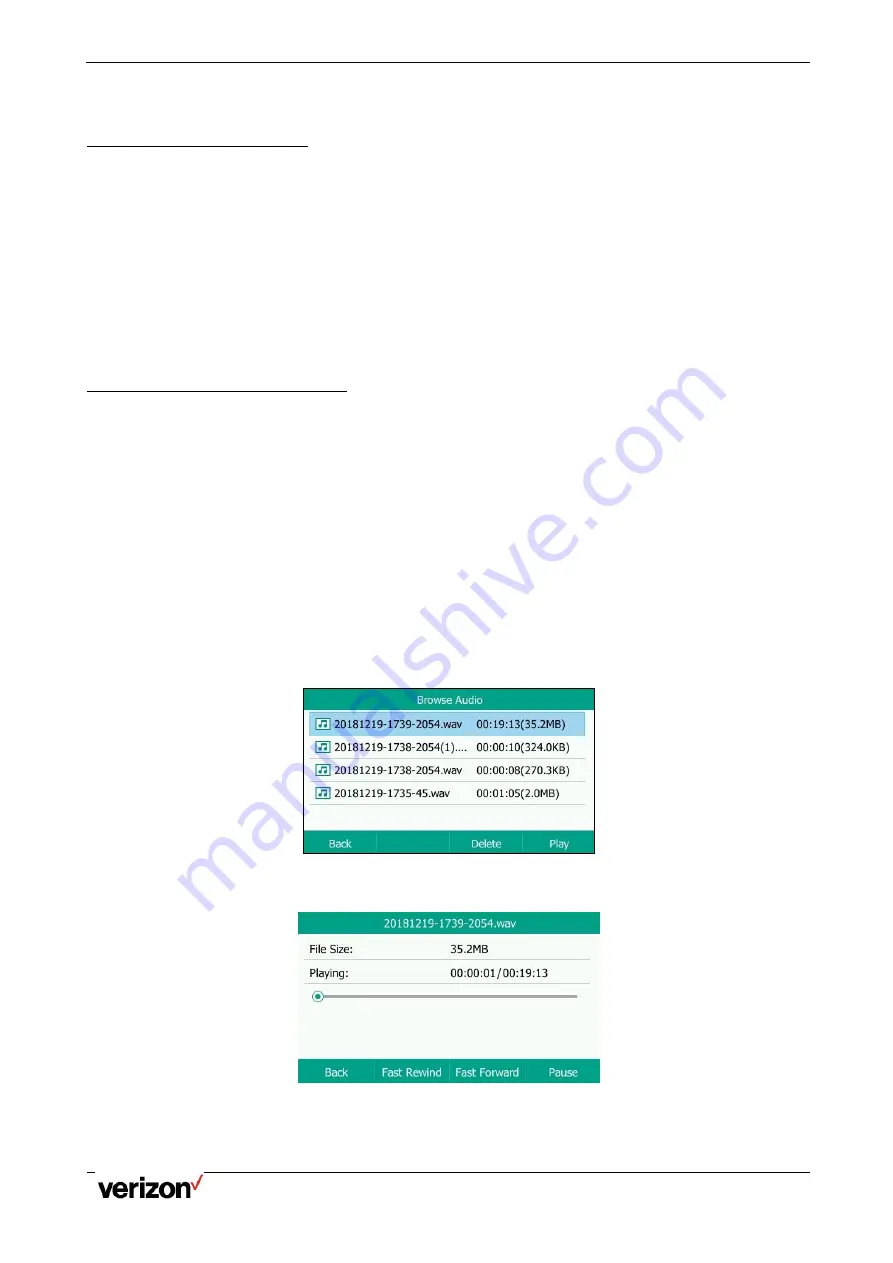
One Talk T5W Series Phones - User Guide
Network details & coverage maps at vzw.com. © 2021 Verizon.
Page 24
Note: If you hold the call during the recording, none of the parties will be recorded until you resume the call.
Stopping a Recording
You can stop recording a call before the call ends. The recording also stops when the active call ends. The
recording will be saved as a .wav file in the USB flash drive automatically.
Procedure
Do one of the following:
Select Stop REC.
The recording icon and recording duration disappears. The screen displays a message
that the call is recorded successfully.
Select End Call.
The recording icon and recording duration disappears, and the phone returns to the idle
screen. The screen displays a message that the call is recorded successfully.
Managing the Recordings
After stopping recording, you can manage the recordings on your phone. Make sure the USB flash drive is still
inserted into the phone.
Listening to a Recording
You can browse and play back the recordings on your phone.
During recording playback, you can switch among Speakerphone and Handset modes by pressing the HEADSET
key up the handset.
Procedure
1.
Navigate to Menu > USB > Browse Audio.
On T53W/T53 phones, navigate to Menu > USB Record > Browse Audio.
The phone screen shows all recorded files (file name, duration time and file size) in the
Browse Audio list. The file name consists of the recording time & date, the other party’s
number/IP address/name (or the first person’s number/IP address/name you called).
2.
Highlight the desired file, and select Play. On the T57W phones, tap the desired file.
The length of the recording and a progress bar are displayed as the recording plays.
Pausing/Resuming a Playback






























