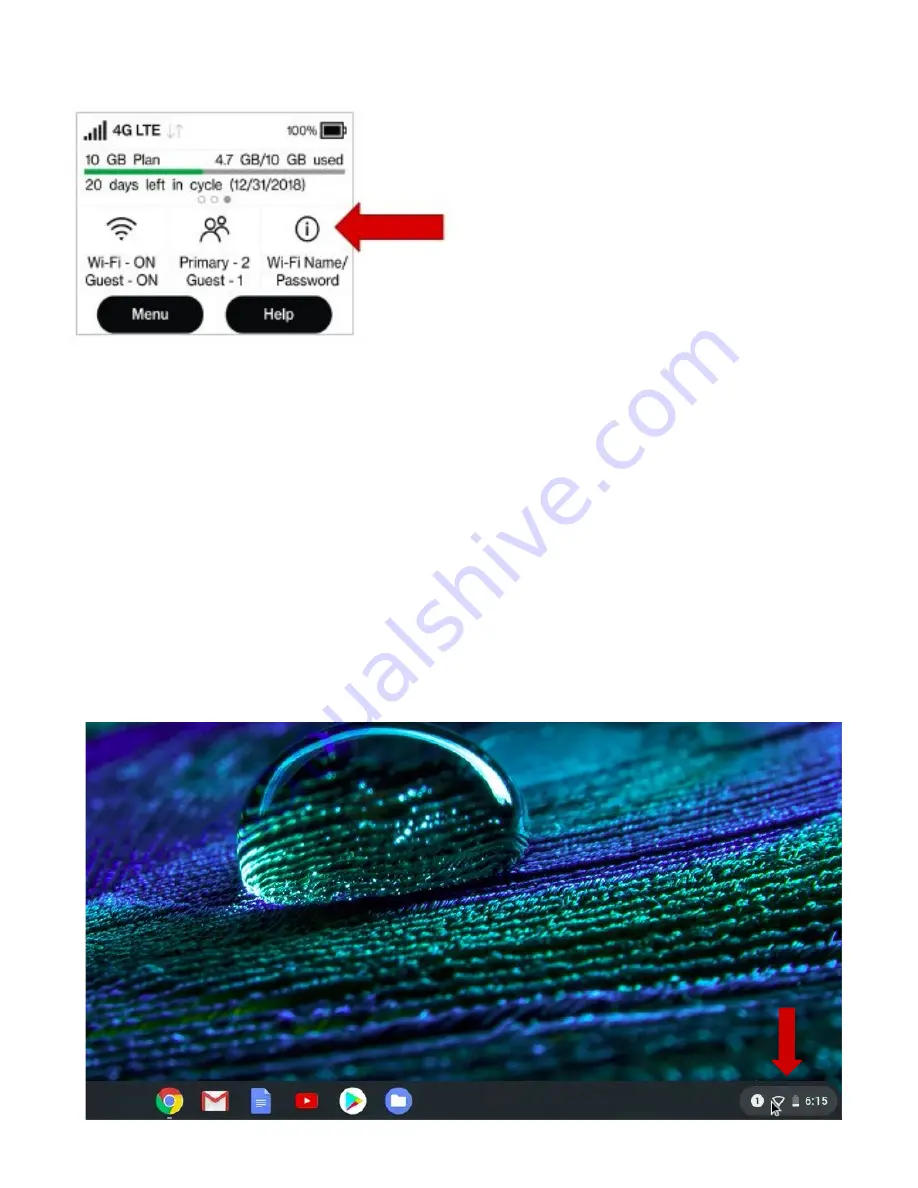
6. Tap the information button on the screen.
7. This will bring up the hotspot
information. You will see the name of
the WIFI signal from your hotspot
and the password.
8. If you are setting up your Chromebook for the first time, go to the
Chromebook Setup instructions now
and the Chromebook will ask you for your
hotspot wifi information during setup.
9. When you are done using the hotspot you can power off the hotspot by holding
down the power button (#1) for 3 seconds.
If your Chromebook has already gone through the initial setup continue to
step 10.
10.Go to the WIFI setting on your Chromebook. To get there go to the bottom right
corner of the screen.






















