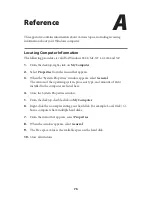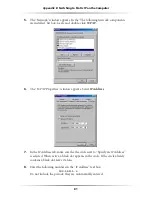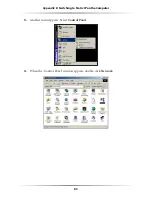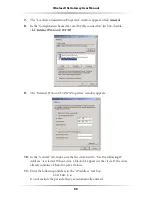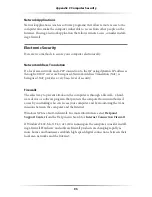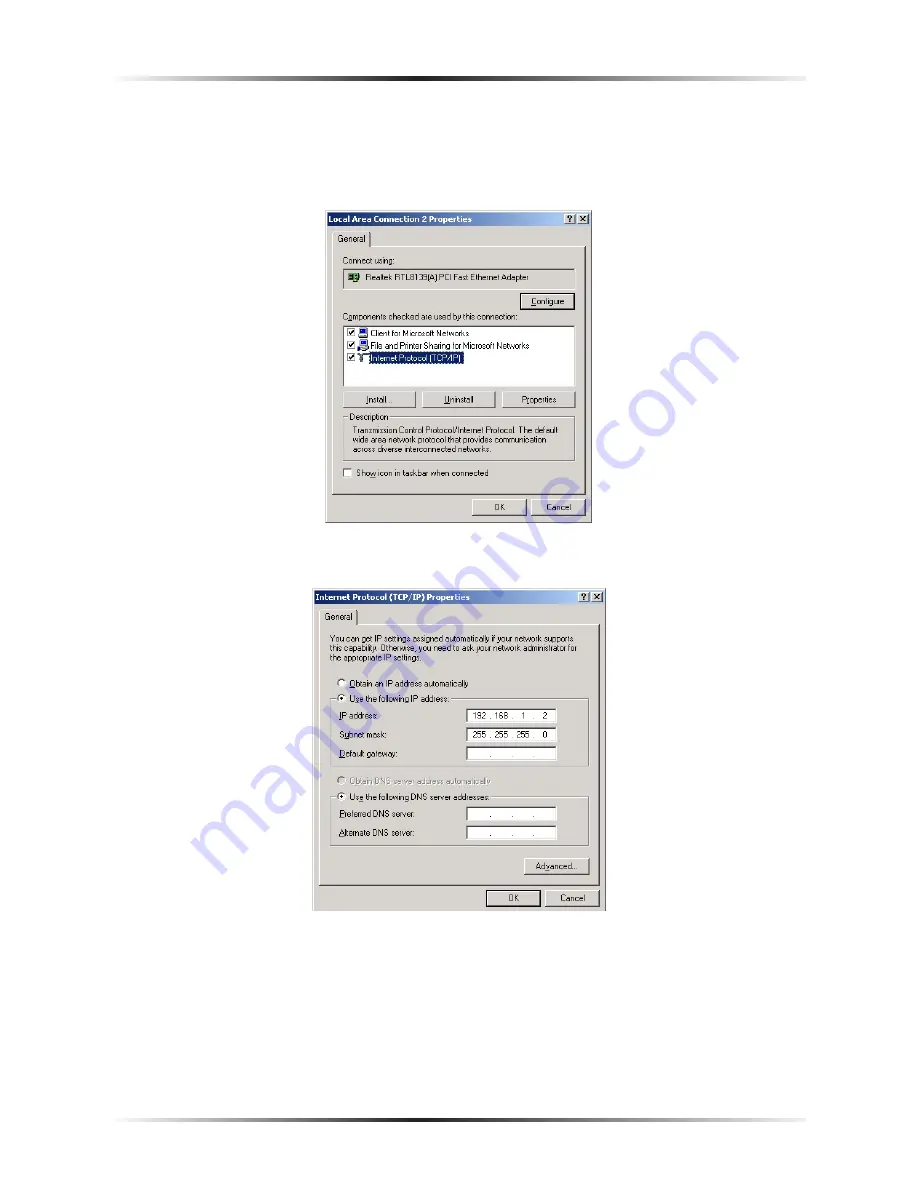
88
Wireless DSL Gateway User Manual
89
Appendix B
Switching to Static IP on the Computer
7.
The “Local Area Connection Properties” window appears. Click
General
.
8.
In the “Components checked are used by this connection” list box, double-
click
Internet Protocol (
TCP/IP
)
.
9.
The “Internet Protocol (
TCP/IP
) Properties” window appears.
10.
In the “General” tab, make sure the the circle next to “Use the following
IP
Address ” is selected. When active, a black dot appears in the circle. If the circle
already contains a black dot, leave it alone.
11.
Enter the following numbers in the “
IP
Address” text box:
192.168.1.2
Do not include the periods; they are automatically entered.
Summary of Contents for GT704WG
Page 1: ...Wireless DSL Gateway User s Manual GT704WG ...
Page 5: ...iv Wireless DSL Gateway User Manual This page left intentionally blank ...
Page 11: ...6 Wireless DSL Gateway User Manual This page left intentionally blank ...
Page 17: ...12 Wireless DSL Gateway User Manual This page left intentionally blank ...
Page 31: ...26 Wireless DSL Gateway User Manual This page left intentionally blank ...
Page 49: ...44 Wireless DSL Gateway User Manual This page left intentionally blank ...
Page 79: ...74 Wireless DSL Gateway User Manual This page left intentionally blank ...
Page 101: ...96 Wireless DSL Gateway User Manual This page left intentionally blank ...
Page 107: ...102 Wireless DSL Gateway User Manual ...
Page 111: ...106 Wireless DSL Gateway User Manual This page left intentionally blank ...