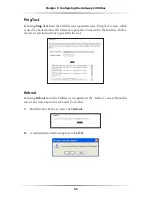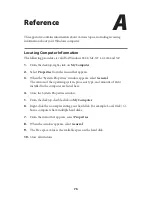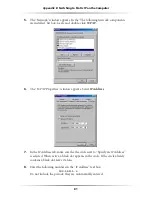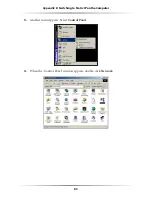68
Wireless DSL Gateway User Manual
69
Chapter 9
Troubleshooting
text box. When the list appears, click on the proper Ethernet adapter.
In the fields below, the Ethernet adapter’s various addresses appear. There
should be an entry for
IP
address, Subnet Mask, and Default Gateway.
Additionally, the “
IP
Address” entry should be on the 192.168.1.x network
(with “x” defining a range from 2 though 255).
If the Ethernet adapter is showing an incorrect
IP
address, click
Release
, which
sets all values back to
0
(zero). Then, click
Renew
(this process may take a few
seconds). The renewed IP address should be on the 192.168.1.x network.
If an error occurs, or the IP address renews with an address outside the
192.168.1.x network, contact the
ISP
immediately.
s
If running Windows 98
SE
, Me, 2000, or
XP
, check the computer’s
TCP/
IP
settings. Select
Start
,
Run
, enter
CMD
in the “Open” text box, then press
OK
. A “
DOS
” window appears, with a blink-
ing cursor (prompt). Enter
ipconfig
at the cursor, then press
Enter
on the keyboard.
The
IP
address of the Ethernet adapter should appear in the
DOS
window.
Ensure the
IP
address in the 192.168.1.x network (with “x” defining a range
from 2 though 255).
If the Ethernet adapter is showing an incorrect
IP
address, enter
ipconfig /release
at the cursor, then press
Enter
on the keyboard, which sets all values back to
0 (zero). Next, enter
ipconfig /renew
at the cursor, then press
Enter
on the keyboard (this process may take a few
seconds). The renewed
IP
address should be on the 192.168.1.x network.
If an error occurs, or the
IP
address renews with an address outside the
192.168.1.x network, contact the
ISP
immediately
s
Ensure the browser is not set to “Never dial a connection” and there are no
previous
LAN
settings.
To check this, go to
Start
,
Settings
,
Control Panel
. In the Control Panel,
double-click
Internet Options
. When the “Internet Properties” window
appears, ensure that the “Never dial a connection” option is not activated,
then click
LAN
Settings
. When the “Local Area Network (
LAN
) Settings”
window appears, ensure that no settings are activated. If there are settings
activated, deactivate them.
s
Shutdown and restart the computer. After the computer restarts, unplug the
power cord from the Gateway and plug it back in. When the lights glow solid
green, try accessing the Internet.
Summary of Contents for GT704WG
Page 1: ...Wireless DSL Gateway User s Manual GT704WG ...
Page 5: ...iv Wireless DSL Gateway User Manual This page left intentionally blank ...
Page 11: ...6 Wireless DSL Gateway User Manual This page left intentionally blank ...
Page 17: ...12 Wireless DSL Gateway User Manual This page left intentionally blank ...
Page 31: ...26 Wireless DSL Gateway User Manual This page left intentionally blank ...
Page 49: ...44 Wireless DSL Gateway User Manual This page left intentionally blank ...
Page 79: ...74 Wireless DSL Gateway User Manual This page left intentionally blank ...
Page 101: ...96 Wireless DSL Gateway User Manual This page left intentionally blank ...
Page 107: ...102 Wireless DSL Gateway User Manual ...
Page 111: ...106 Wireless DSL Gateway User Manual This page left intentionally blank ...