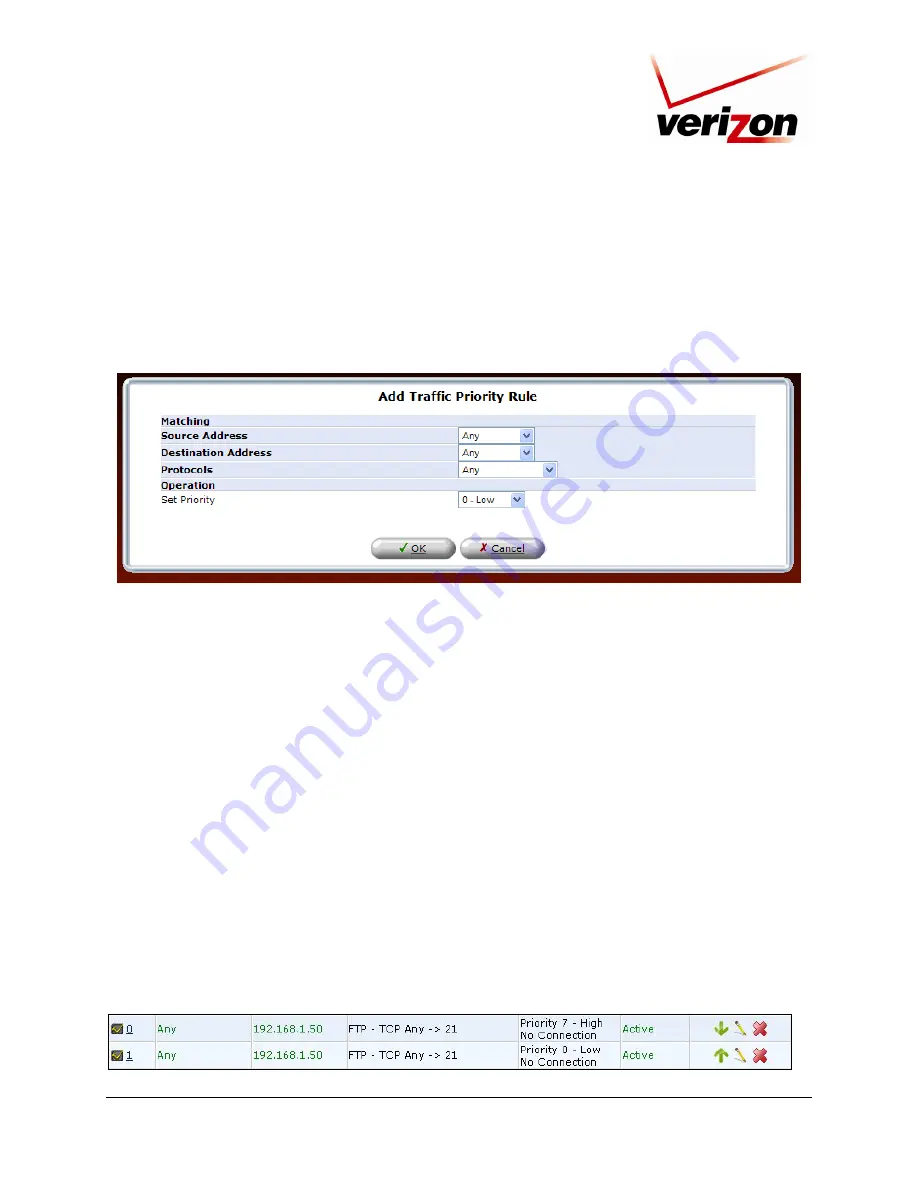
030-300554 Rev. A
155
June 2008
Verizon FiOS Router (Model 9100EM)
User Guide
If you clicked
New Entry,
the following screen will appear. At this screen, do the following:
1.
Select the desired
Source Address, Destination Address, and Protocol
options from the drop-down lists.
2.
Click the
Device
check box if you will apply the settings to a device. By default this box is cleared.
3.
Select the desired option from the
Set Priority
drop-down list. (Zero is the lowest priority level.)
4.
Click
OK
to save the settings.
Source Address
—
The source address of packets sent or received from the LAN computer. The drop-down list
displays all the host names or IP addresses of currently connected LAN computers, as well as the options 'Any' and
'User Defined'. Select an address from the list, or select
Any
to apply the rule on all computers. If you would like
add a new address, select the
User Defined
option in the drop-down list. This will commence a sequence that will
add a new network object, representing the LAN computer. The network object may be an IP address, subnet or
range, a MAC address or a host name.
Destination Address
—
The destination address of packets sent or received from the network object. This address can
be configured in the same manner as the source address. This entry enables further filtration of the packets.
Protocols
—
You may also specify a traffic protocol. Selecting the
Show All Services
option in the drop-down list
will expand the list of available protocols. Select a protocol or add a new one using the
User Defined
option. This
will commence a sequence that will add a new service, representing the protocol.
Operation
—
Set rule priority with Quality of Service:
Set Priority
—
Check this check-box to add a priority to the rule then select between one of eight priority
levels, zero being the lowest and seven the highest (each priority level is mapped to low/medium/high
priority). This sets the priority of a packet on the connection matching the rule, while routing the packet.
The order of the rules' appearance represents both the order in which they were defined and the sequence
by which they will be applied. You may change this order after your rules are already defined (without having
to delete and then re-add them), by using the Move Up and Move Down action icons as shown in the following
image.






























