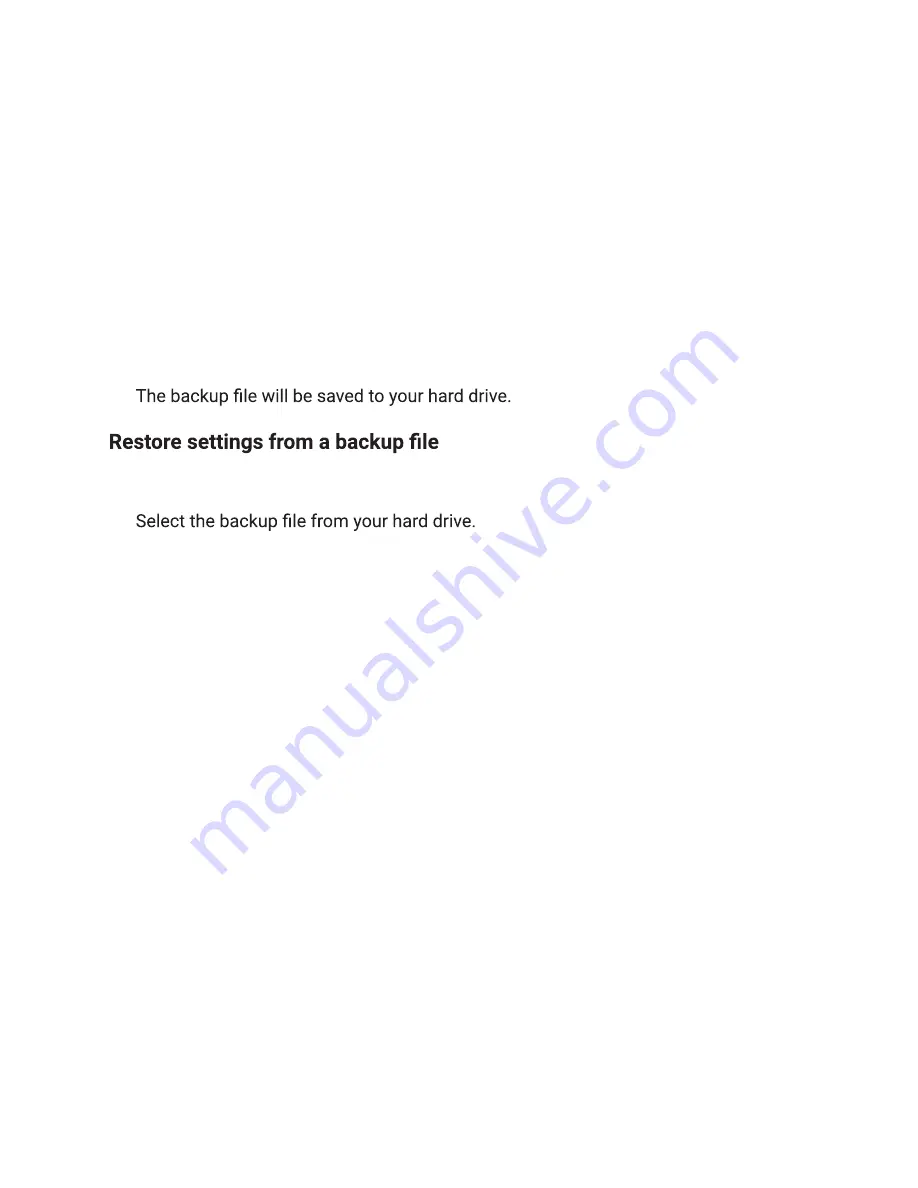
17
Airspeed Mobile Hotspot
Online WebUI Manager: Manage System Settings
Device Settings Backup
You can back up and restore mobile hotspot settings. Backing up and restoring are
useful if you use more than one device and you want the same settings on all of your
devices. You can also save your settings before resetting to factory defaults or changing
the settings.
Backup settings
1. Select
Advanced Settings
>
Backup and Restore.
2. Click
Export.
3.
1. Select
Advanced Settings
>
Backup and Restore.
2. Click
Choose File
3.
4. Click
Import.
Adjust the display settings to increase battery life
Set the screen time-out to a shorter period to reduce the amount of time the mobile
hotspot waits before the screen turns blank.
1. Select
System
>
Power Saving
.
2. Select the length of time the device will wait before the screen turns blank in the
Display Timeout drop-down menu.
3.
Choose between 1, 3, 5, 10 minutes or Never off.
4. Click
Save.
Note: The display timeout is defaulted to 1 minute.
Adjust the device sleep settings to increase battery life
Set the Wi-Fi standby time to a shorter period to reduce the amount of time the mobile
hotspot is inactive and turns off the network.
1. Select
System
>
Power Saving.
2. Select the length of time the device will wait before the screen turns blank in the
Wi-Fi Standby drop-down menu.
3. Choose between 1, 3, 5, 10 minutes or Always on.
4. Click
Save.
Note: The Wi-Fi standby time is defaulted to 10 minutes.
Summary of Contents for Airspeed
Page 1: ...User Guide...





















