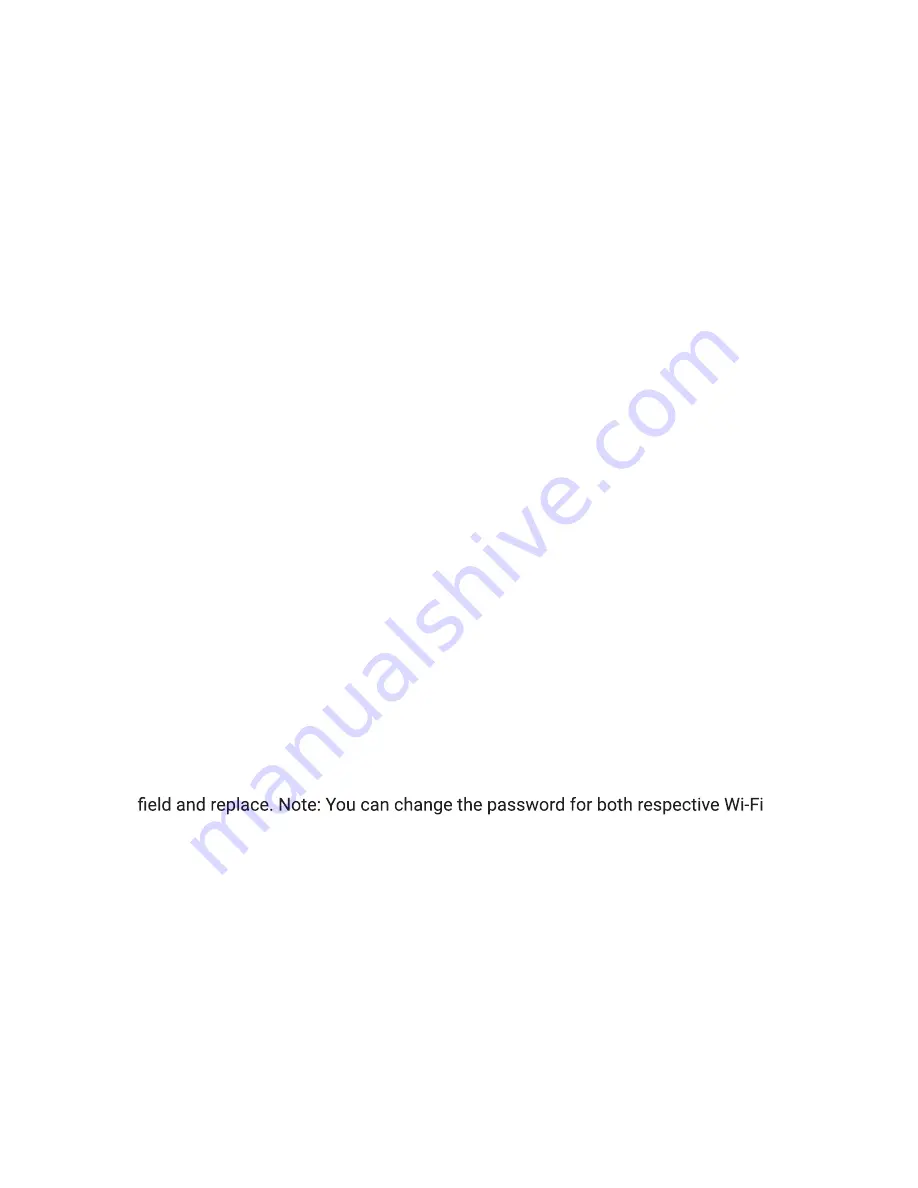
11
Airspeed Mobile Hotspot
Online WebUI Manager
The Online WebUI Manager is a virtual dashboard to manage the Airspeed Mobile Hotspot
settings, features and security controls.
1.
After connecting the Airspeed Mobile Hotspot to your Wi-Fi enabled device, open a web
browser and enter
http://my.mobilehotspot
(or
http://192.168.1.1 )
in the address bar.
2. Enter the admin password and click
Login.
Note:
Your default admin password can be found on the Admin Website screen you the
device display.
1. Select
System
>
Login Settings
.
2. Enter new password and re-confirm the new password.
3. Select a security question and fill out the answer. This is for retrieving a forgotten password.
4.
Click
Save Change.
Online WebUI Manager: Managing Wi-Fi Settings
Once you’re logged in to the Online WebUI Manager you can make adjustments to the
following Wi-Fi settings.
Change your Wi-Fi login credentials
1. You can customize your mobile hotspot’
s Wi-Fi network name (SSID) and Wi-Fi
network password.
2. Select
Wi-Fi
>
Wi-Fi Basic Settings
.
3. To rename the SSID
, delete the default network name listed in the Network Name
(SSID) and
replace with your cust
om name. Note,
y
ou can change the Network Name
(SSID) for both of the
respective Wi-Fi networks: 2.4 GHz or 5 GHz Wi-Fi networks.
4. To change the password, delete the default network key listed in the Password
networks: 2.4 GHz or 5 GHz networks.
5. Click
Save.
6. The Airspeed Mobile Hotspot will refresh with the updated Wi-Fi credentials.
Note: You will need to reconnect any connected Wi-Fi enabled devices to the Airspeed Mobile
Hotspot upon updating credentials.
Change the admin password
Accessing the Online WebUI Manager
Summary of Contents for Airspeed
Page 1: ...User Guide...























