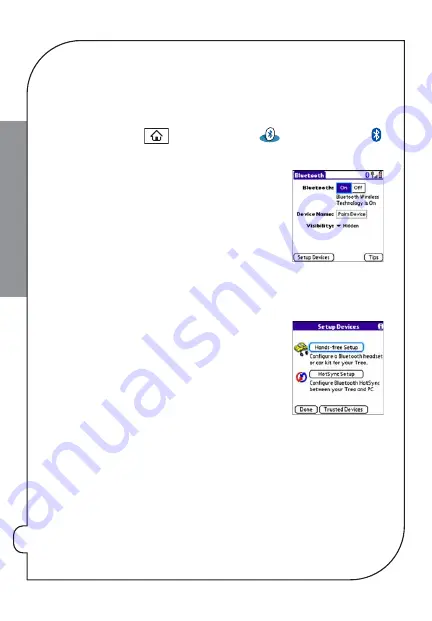
pg 18
THE BASICS
NOTE:
Partnership is also know as
paired relationship, pairing, trusted device
, and
trusted pair
.
For a list of compatible hands-free devices, go to
palm.com/centroverizon-support
.
1:
Press
Applications
and select
Bluetooth
, or tap the
Bluetooth
icon in the title bar.
2:
Select
Bluetooth On
.
NOTE:
The Bluetooth icon changes from gray to blue to let you know that Bluetooth
technology is turned on.
3:
(Optional) Enter a device name that identifies your
smartphone when it is discovered by other Bluetooth
devices.
NOTE:
Use the same device name for all your Bluetooth connections. If you change the device name, you need to re-create
any partnerships you already created.
4:
Prepare your hands-free device to accept a connection
from another Bluetooth device. See the documentation
that came with your hands-free device for instructions.
5:
Select
Setup Devices
.
6:
Select
Hands-free Setup
.
7:
Follow the onscreen instructions to create a partnership
with the specific hands-free device. When prompted, enter a passkey.
IMPORTANT:
Some hands-free devices have a predefined passkey. If your device has a predefined passkey, you can find it
in the documentation for that device. Other devices provide a screen where you enter a passkey that you make up. In either
case, you must use the same passkey on both your smartphone and your hands-free device. We recommend that where
possible, you make up a passkey of 16 alphanumeric characters (letters and numerals only) to improve the security of your
smartphone. The longer the passkey, the more difficult it is for the passkey to be deciphered.
Summary of Contents for Palm Centro
Page 4: ...pg 4 NOTES...
Page 37: ...pg 37 MOBILE ENTERTAINMENT Mobile entertainment Youremail Messaging Webbrowser...
Page 46: ...pg 46 OPTIONAL SERVICES...
Page 47: ...pg 47 MORE INFORMATION More information...
Page 61: ...pg 61 NOTES...
Page 62: ...pg 62 NOTES...






























