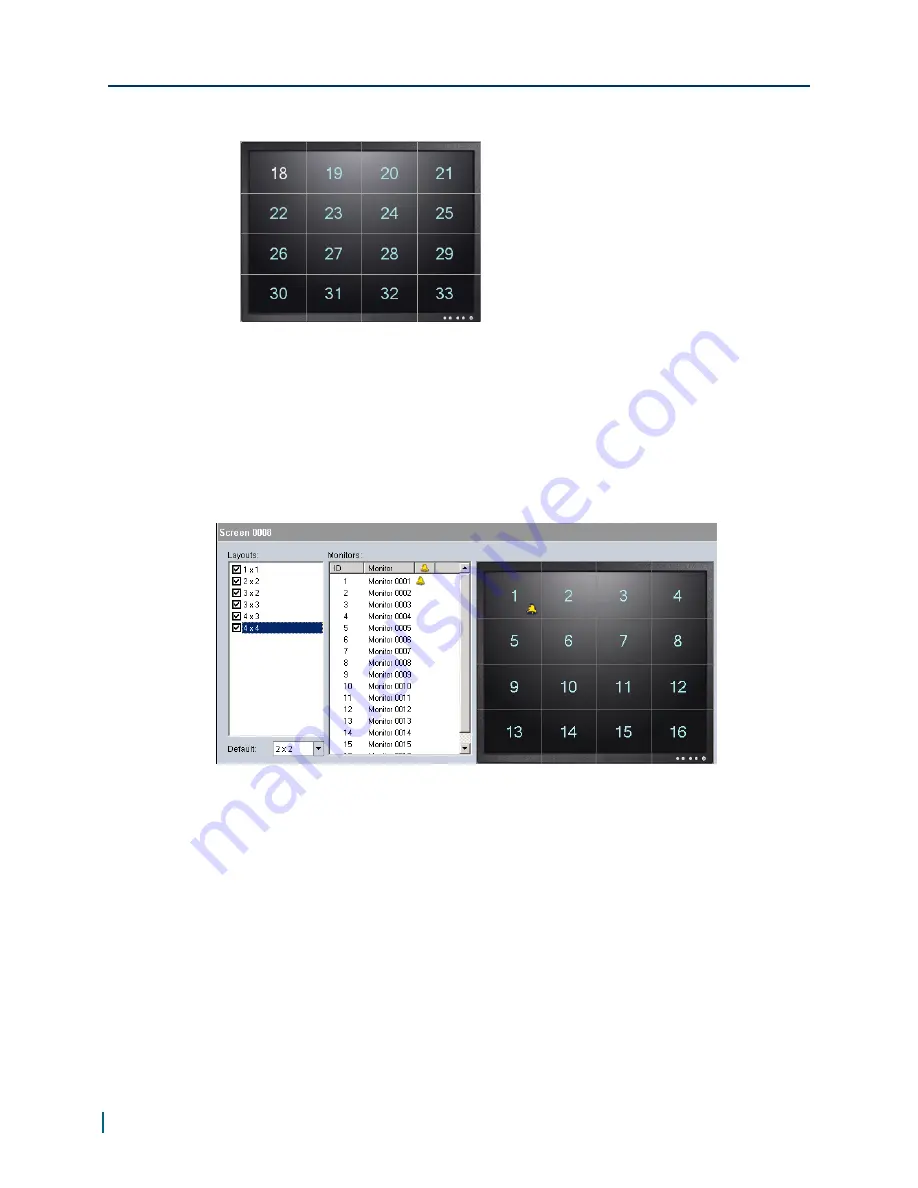
comprises 16 monitors. The numbers indicate the monitor IDs.
The default layout that appears when the HDR 1800 first starts up, is set in the
Active Layout list. Many CCTV keyboards allow the operator to toggle between
the different layouts by using the “next or previous layout” command. If a tile is
currently displaying alarm video, and the user toggles to the next layout, the
VM choose the next layout that keeps the alarm video visible.
An alarm icon indicates that the monitor is set to display camera video
associated to an alarm. To configure a monitor to display alarm video, add the
monitor to an alarm monitor group.
Any tile can display alarm video. If an alarm tile is hidden in the selected
layout, then when an alarm comes in it is shown on the first available (visible)
alarm tile. However, if no alarm tiles are visible, then the alarm video will not
be displayed. For example, only tile 16 of a 4 × 4 grid is assigned to display
alarms, and the layout is switched to 2 × 2, which does not display tile 16, then
no tiles will display alarm video. For this reason, it is recommended that the
first tile always be set to display alarms, so that even in a 1 × 1 layout alarms
will display.
Setting Up Screens
35
© 2013 Verint Video Systems Inc.




























