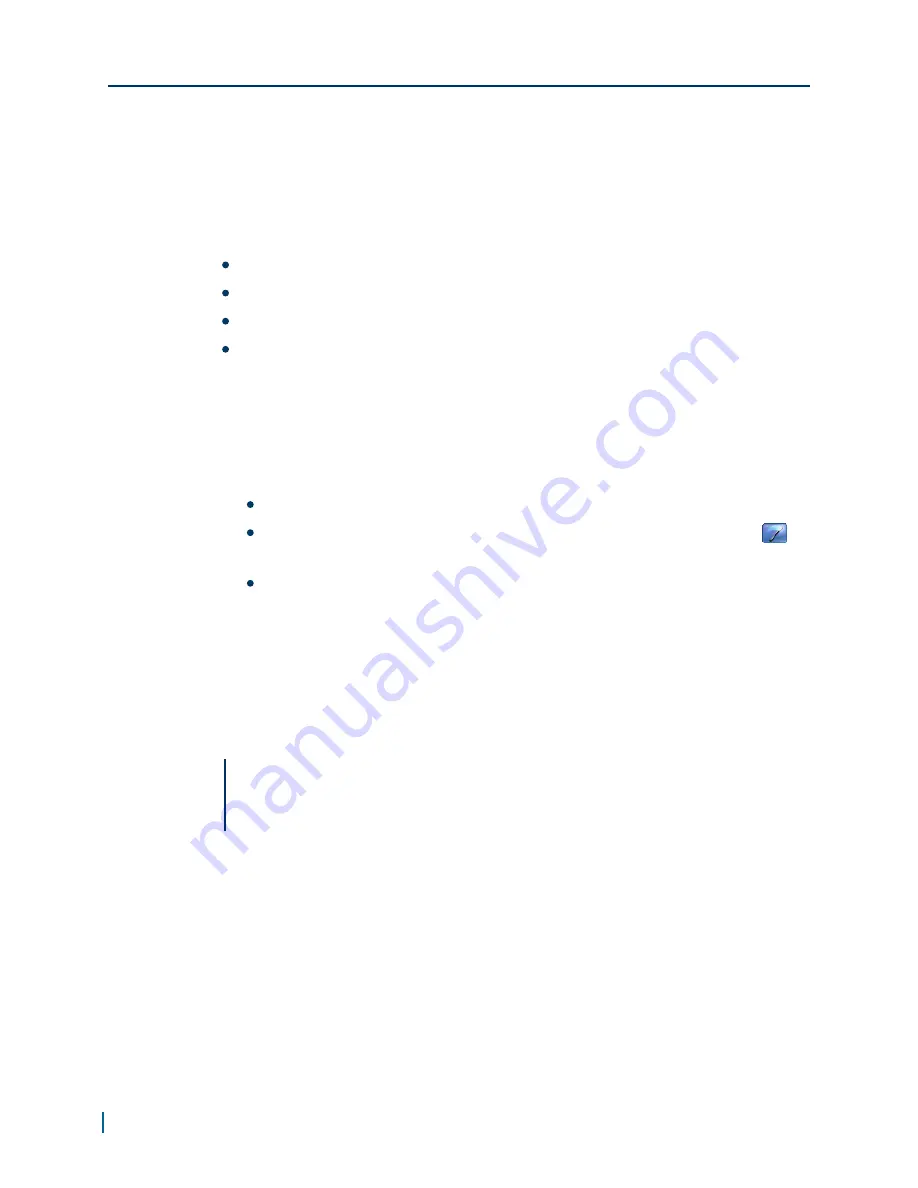
Adding the HDR 1800 Using the System
Setup Wizard
Run the System Setup Wizard to add theHDR 1800 to the Nextiva system on a
single site. Use the System Setup Wizard to:
Organize and configure the added devices into physical and logical groups.
Assign the devices to Nextiva Recorders and ESM Servers.
Modify and remove Physical and Logical Groups.
View the camera and bandwidth load for each Recorder Server.
Afterwards, you can configure the physical and logical settings for the device in
the System Components workspace.
► To add the HDR 1800 using the system setup wizard
1. In Control Center, open the System Setup Wizard by doing any of the
following:
From the
Tools
menu, click
System Setup Wizard
.
Click
System Components
>
Devices
, then on the toolbar click
(System Setup Wizard).
In the status bar, click
New Devices
, then click in the
New Devices
message box that appears every 60 seconds when a new device is
discovered.
The New Devices count displays the total number of all newly discovered
and partially discovered devices. Hover over this number to view the
number of the devices that are partially discovered and those that are
fully discovered.
2. On the
Welcome
page, click
Next
.
Note
The Welcome Page may not be the first page that displays. It depends on
the method you used to launch the System Setup Wizard.
3. On the
Physical Groups
page, select a HDR 1800 from the
New
Components
pane and drag it to the Physical Groups folder.
4. Click
Next
.
5. On the
Logical Groups
page, select the HDR 1800 from the
Physical
Groups View
pane and drag it to the Monitors folder in the
Logical
Groups View
pane.
6. Click
Next
.
Adding the HDR 1800 Using the System Setup Wizard
21
© 2013 Verint Video Systems Inc.






























