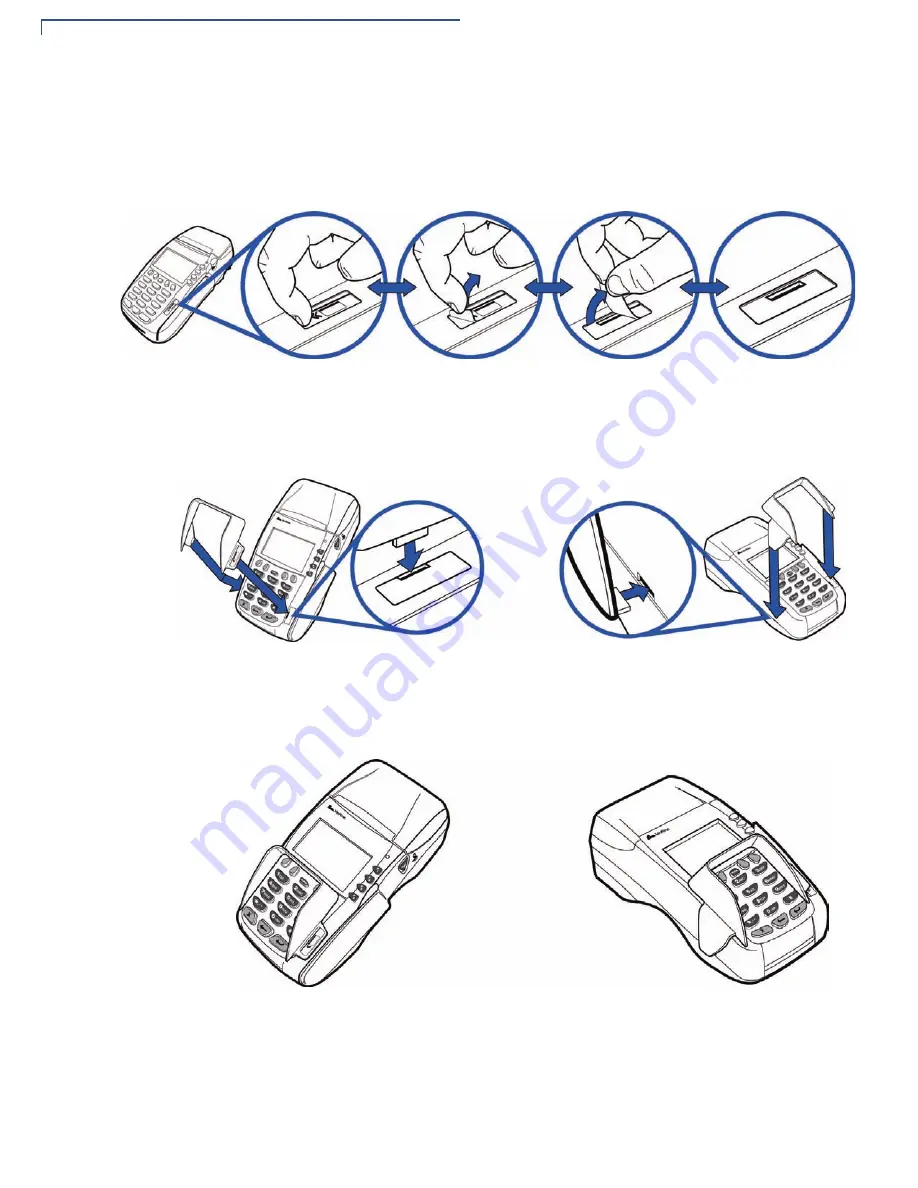
T
ERMINAL
S
ETUP
Installing the Privacy Shield
32
O
MNI
5
XXX
AND
V
X
5
XX
/V
X
610 I
NSTALLATION
G
UIDE
V
x
570 Privacy
Shield
To install the V
x
570 privacy shield:
1
Remove the sticker (identified by the magnetic card reader icon) located on
the right hand side of the telephone-style keypad.
Figure 26
Remove the sticker
2
Align the privacy shield with the V
x
570 terminal and carefully insert the shield.
Make sure that the privacy shield window clears all keys.
Figure 27
Insert the V
x
570 privacy shield
3
Press firmly on all edges around the privacy shield to ensure it is correctly
seated.
Figure 28
Make sure that the privacy shield is properly seated
Summary of Contents for Vx 610
Page 1: ...VeriFone Part Number 23216 Revision C Omni 5xxx and Vx5xx Vx610 Installation Guide ...
Page 12: ...TERMINAL OVERVIEW Features and Benefits 12 OMNI 5XXX AND VX5XX VX610 INSTALLATION GUIDE ...
Page 44: ...TERMINAL SETUP Using the Magnetic Card Reader 44 OMNI 5XXX AND VX5XX VX610 INSTALLATION GUIDE ...
Page 48: ...MAINTENANCE Smart Card Reader 48 OMNI 5XXX AND VX5XX VX610 INSTALLATION GUIDE ...






























