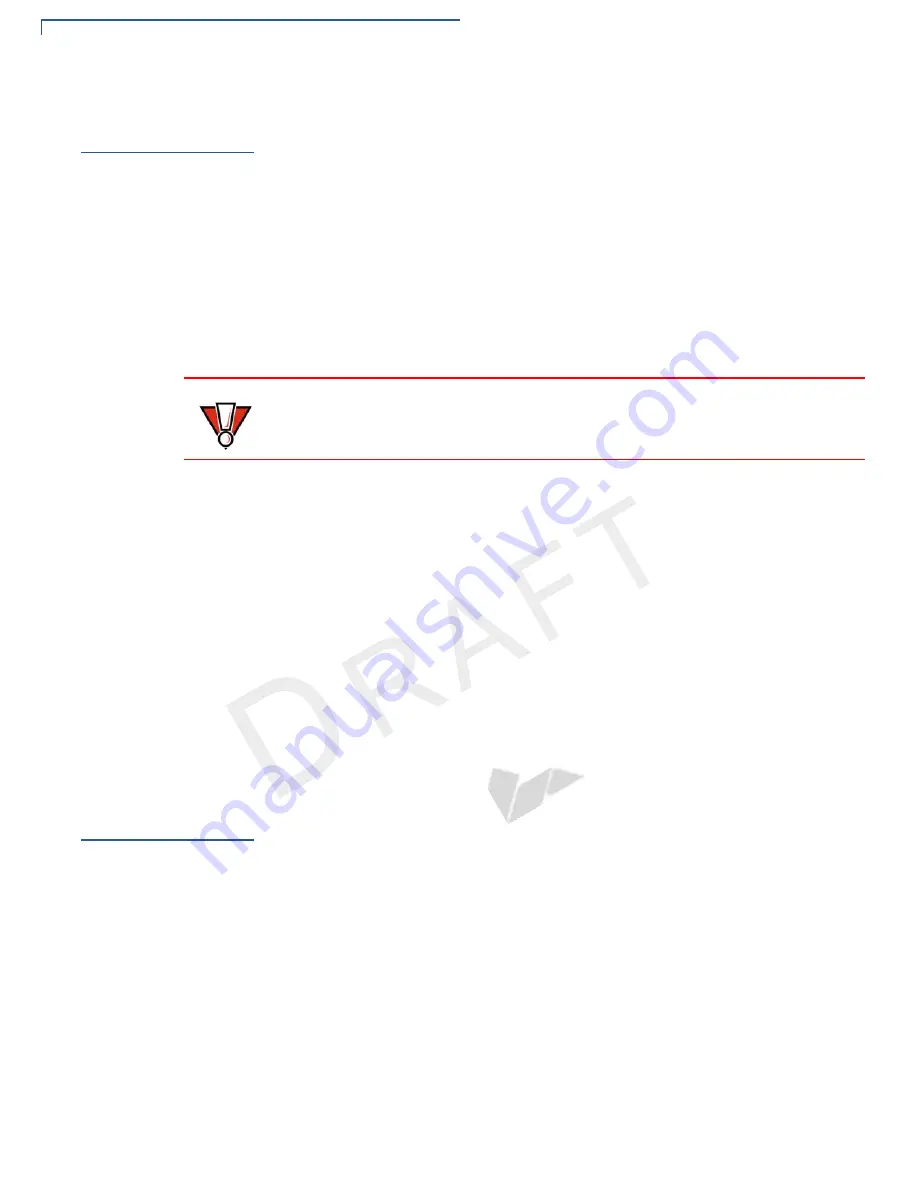
D
EVICE
S
ETUP
Usage Guidelines
10
E
355 I
NSTALLATION
G
UIDE
V
E R
I
F
O
N E
C
O
N F
I D
E N
T I
A
L
R
EVIS
IO
N
A
.6
Usage
Guidelines
Use the following guidelines when using your e355.
Environmental
Factors
•
Select a flat support surface, such as a countertop or table, to keep the device
safe in between uses.
•
Do not use the device where there is high heat, dust, humidity, moisture, or
caustic chemicals or oils.
•
Keep the device away from direct sunlight and anything that radiates heat,
such as a stove or motor.
•
Do not use the device outdoors.
Personal Security
Considerations
The e355 is a handover device. Always exercise extreme caution when
conducting transactions especially during PIN entry.
•
Hand the e355 directly to the cardholder for PIN entry.
•
Encourage the cardholder to hold the e355 close to avoid others from seeing
the information entered.
Electrical
Considerations
•
Avoid using this product during electrical storms.
•
Avoid locations near electrical appliances or other devices that cause
excessive voltage fluctuations or emit electrical noise (for example, air
conditioners, electric motors, neon signs, high-frequency or magnetic security
devices, or computer equipment).
•
Do not use the device near water or in moist conditions.
Unpacking the
Shipping Carton
Open the shipping carton and carefully inspect its contents for possible tampering
or shipping damage. The e355 is a secure product and any tampering may cause
the device to cease to function properly.
To unpack the
shipping carton
1
Remove and inspect the following items:
•
e355 unit
•
USB to Micro-USB cable
2
Remove all plastic wrapping from the unit and other components.
CAUTION
The device is not waterproof or dustproof, and is intended for indoor use only.
Any damage to the unit from exposure to rain or dust may void any warranty.











































