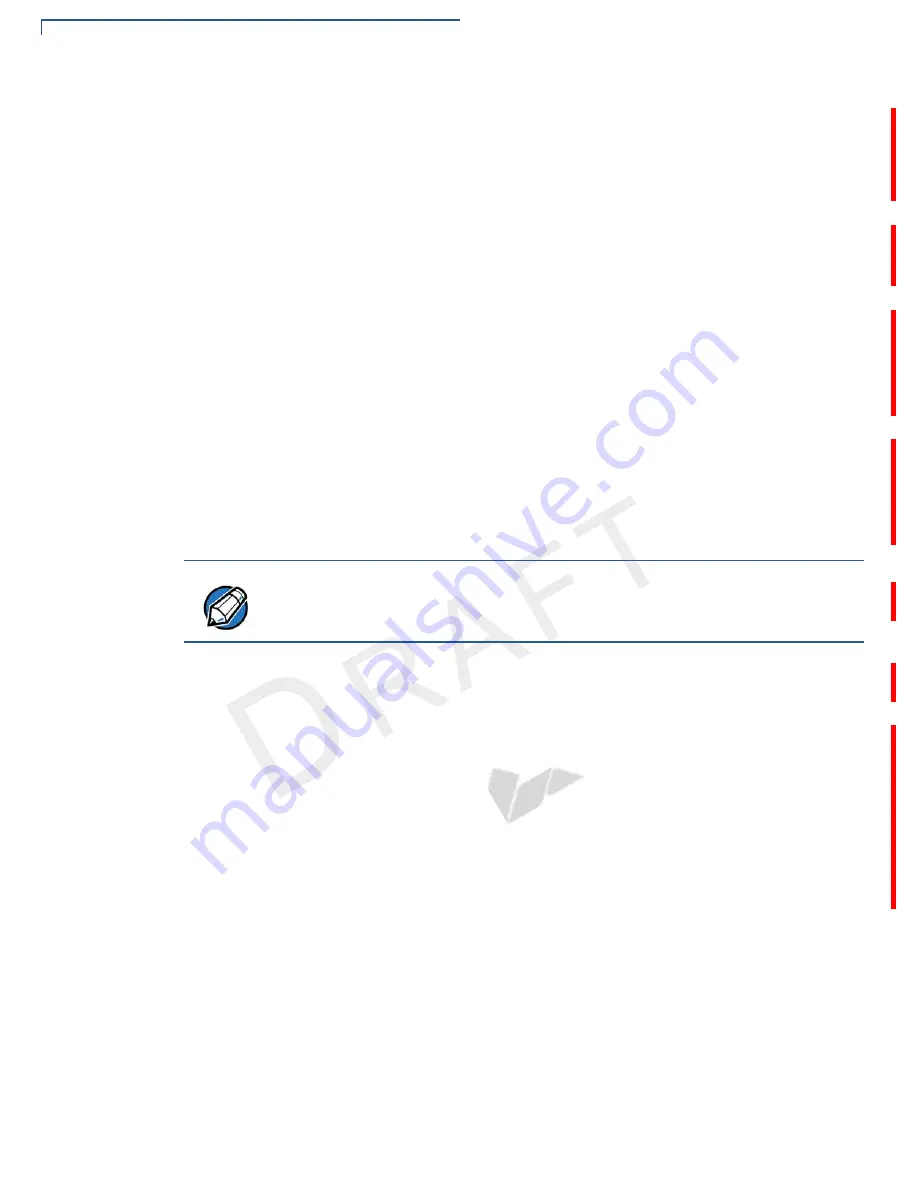
D
EVICE
S
ETUP
Examining e355 Frame Features
20
E
355 I
NSTALLATION
G
UIDE
V
E R
I
F
O
N E
C
O
N F
I D
E N
T I
A
L
R
EVIS
IO
N
A
.6
•
An
Eject Button
beside the Locking Screw to easily remove the Removable
Module.
•
A
Tablet Connector
to connect the e355 Frame to an Apple, Android, or
Windows tablet.
Attaching the e355
Device to the e355
Frame
The e355 can be used both as a standalone device or connected to an e355
Frame. When a tablet is connected to e355 Frame, the payment application in the
tablet can utilize the e355 device to perform payment transactions.
To attach the device
to the frame
1
To unlock, turn the locking screws counter-clockwise.
2
Gently slide the e355 device downwards until it locks in place.
3
Turn the locking screws clockwise to secure the e355 device from the e355
Frame.
To remove the device
from the frame
1
To unlock, turn the locking screws counter-clockwise.
2
Push the Eject Button downwards to disengage the e355 device from the
e355 Frame.
3
Turn the locking screws clockwise.
Attaching a Tablet to
the e355 Frame
Follow these procedures to attach/remove a tablet to/from the e355 Frame.
To attach a tablet to
the frame
1
Take out the Removable Module by turning the locking screws counter-
clockwise and sliding the Eject Button to the right.
2
Insert the tablet by aligning the Tablet Connector on the e355 Frame with the
tablet’s connection port.
3
Place the Removable Module back by guiding the pins to the slots on the e355
Frame.
4
Turn the locking screws clockwise to secure the tablet to the e355 Frame.
NOTE
When turning the locking screws, place the e231 on a smooth and flat surface to
avoid scratching the tablet screen.
















































