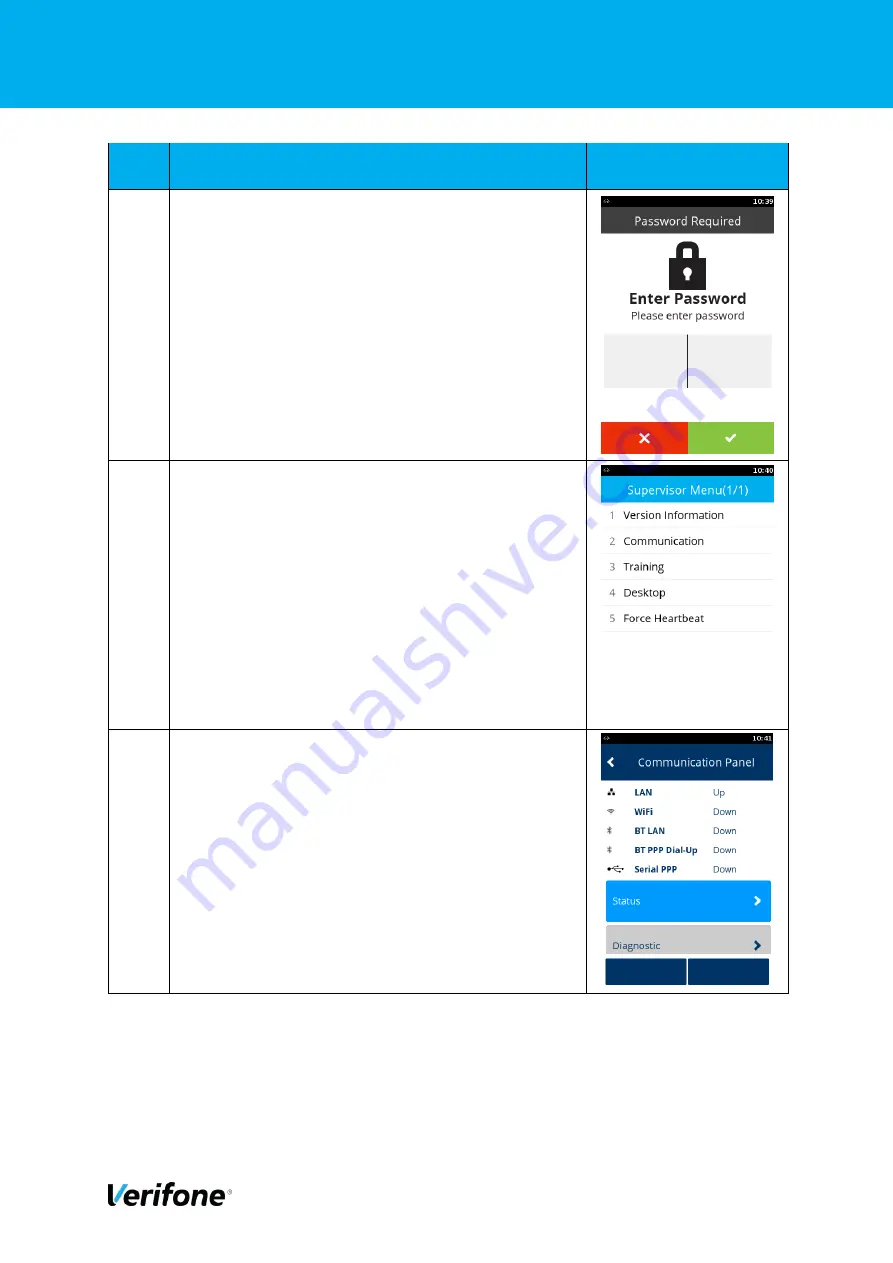
External | P400+ User Manual | Version 2.3 | March 22nd, 2021
P400+ User Manual
12
Step
Instruction
Screen Information
4
Enter the Supervisor Pin, Default 12345
5
Select option 2, Communication
6
Select option 3, Configuration
The option will be off the main screen and will require
the */# buttons to be used or press 3.



























