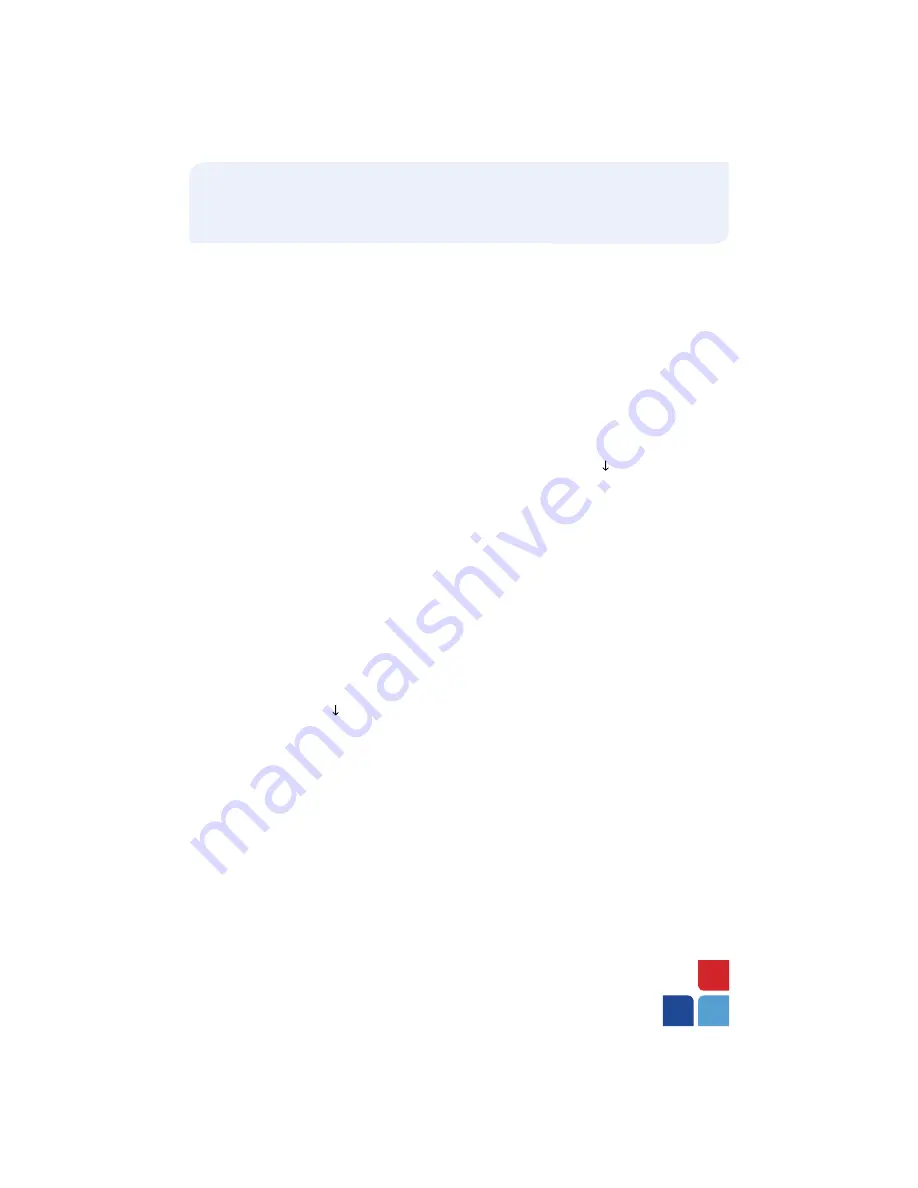
>
Input V-Code and press
[ENTER]
>
If no code entered: Code present?
Select
[NO] [XREAD]
>
Input address and press
[ENTER]
>
Input zip code and press
[ENTER]
>
Print customer copy –
[F1]
for Yes
or
[F2]
for No
Void
To scroll menu, press [ ] until desired
option appears.
>
Press
[VOID]
>
Void last transaction –
[F1]
for Yes
or
[F2]
for No
>
Retrieve by:
[INV#] [ACCT#]
>
Input invoice # or last 4 digits of account
# and press
[ENTER]
Terminal Displays:
[NO]
to cancel
[YES]
to void
[NEXT]
to scroll
>
Print customer copy –
[F1]
for Yes
or
[F2]
for No
VeriFone
®
Omni Vx Series
(Manual Sale Continued)
>
Input clerk ID and press
[ENTER]
,
if prompted
>
Input $ amount and press
[ENTER]
>
Input tax amount and press
[ENTER]
(purchase/business card only)
>
Input V-Code and press
[ENTER]
>
If no code entered: Code present? Select
[NO] [XREAD]
>
Input address and press
[ENTER]
,
if prompted
>
Input zip code and press
[ENTER]
,
if prompted
>
Print customer copy –
[F1]
for Yes
or
[F2]
for No
>
If prompted for Partial Auth “Amt Exceeds
Bal - Amt Authorized $ xx.xx”, Balance
Due $xx.xx, select
[YES]
and collect
remaining amount due with another form
of payment OR Select
[NO]
to
reverse the authorization and cancel
the transaction.
Mail/Telephone Order
To scroll menu, press [ ] until desired
option appears.
>
Press
[PHONE ORDER]
>
Input account # and press
[ENTER]
>
Input expiration date (MMYY) and
press
[ENTER]
>
Input invoice # and press
[ENTER]
,
if prompted
>
Input customer # and press
[ENTER]
(purchase card only)
>
Input clerk ID and press
[ENTER]
,
if prompted
>
Input $ amount and press
[ENTER]
>
Input tax amount and press
[ENTER]
(purchase/business card only)








