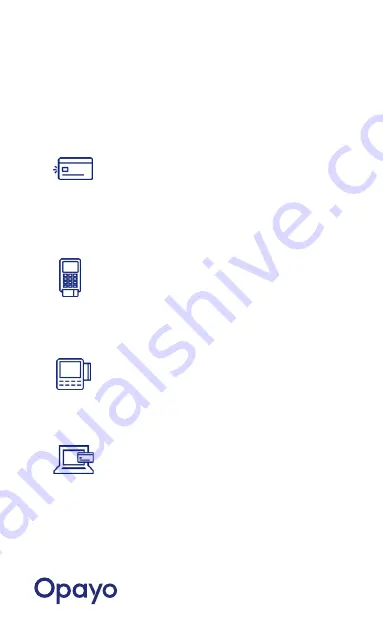
Sales and refunds
Processing a contactless sale
1.
Enter amount, or select ‘Sale’ and
enter amount.
2.
Customer must tap card/phone.
3.
If device beeps, card has been read.
4.
Follow on-screen instructions.
Processing a sale using Chip and PIN
1.
Enter amount or select ‘Sale’ and
enter amount.
2.
Insert card into terminal.
3.
Enter PIN if prompted.
4.
Follow on-screen instructions.
Processing a sale by swiping the card
1.
Enter amount or select ‘Sale’ and
enter amount.
2.
Swipe card along side of terminal.
3.
Follow on-screen instructions.
Keyed customer present/customer
not present
1.
Enter amount or select ‘Sale’ and
enter amount.
2.
Key in the customer card number.
3.
Answer if customer is present or not.
4.
Answer on-screen questions.
5.
If customer isn’t present there may
be extra questions or checks.


























