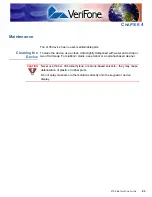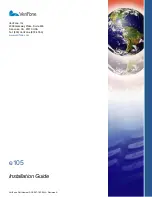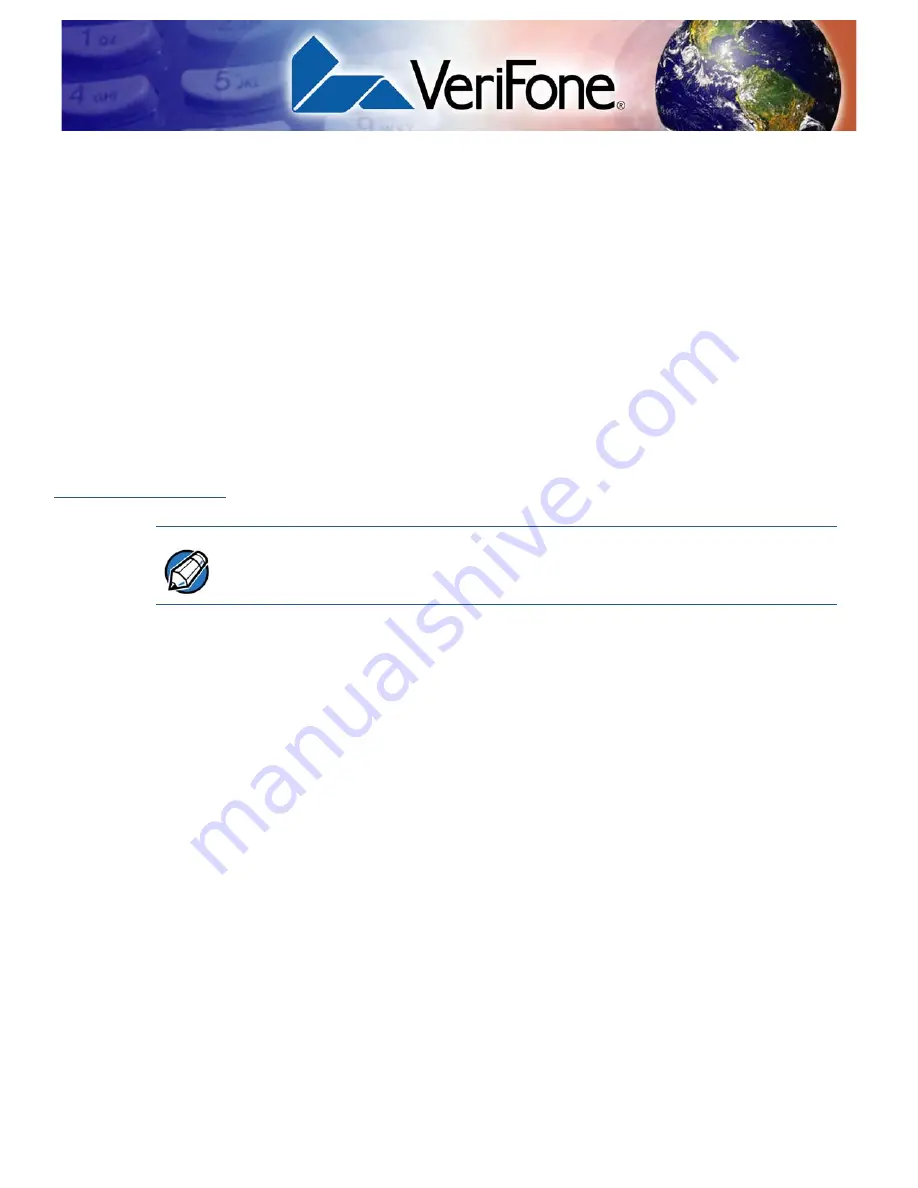
E
105 I
NSTALLATION
G
UIDE
25
C
HAPTER
5
VeriFone Service and Support
For e105 problems, contact your local VeriFone representative or service provider.
For e105 product service and repair information:
•
USA – VeriFone Service and Support Group, 1-800-VeriFone (837-4366),
Monday - Friday, 8 A.M. - 8 P.M., Eastern time
•
International – Contact your VeriFone representative
Returning a
Device for
Service
Before returning the e105 to VeriFone, you must obtain a Merchandise Return
Authorization (MRA) number. The following procedure describes how to return
one or more e105 for repair or replacement (U.S. customers only).
1
Gather the following information from the printed labels at the back of each
e105 to be returned:
•
Product ID, including the model and part number. For example,
“m087-xxx-xx” and “PTID xxxxxxxx.”
•
Serial number (S/N xxx-xxx-xxx).
2
Within the United States, call VeriFone toll-free at 1-800-834-4366.
3
Select the MRA option from the automated message. The MRA department is
open Monday–Friday, 8 A.M.–8 P.M., Eastern Time.
4
Give the MRA representative the information gathered in
Step 1
.
If the list of serial numbers is long, you can fax the list, along with the
information gathered in
Step 1
, to the MRA department at 1-727-953-4172
(U.S.).
•
Please address the fax clearly to the attention of the “VeriFone MRA
Dept”.
•
Include a telephone number where you can be reached and your fax
number.
NOTE
International customers, please contact your local VeriFone representative for
assistance with your service, return, or replacement.
Summary of Contents for e105
Page 1: ...VeriFone Part Number DOC087 183 EN A Revision A e105 Installation Guide 1 2 3 5 8 0 6 9 4 7 ...
Page 7: ...PREFACE Conventions and Acronyms E105 INSTALLATION GUIDE 7 ...
Page 8: ...PREFACE Conventions and Acronyms 8 E105 INSTALLATION GUIDE ...
Page 22: ...SPECIFICATIONS External Dimensions 22 E105 INSTALLATION GUIDE ...
Page 24: ...MAINTENANCE Cleaning the Device 24 E105 INSTALLATION GUIDE ...
Page 29: ...TROUBLESHOOTING GUIDELINES Transactions Fail to Process E105 INSTALLATION GUIDE 29 ...