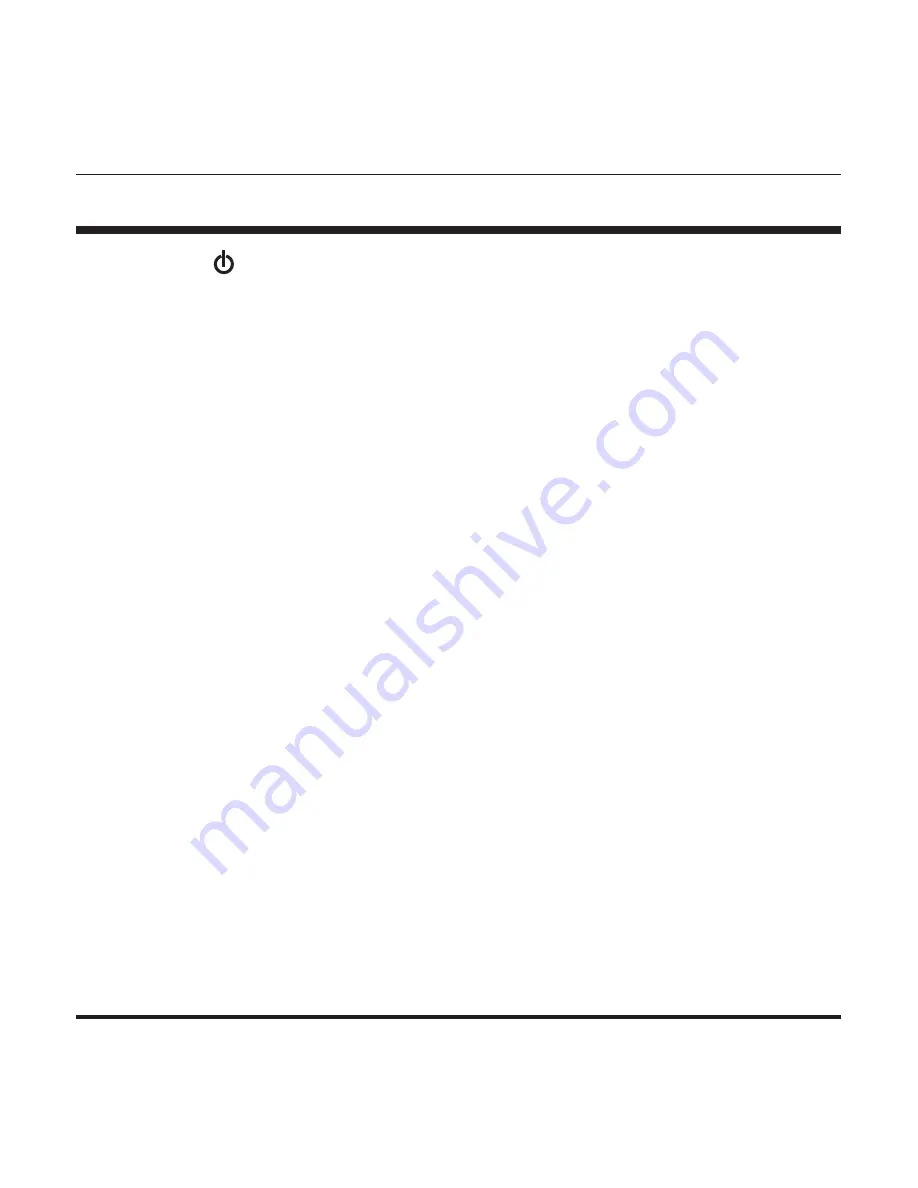
3.
Press the button to confirm the month entry.
4.
Next, the date will blink. Repeat steps 2 and 3 to set the date, then hours,
then minutes. This unit does not track the year.
5.
After setting the minutes, the unit will automatically exit out of the
date/time setting mode.
T ime is displayed in 24hr Military Time. This chart explains the time
conversion.
E
EN
NG
GLLIIS
SH
H ••
9
9
SETTING DATE/TIME
MILITARY TIME = REGULAR TIME
1:00 = 1am
7:00 = 7am
13:00 = 1pm 19:00 = 7pm
2:00 = 2am
8:00 = 8am
14:00 = 2pm 20:00 = 8pm
3:00 = 3am
9:00 = 9am
15:00 = 3pm 21:00 = 9pm
4:00 = 4am
10:00 = 10am
16:00 = 4pm 22:00 = 10pm
5:00 = 5am
11:00 = 11am
17:00 = 5pm 23:00 = 11pm
6:00 = 6am
12:00 = 12pm
18:00 = 6pm 24:00 = 12am










































