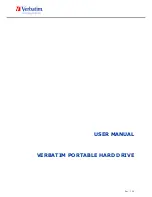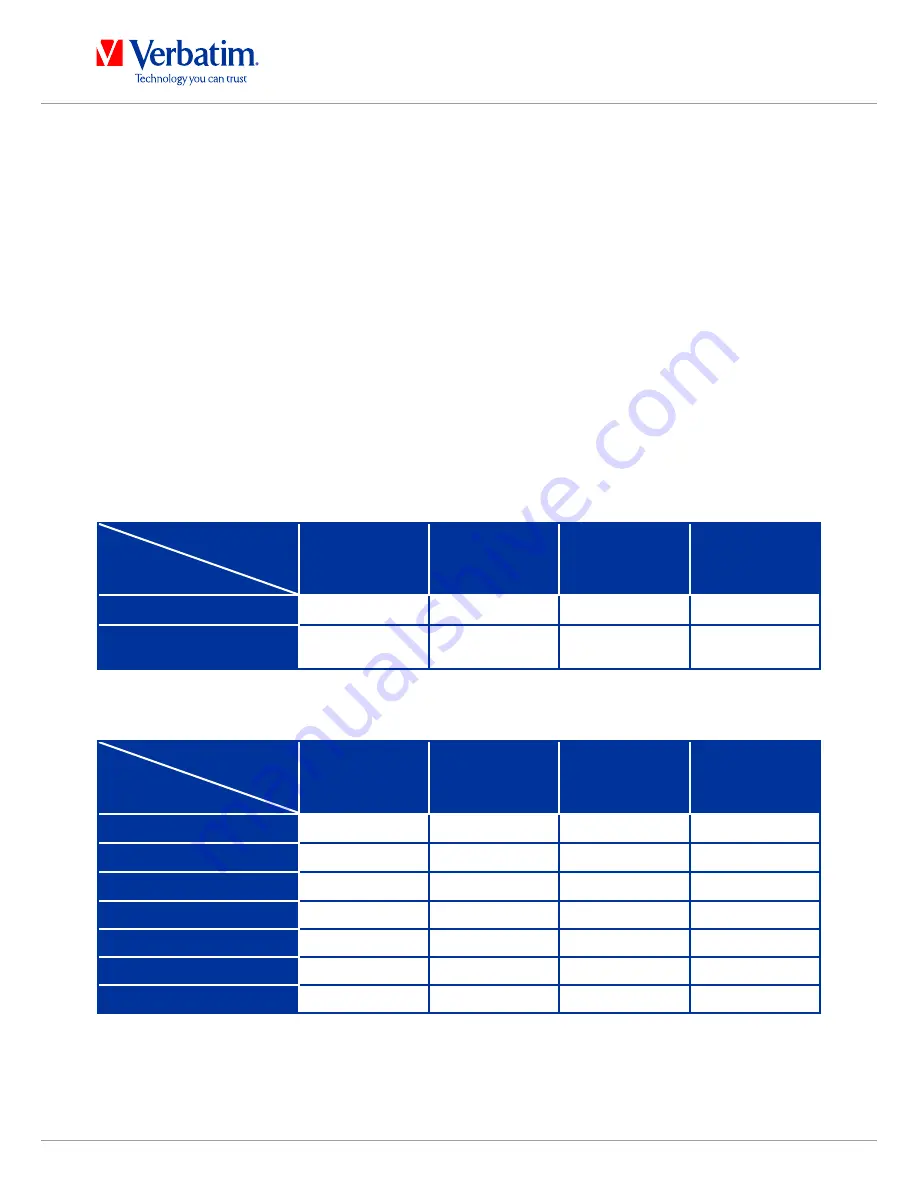
11
EN
Verbatim is a Mitsubishi Kagaku Media Company
Chapter: Partitioning your Verbatim portable Hard Drive
General information
Your Verbatim portable Hard Drive was partitioned and formatted to provide you with the
maximum available capacity and compatibility. FAT32 was chosen as file system to assure
that you will be able to read your files on any PC. It is recommended not to change the
current configuration of your Verbatim portable Hard Drive.
For some users another file system might fit better for their needs. This manual describes
current limitations of most common file systems and Instructions to enable you to adapt
the Verbatim portable Hard Drive to your needs.
File System features
Please refer to the tables below for an overview:
File systems supported by different operating systems
File system
operating system
FAt
FAt32
NtFS
HFS+
Windows Xp/Vista/7
yes
yes
yes
no
Mac oS X
yes
yes
yes
(only read)
yes
Maximum size of a partition
File system
operating system
FAt
FAt32
NtFS
HFS+
Windows Xp/Vista/7
4 GB*
32 GB
16 TB
-
Mac oS X 10.1.x
-
128 GB
-
2 TB
Mac oS X 10.2.x
-
128 GB
-
8 TB
Mac oS X 10.3.x
-
( -> 128 GB)
-
16 TB
Mac oS X 10.4.x
-
( -> 128 GB)
-
16 TB
Mac oS X 10.5.x
-
( -> 128 GB)
-
16 TB
Mac oS X 10.6.x
-
( -> 128 GB)
-
16 TB