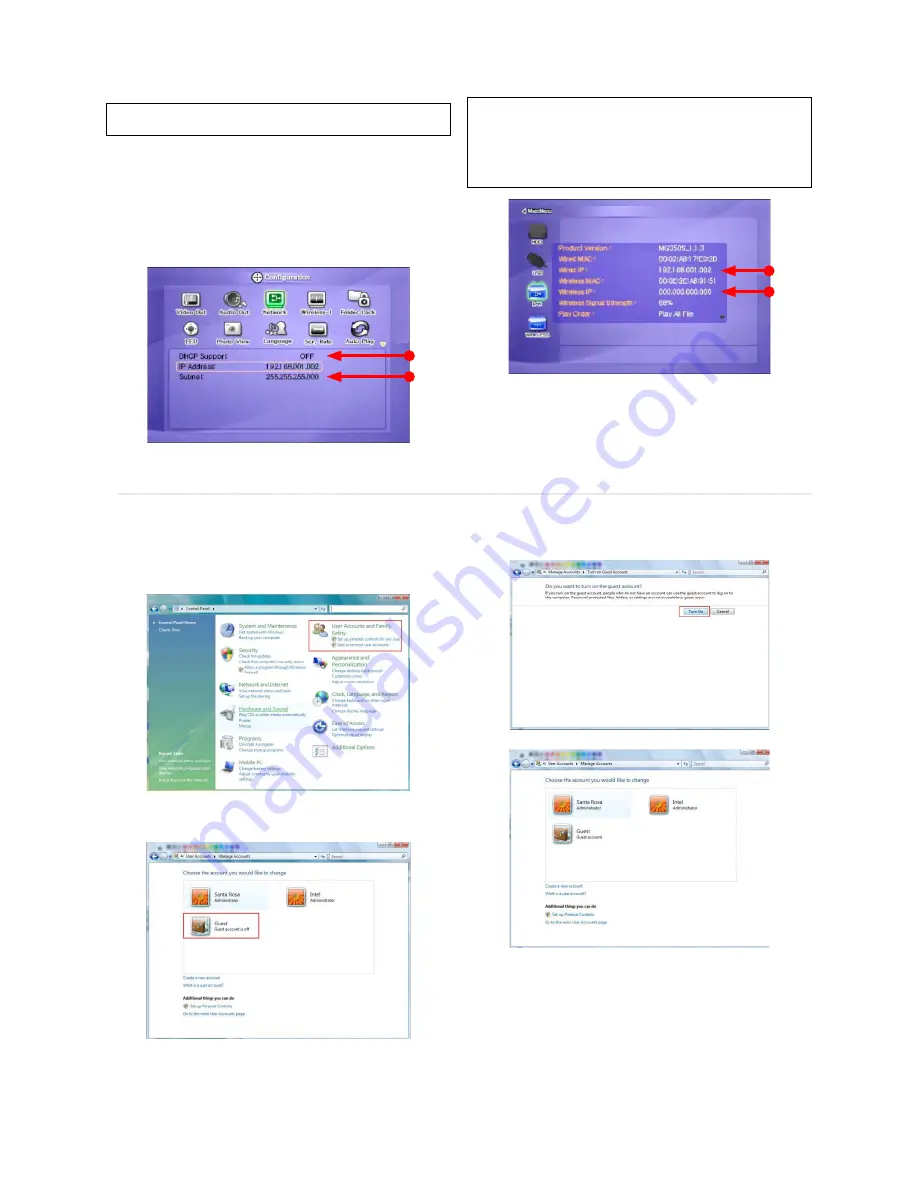
13
10. Set the network confi gurations of MediaStation Pro.
✓
You have to connect MediaStation Pro to TV set for this setup. See “6.1 Connect Video
Cable”.
Press [SETUP] of remote control for moving to setup screen. On
that screen, select ‘DHCP Support Off’ and write IP address &
Subnet mask.
For
example,
IP
Address:
192.168.1.2
Subnet mask: 255.255.255.0
After writing, press [SETUP] again for saving confi gurations.
✓
If you have already been provided dynamic IP address from DHCP Server or IP Router
on your local area network, you don’t need to write static IP address absolutely. Use
‘DHCP on’ or write IP address & Subnet mask that DHCP Server or IP Router provide.
✓
Check ‘IP address obtained automatically’
When you use ‘DHCP On’, you can see the IP address on information screen with
pressing [INFO] button.
<MediaStation Pro’s IP Address>
3.3 Windows Vista
Before you do “folder sharing”, you need to set up 3 things for Network sharing.
1. Setup of User Accounts and Family safety
a. Click Start > Settings > Control Panel > Users Accounts and
Family safety
b. Make sure the account is “Guest”.
c. If the “Guest” account is off, then switch it to “On”.














































