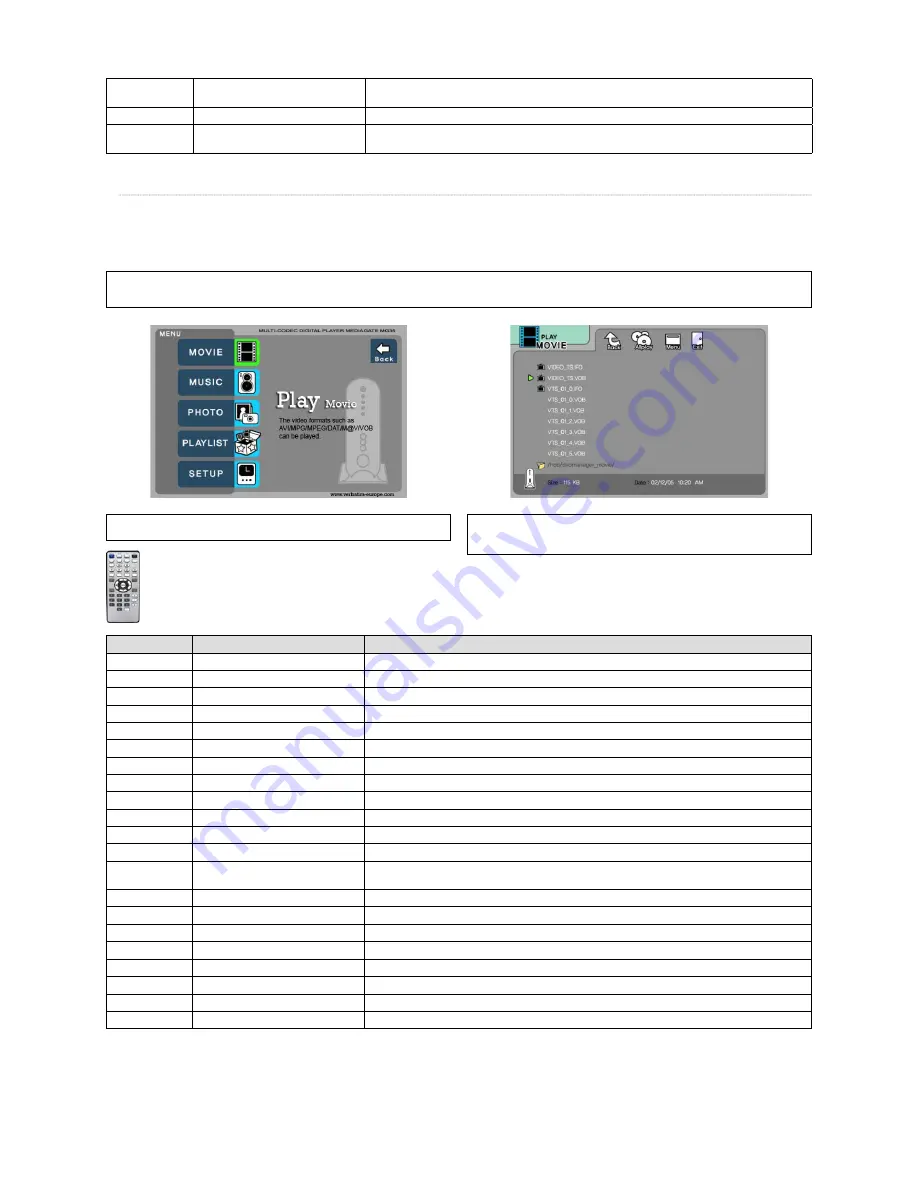
21
NEXT
XX
I
Playback Next File
Play a next fi le after a current playback fi le. If you used [ENTER] for playback, you cannot use this function. This is
available in playing all fi les as using [PLAY/PAUSE] button or ‘ALLPLAY’ icon.
0 Number button
Screen Reset
If a frame of a video fi le is broken, green colour runs on a overall screen. Press number [o “Zero”] for screen reset.
MENU
Menu Icon Popup
Popup menu will appear including ‘File Info, Time Search, Subtitle, Scr.Size’ functions. In order to hide the popup,
press this button again.
3.5 Play DVD Files
DVD manager function supports the playback of backed up DVD Files in the same way as the original DVD.
Make a folder and then save all the DVD fi les into the folder. After connecting TV(or Monitor), select VIDEO_TS.IFO fi le at the folder. Make sure
that all the DVD backup fi les including VIDEO_TS.IFO from one DVD title will be located in one folder.
✓
If you can not fi nd VIDEO_TS.IFO fi le among all the backed up fi les from an original DVD title, DVD manager function will not work.
✓
When you play DVD fi le in networking computer, playback time might be delayed, so it’s not possible to play DVD fi les on networks. It is recommended to use the built-in HDD.
Select ‘Movie’ icon in Media Type Selection screen.
Move to the folder including DVD backup files and select ‘video_ts.ifo’ file and press
[ENTER] button.
Function and Button Descriptions
Remote Control
Function
Description
AUDIO
Select Audio Type
Audio type will be changed whenever pressing this button.
SUBTITLE
Select Subtitle Type
Subtitle type will be changed whenever pressing this button.
Scr. SIZE
Screen Size
Screen size will be changed when press the button.
MENU
Go to Menu
Move to main menu while playing DVD.
SLOW
Playback Slow
Play slowly 1/2x, 1/4x, and 1/8x whenever pressing this button.
REPEAT
Chapter, Title Repeat
Set chapter, title repeat.
A-B REPEAT
A-B repeat
Set the A-B repeat.
TITLE
Go to Title Menu
Move to title menu while playing DVD.
ANGLE
Angle
Apply angle function.
FILE INFO
Show File Information
Show the fi le information which is being played. In order to hide the information, press this button again.
TIME SEARCH
Jump to Preferable Playback Time
Move to a selected time of a fi le.
CANCEL
Delete Input Numbers
In time search box, this button deletes all numbers in 0.
Brt. CONT
Control luminosity, colour depth,
brightness
When pressing this button, 3 modes switch. After selecting a mode, change settings with
TS
arrow buttons.
PREV I
WW
Playback Previous Chapter
Play a previous chapter.
NEXT
XX
I
Playback Next Chapter
Play a next chapter.
FF
XX
Fast Forward
Whenever pressing this button, play speed is changed with 8x, 16x, 32x, 48x in forward.
REW
WW
Rewind
Whenever pressing this button, play speed is changed with 8x, 16x, 32x, 48x in backward.
ENTER
Playback
Play selected ‘Video_ts.ifo’ fi le.
PLAY / PAUSE
X
II
Pause
Pause playback, if pressing this button when a fi le is being
Volume Up
Volume up.
VOLUME -
Volume Down
Volume down.





















