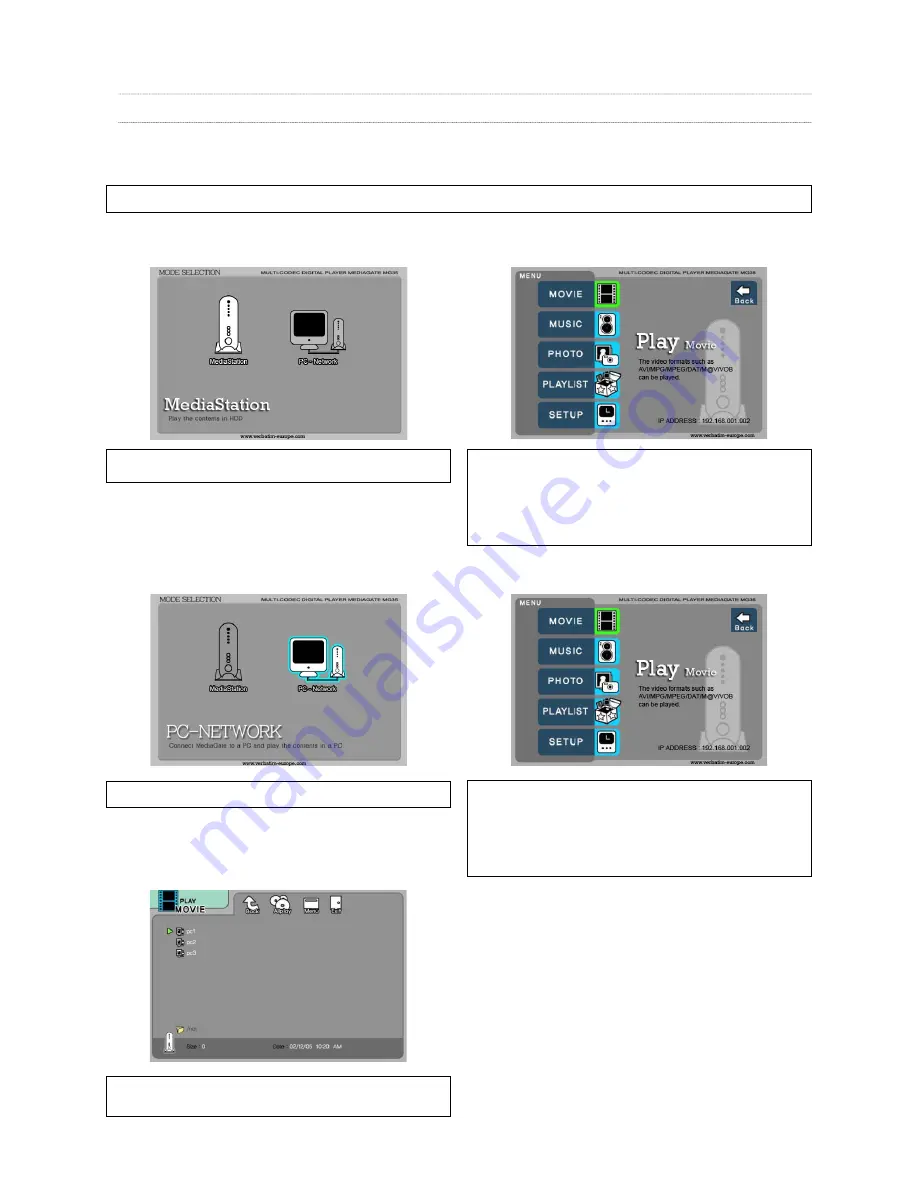
18
3.3 Basic Screen Menu
3.3.1 Mode Selection, Media Type Selection
After turning on MEDIASTATION, you can see Mode Selection screen. In this screen, you can select Built-in HDD or Networking Computers.
Just press [ENTER] after moving to the icon with
WX
arrow button.
✓
If there is no HDD or networking PC, the icons are not activated.
1. Use Built-in HDD
2. Use Networking Computer
① [Mode Selection] Move to ‘MediaStation’ icon and press [ENTER] for playing built-in
HDD’s files.
① Turn on MediaStation and press [SETUP] in Mode Selection screen.
② [Media Type Selection] Select a media type which you want to play and press
[ENTER].
- Movie: Select when playing Video files
- Music: Select when playing Music files
- Photo: Select when playing Photo files
- List: Select when making a play list including video, music, photo files
- Setup: Select when moving to setup screen.
② [Media Type Selection] Select a media type which you want to play and press
[ENTER].
- Movie: Select when playing Video files
- Music: Select when playing Music files
- Photo: Select when playing Photo files
- List: Select when making a play list including video, music, photo files
- Setup: Select when moving to setup screen.
③ [Computer list on network] Computer list on network will be displayed. Move to a
computer and press [ENTER].
























