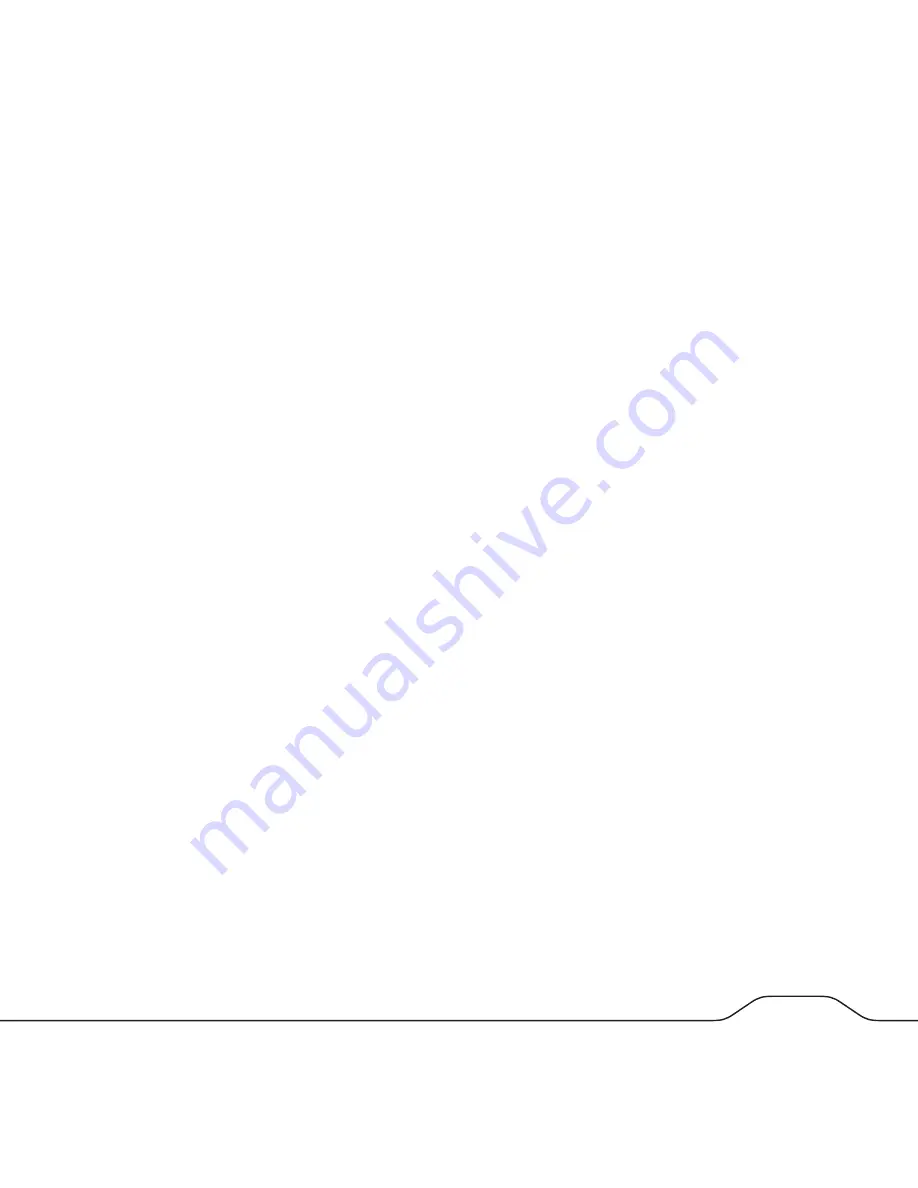
29
28
button. To assign NFS access privileges, press the
NFS Access
button.
Using the screen for SMB/CIFS Access (Windows, FTP Access) you can assign
read-write access for all users and groups by checking the box marked “Allow for
all”. Alternatively, you can assign no access, read-only access, or read-write access
privileges individually for each user and group. When done with this form, press
Save
to
save your changes.
Using the screen for NFS Access you can assign read-write access for all users and
groups by checking the box marked “Allow for all”. Alternatively, you can assign access
to individual computers by entering the client computer’s IP addresses or a subnet range.
When done with this form, press
Save
to save your changes.
Printer Server
Enter this screen by selecting Advanced / File and Print / Printer Server. Here you may
enable or disable the print server function. It is enabled as the factory default. If a
printer is attached to one of the USB-A ports as described previously under “Attaching a
Printer”, its name will be shown on this screen. You may optionally fill in a description for
your printer. When done with this form, press
Save
to save your changes.
System
The System group of settings provides control for IP addressing, date and time settings,
control of error notification services, and also displays basic information about the
product and its disk usage.
LAN Settings
Enter this screen by selecting Advanced / System / LAN Settings. The top entry field
shows the current hostname (factory default is “verbatimnas”). To change the hostname,
type in a new name.
Next are IP Address settings. You will normally leave these in the factory default
condition, which selects “Obtain IP Address automatically” and “Obtain DNS Server






























