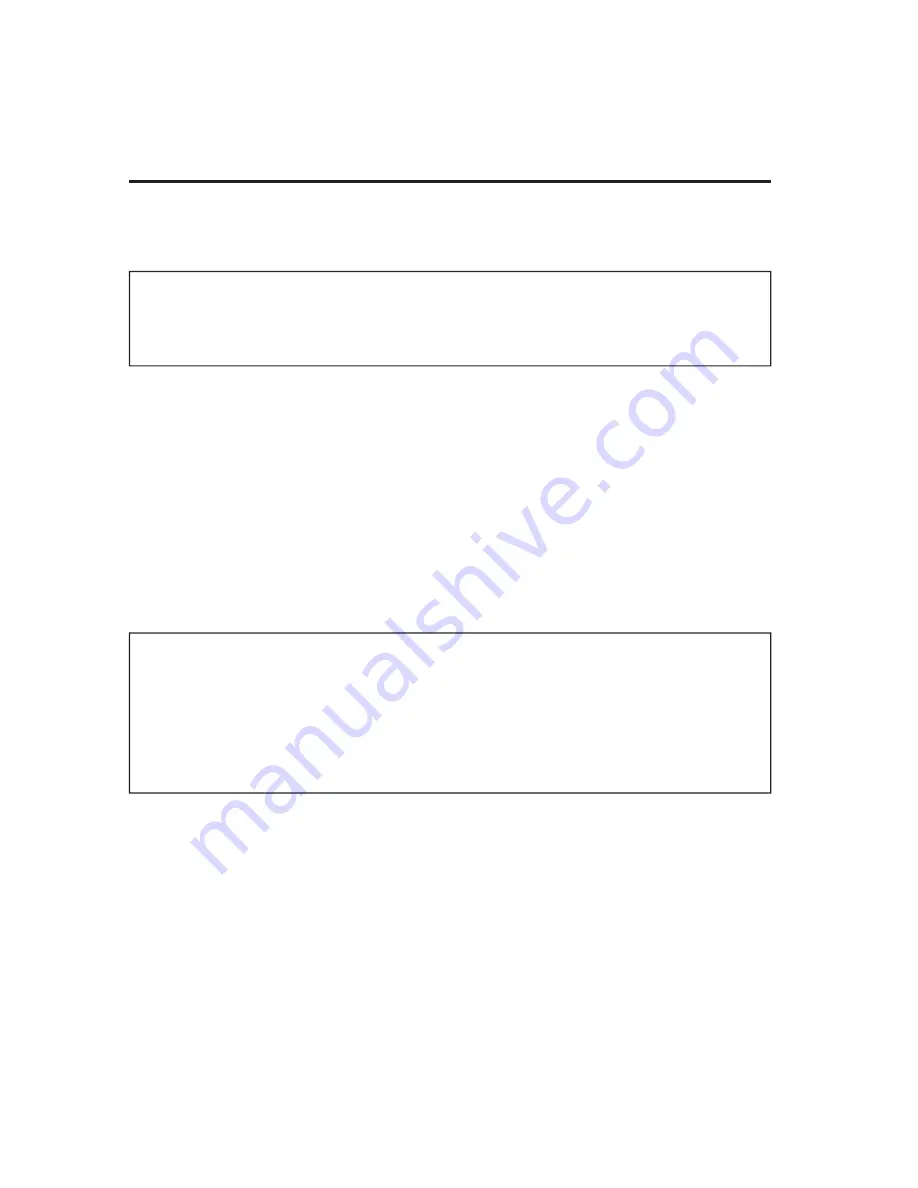
10
Connecting NAS drive
Using USB
Connecting your NAS drive to a USB host, such as a PC or Mac, is extremely
simple. Follow the steps below.
Note: If your computer is running Windows 98 Second Edition, you
will need some additional software that you can download from the
Verbatim web site. Refer to the Getting Help section.
Connect the included AC Adapter to the NAS drive, and then to a
1.
wall outlet using the included power cord.
Next press the ON/OFF button on the front of the NAS drive.
2.
Finally, connect the included USB cable from the USB-B port on
3.
the NAS drive to an available USB port on your computer.
The NAS drive will mount automatically, and a new icon will
4.
appear in
My Computer
(Windows) or a new icon will appear on
the desktop (Mac).
Note: If you are using a USB 1.1 port on your Windows computer, the
following cautionary note may appear on your display: Hi-Speed USB
Device plugged into non-Hi-Speed USB hub. This does not indicate a
problem because the NAS drive is compatible with both USB 1.1 and
USB 2.0 ports. Simply close the message and proceed. However, in this
case the NAS drive will operate only at USB 1.1 speeds.
Storing and Transferring Data via USB
Once your drive is connected to a computer via USB-B, it can be accessed
and used like any other removable disk. You can drag fi les to your unit’s
icon to copy them, navigate to your unit in
Open
or
Save
dialog boxes, or
delete fi les stored on your unit. For information on copying, opening, or
deleting fi les, consult your computer’s documentation.

























