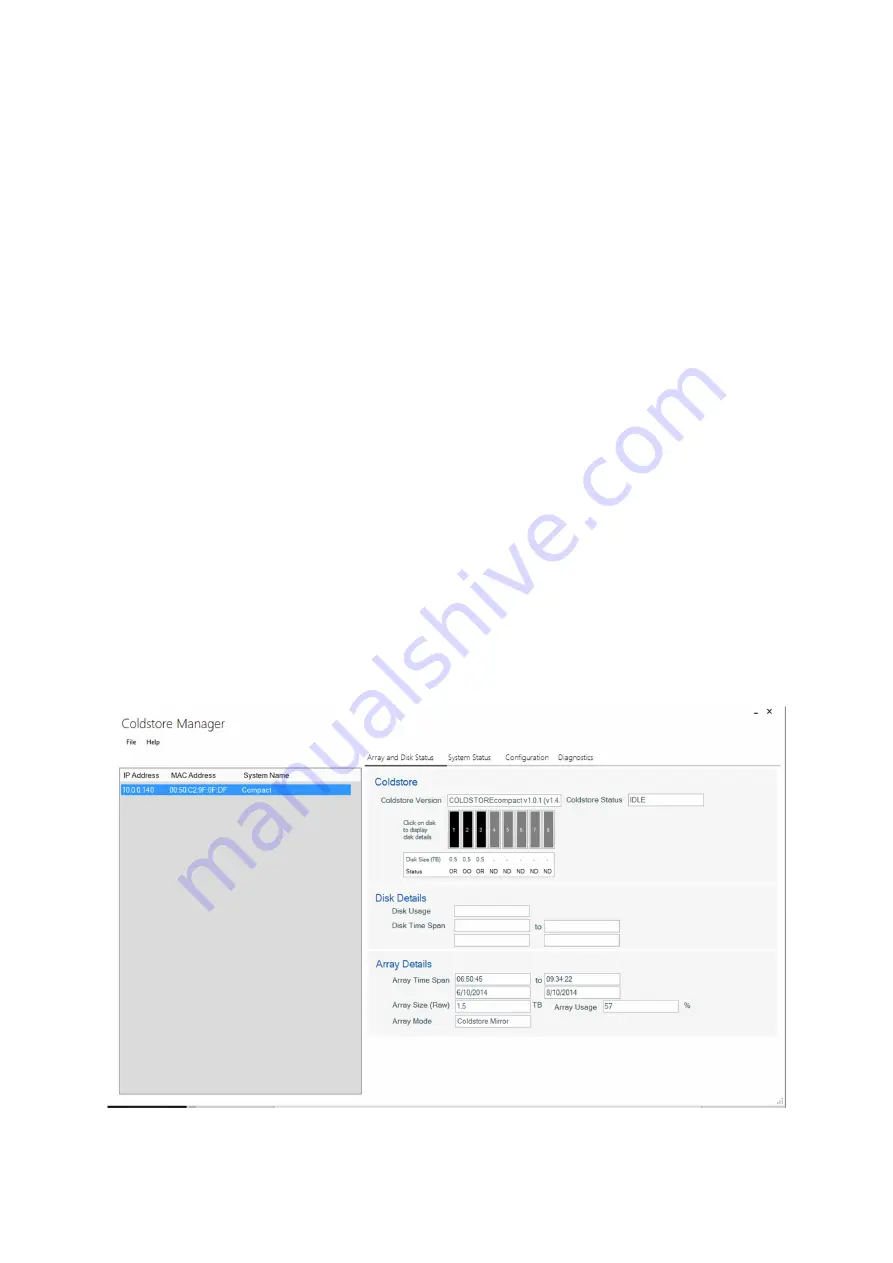
Doc : CSTORE8C-QSG v1.25
COLDSTORE Compact Quick Start Guide
7
J) Front Panel LEDs
There are eight pairs of LEDs on the front panel matching up with the eight disk slots. The left hand
LED of each pair is a Red/Green LED indicating disk status, whilst the right hand side ones are
Amber, indicating selection.
Green : Data being written to disk
Red : Disk fault
Amber : Disk selected
Flashing Amber : Selected disk is ready for removal
Note that during the boot up sequence, all green LEDs will be lit simultaneously. After a shutdown
command is issed (From COLDSTORE Manager (see below), all the amber LEDs will be illuminated
simultaneously once the unit is ready for power disconnection.
K) COLDSTORE Manager
COLDSTORE Manager is a software utility which is provided for the setup of COLDSTORE and
COLDSTORE Compact. It enables configuration, firmware upgrades, status display and diagnostics.
The latest version of both COLDSTORE Manager and COLDSTORE system firmware can be
obtained by contacting Veracity (see www.veracityglobal.com). See the website for full version
compatibility details.
Run the COLDSTOREManagerSetup.exe file (v2.0.1 or later) to install.
Once installed, run the program. COLDSTORE Manager (CSM) includes a local help file. The
COLDSTORE Compact unit should be automatically detected on the network and displayed on the
list in the left hand window. Click on the COLDSTORE Compact unit 10.0.0.140 (default factory IP
address setting) to select the unit. The following screen will be displayed :
COLDSTORE Manager Main Screen




























