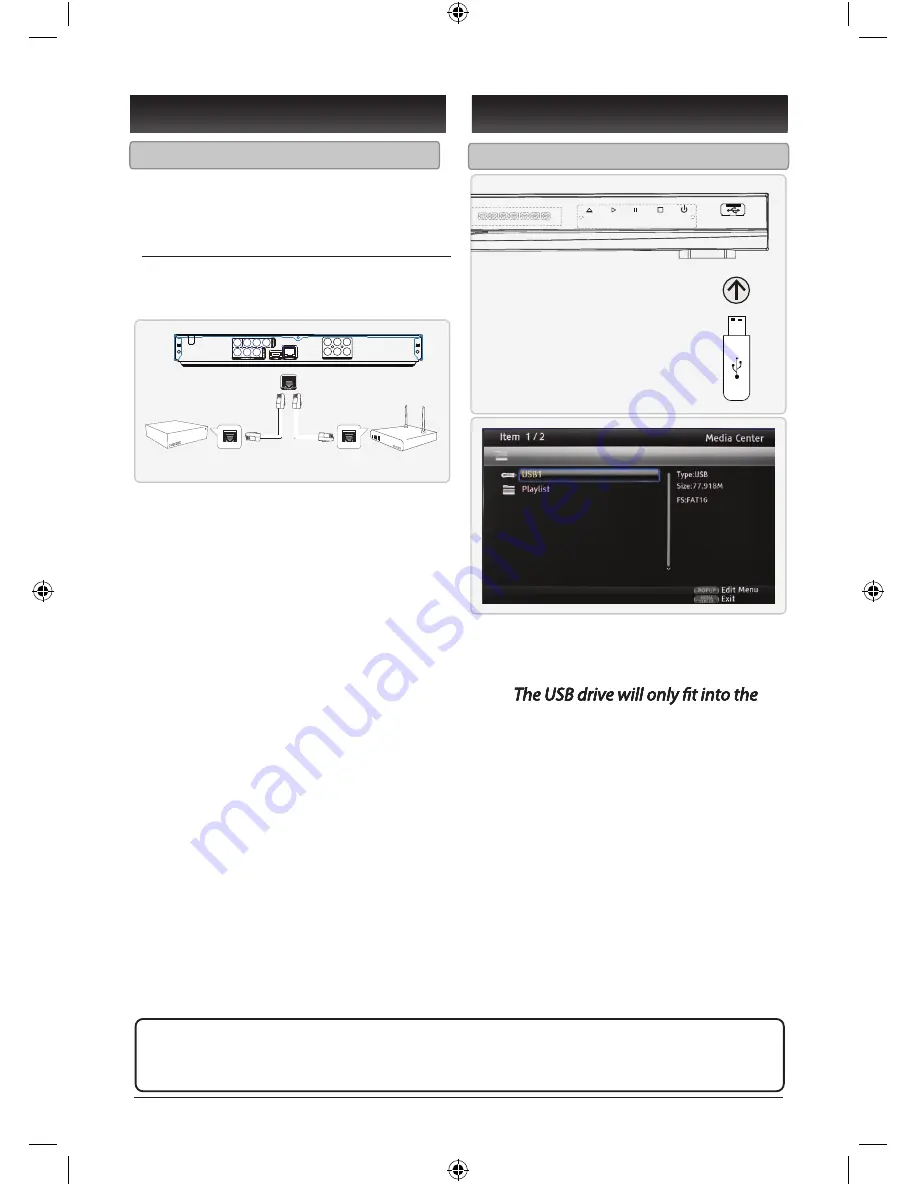
1
2
Ethernet Connection
Requires an ethernet cable
(not included)
1. Plug the ethernet cable into the
ETHERNET PORT
on the player
and an ethernet port on a router
or modem with an internet
connection.
After connecting the player to a
After connecting the player to a
After connecting the player to a
After connecting the player to a
After connecting the player to a
After connecting the player to a
router or modem, the player will
router or modem, the player will
router or modem, the player will
router or modem, the player will
router or modem, the player will
router or modem, the player will
automatically connect to the
automatically connect to the
automatically connect to the
automatically connect to the
automatically connect to the
automatically connect to the
internet.
internet.
internet.
internet.
internet.
internet.
You can access your network settings
You can access your network settings
You can access your network settings
You can access your network settings
You can access your network settings
You can access your network settings
in the player’s setup menu.
in the player’s setup menu.
in the player’s setup menu.
in the player’s setup menu.
in the player’s setup menu.
in the player’s setup menu.
BD-Live may sometimes require
BD-Live may sometimes require
BD-Live may sometimes require
BD-Live may sometimes require
BD-Live may sometimes require
BD-Live may sometimes require
additional storage space. Connect
additional storage space. Connect
additional storage space. Connect
additional storage space. Connect
additional storage space. Connect
additional storage space. Connect
a 2GB or larger USB thumb drive to
a 2GB or larger USB thumb drive to
a 2GB or larger USB thumb drive to
a 2GB or larger USB thumb drive to
a 2GB or larger USB thumb drive to
a 2GB or larger USB thumb drive to
the USB port if you are experiencing
the USB port if you are experiencing
the USB port if you are experiencing
the USB port if you are experiencing
the USB port if you are experiencing
the USB port if you are experiencing
issues with BD-Live.
issues with BD-Live.
issues with BD-Live.
issues with BD-Live.
issues with BD-Live.
issues with BD-Live.
This player allows you to connect to
network based services such as BD-Live™,
and receive software updates.
Playing or Viewing for USB Drive
1. Connect a USB drive to the
USB
PORT
on the front of the player.
port one way.
port one way.
port one way.
port one way.
port one way.
port one way.
port one way.
port one way.
port one way.
port one way.
2. Press the
MEDIA CENTER
button
on the remote.
3. Use the
ARROW
buttons to select
the connected USB drive.
4. Press the
ENTER
button.
5. Use the
ARROW
buttons to
navigate the connected USB and
press the
ENTER
button to make
selections, view photos, or play
music.
(not included)
OR
ROUTER
MODEM
Attention:
Please unplug the unit from AC outlet before create or change any output
connection.
ETHERNET
USB PORT
SL
FL
FR
SR
CEN
SW
5.1 CHANNEL OUT




















