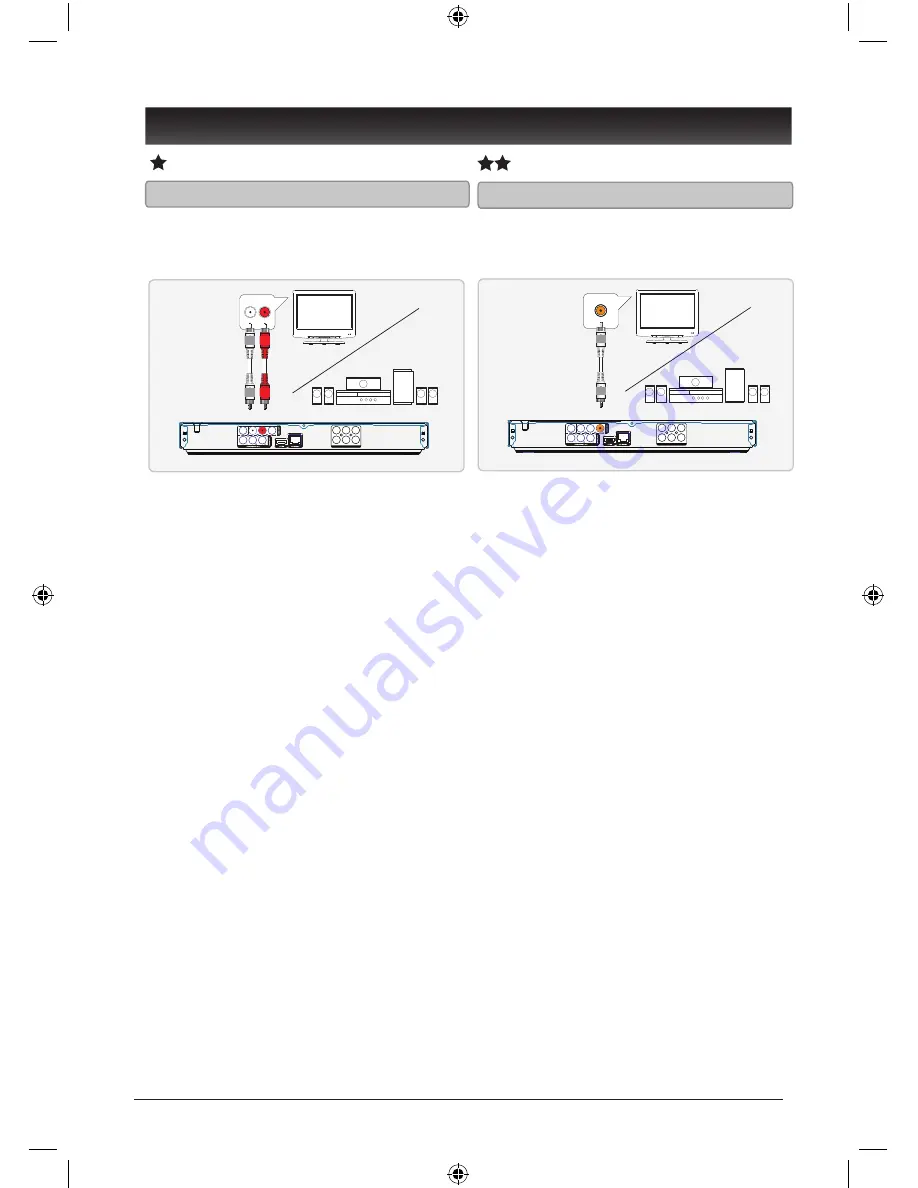
10
RCA Stereo Audio Output
Requires an RCA stereo audio cable
(included)
1. Plug the RCA stereo audio cable
into the
RCA STEREO AUDIO
OUTPUT
on the player and a RCA
stereo audio input on a television
or home theater system.
The standard color for RCA stereo
The standard color for RCA stereo
The standard color for RCA stereo
The standard color for RCA stereo
The standard color for RCA stereo
The standard color for RCA stereo
audio ports is red and white.
audio ports is red and white.
audio ports is red and white.
audio ports is red and white.
audio ports is red and white.
audio ports is red and white.
2. Adjust the connected television or
home theater system to the input
source used in step #1.
3. This will allow audio from the
player to play on the connected
television or home theater system.
To play video from the player
To play video from the player
To play video from the player
To play video from the player
To play video from the player
To play video from the player
through your television, follow the
through your television, follow the
through your television, follow the
through your television, follow the
through your television, follow the
through your television, follow the
instructions for Composite Video
instructions for Composite Video
instructions for Composite Video
instructions for Composite Video
instructions for Composite Video
instructions for Composite Video
Output, Component Video Output,
Output, Component Video Output,
Output, Component Video Output,
Output, Component Video Output,
Output, Component Video Output,
Output, Component Video Output,
or HDMI Output.
or HDMI Output.
or HDMI Output.
or HDMI Output.
or HDMI Output.
or HDMI Output.
Good Audio Quality
Coaxial Digital Audio Output
Requires an coaxial digital audio cable
(not included)
1. Plug the coaxial digital audio
cable into the
COAXIAL DIGITAL
AUDIO OUTPUT
on the player and
a coaxial digital audio input on a
television or home theater system.
The standard color for coaxial digital
The standard color for coaxial digital
The standard color for coaxial digital
The standard color for coaxial digital
The standard color for coaxial digital
The standard color for coaxial digital
audio ports is orange.
audio ports is orange.
audio ports is orange.
audio ports is orange.
audio ports is orange.
audio ports is orange.
2. Adjust the connected television or
home theater system to the input
source used in step #1.
3. This will allow audio from the
player to play on the connected
television or home theater system.
To play video from the player
To play video from the player
To play video from the player
To play video from the player
To play video from the player
To play video from the player
through your television, follow the
through your television, follow the
through your television, follow the
through your television, follow the
through your television, follow the
through your television, follow the
instructions for Composite Video
instructions for Composite Video
instructions for Composite Video
instructions for Composite Video
instructions for Composite Video
instructions for Composite Video
Output, Component Video Output,
Output, Component Video Output,
Output, Component Video Output,
Output, Component Video Output,
Output, Component Video Output,
Output, Component Video Output,
or HDMI Output.
or HDMI Output.
or HDMI Output.
or HDMI Output.
or HDMI Output.
or HDMI Output.
Better Audio Quality
AUDIO OUTPUTS
SL
FL
FR
SR
CEN
SW
5.1 CHANNEL OUT
SL
FL
FR
SR
CEN
SW
5.1 CHANNEL OUT






































