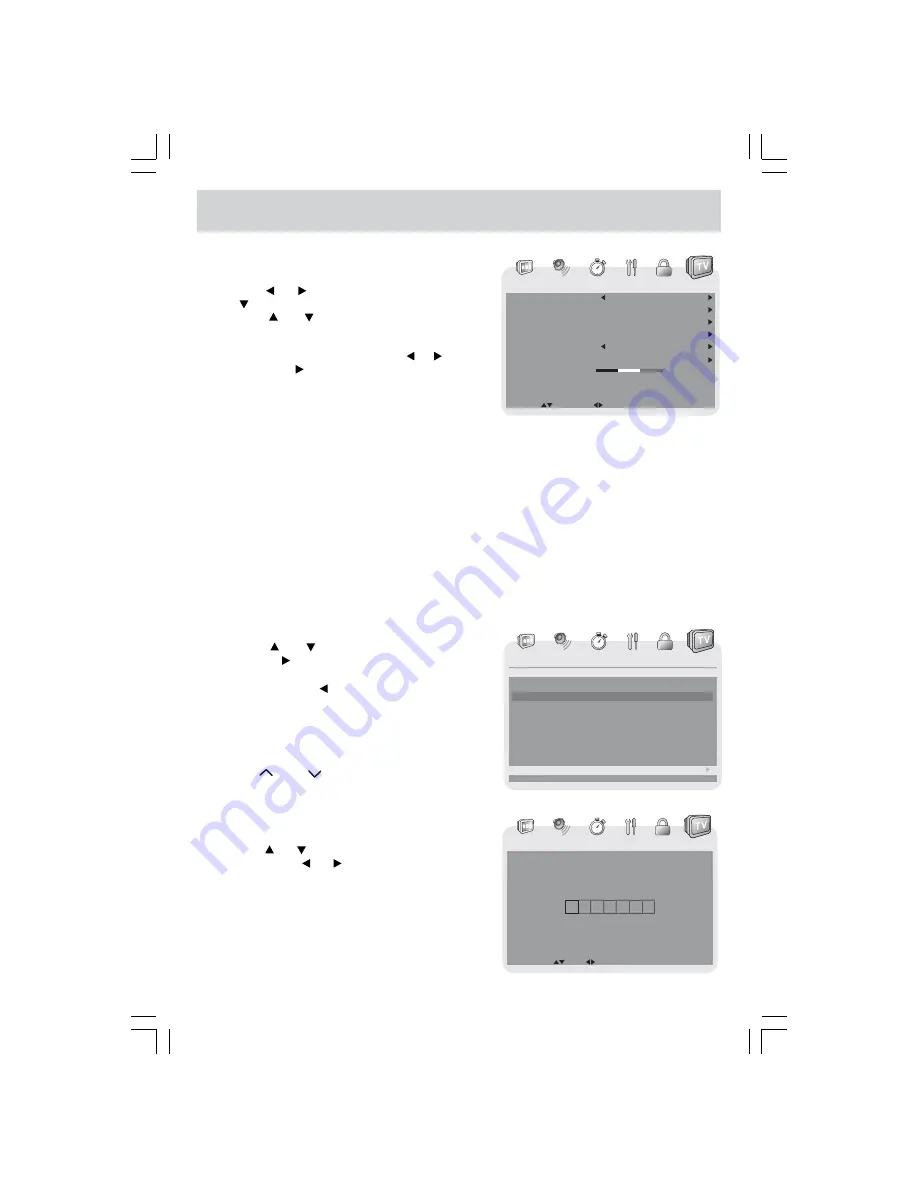
E - 24
TV SETUP
Antenna
: Air (over-the-air broadcasts, Ch 2-69) or CATV (cable/satellite
broadcasts, CH 1-135) mode is available.
Auto Scan
: Search for usable stations and store them in memory.
Auto Scan Add CH
: Search for more usable stations and add them in memory. The stations
stored before are still kept.
Channel Skip
: Skip weak channels and the channels you do not like.
Channel No.
: Select a different TV channel.
Channel Label
: Display and edit the channel label.
DTV Signal
: Display the signal strength (for digital TV channels only).
TV MENU (For TV Mode Only)
1. Press the
MENU
button.
2. Use the or button to select
TV,
then press
the
button to enter the TV settings.
3. Use the
or
button to select the options
(
Antenna, Auto Scan, Auto Scan Add CH,
Channel Skip, Channel No., Channel Label
or
DTV Signal
). Adjust them using the or button,
or press the
button to go into the detailed
settings.
4. Press the
MENU
button to return to the previous
menu.
5. Repeat steps 3 and 4 to adjust other options.
6. To exit the MAIN MENU and return to the normal screen, press the
EXIT
or
MENU
button
repeatedly.
Channel Skip
1. Use the
or
button to select a channel
(Press the
button to select the last channel
of the page; press again to go to the next
page. Press the
button to select the first
channel of the page; press again to return the
previous page).
2. Press the
ENTER
button to shift between On /
Off (Select On to skip the selected channel.
The channel will not appear when you press
the
CH
/
CH
button).
Channel Label
You can edit a label for each channel.
1. Use the
or
button to select the number or
letter. Use the
or
button to move and edit
the next character. Press the
ENTER
button to
confirm.
2. After editing, the Channel and Channel Label
will be displayed on the screen when you press
the
DISPLAY
button.
PICTURE
AUDIO
TIME
SET UP PARENTAL
TV
TV
Antenna
Auto Scan
Auto Scan Add CH
Channel Skip
Channel No.
Channel Label
DTV Signal
Air
5-5
XXX
UP/DOWN
ADJUST "MENU":EXIT
Good
PICTURE
AUDIO
TIME
SET UP PARENTAL
TV
TV
EDIT
SELECT "MENU":EXIT
X
PICTURE
AUDIO
TIME
SET UP PARENTAL
TV
TV
"MENU":EXIT
"ENTER":SELECT
Skip
On
On
Off
Off
Off
On
Off
No.
3
2
4
5
5-1
6
7
Program Name
XXXX
XXX
XX
XX
XXXX
XXXXX
XXXX
NEXT












































