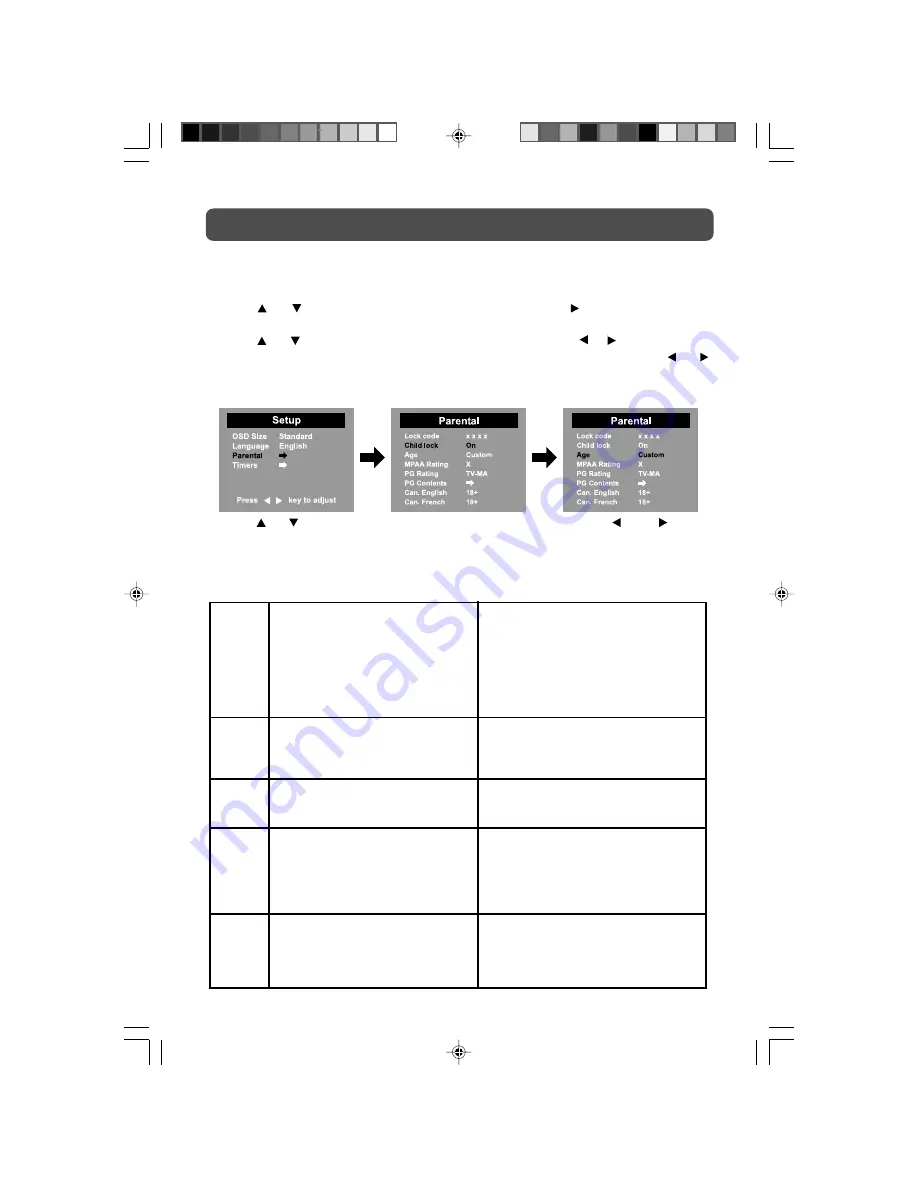
19
TV SETUP
Child lock
1.
Press the
MENU
button.
2.
Use
or button to select the
Setup menu
, then press button to confirm the
setting.
3.
Use
or button to select the
Parental menu
, then press or button.
4.
Enter a 4-digit to select the
Lock code
and turn on/off the
Child lock
using or
button.
5.
Use or button to select
various Parental settings
and use the or or button
to adjust each setting.
6.
Repeat steps 4-5 to adjust other options.
7.
To exit the MAIN MENU and return to the normal screen, press the
EXIT
button on
remote control.
TV / AV MODE
MPPA
Rating
1. OFF
2. G: GENERAL AUDIENCES, Suitable
for all ages.
3. PG: PARENTAL GUIDANCE
SUGGESTED - Some material may
not be suitable for children.
4. PG-13: PARENTS STRONGLY
CAUTIONED - Some material may be
inappropriate for children under 13.
5. R: RESTRICTED, Under 17 requires
accompanying parent or adult guardian
for viewing in movie theaters.
6. NC-17: No one 17 or under admitted in
movie theaters,
7. X: Adults Only.
PG
Rating
PG
Contents
1. Violence: Contains violence.
2. Sex: Contains sexual situations.
3. Language: Contains adult language.
4. Dialogue: Contains dialogue.
5. Fantasy Violence : Contains fantasy
violence.
Can.
Eng
Can.
French
1. E :Exempt.
2. G :GENERAL AUDIENCES, Suitable for
all ages.
3. 8+: Not recommended for young
childred.
1. OFF
2. TV-Y: Recommended for all children.
3. TV-Y7: Recommended for all
children age 7 and above.
4. TV-G : General Audience.
5. TV-PG : Parental Guidance Suggested.
6. TV-14 : Parental Strongly Cautioned.
7. TV-MA : Mature Audience Only.
1. E: Exempt.
2. C: Children.
3. C8: Recommended for children age 8.
4. G: GENERAL AUDIENCES, Suitable
for all ages.
5. PG: PARENTAL GUIDANCE
SUGGESTED - Some material may not
be suitable for children.
6. 14+: Viewers 14 years and older.
7. 18+: Adult Programming.
4. 13+: Not suitable for children under the
age of 13.
5. 16+: Not suitable for children under the
age of 16.
6. 18+: Adult Programming.
PLV16151S1 VEN - WM CANADA.pmd
1/10/2007, 5:06 PM
19



















