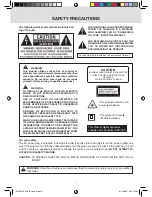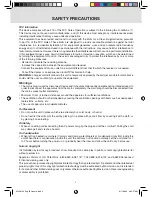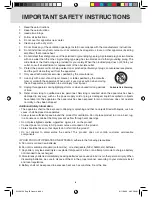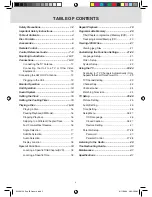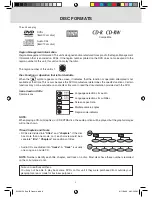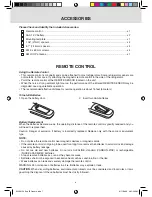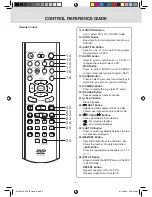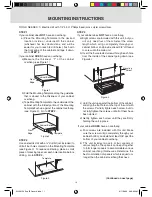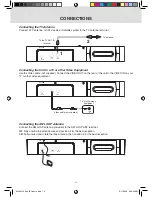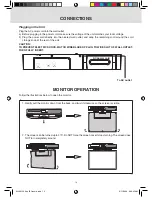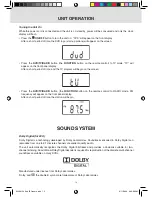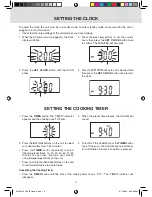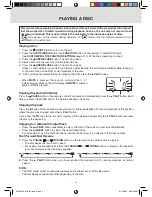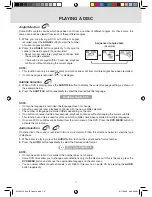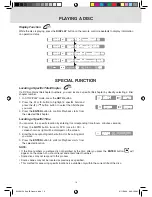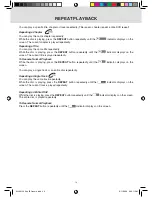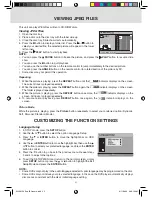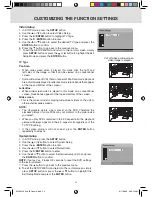7
CONTROL REfERENCE GUiDE
Remote Control
1
2
3
4
5
6
7
8
9
10
11
12
13
1) MUTE
button
Press to turn off the sound.
2) STANDby/ON button
Turns on the unit and puts it in standby
mode.
3) DiSPLAy button
Changes disc status information displayed
on the screen.
4) PiCTURE button
Selects from preset screen display settings to
match the type of show you are watching.
5) RETURN/ EXiT
button
Press to exit the TV menu and return directly
to normal viewing.
6) ANGLE button
During DVD playback, switch the camera
angle of the video presentation when scenes
with multiple camera angles are recorded on
a DVD.
7) DVD MENU button
Press to enter the main menu of the DVD
you are watching.
8) CURSOR ( , , , ) buttons
Use to highlight selections on a screen and
make adjustments to certain settings.
CH+ / CH- buttons
Use to change TV channels.
ENTER button
Confirm selections on a menu screen.
9) VOLUME (+/-) buttons
Adjusts the volume.
10) STOP/bAND button
Stops playback.
Switches between AM and FM.
11)
PREV button
Selects previous title, chapter or track on a
disc.
Selects previous preset station in radio
mode.
12) Number (0-9) buttons
13) fORMAT button
Press to set size of LCD display (Off, full,
4:3).
KLV39123 Eng IB Generic.indd 8
8/11/2009 9:33:00 AM