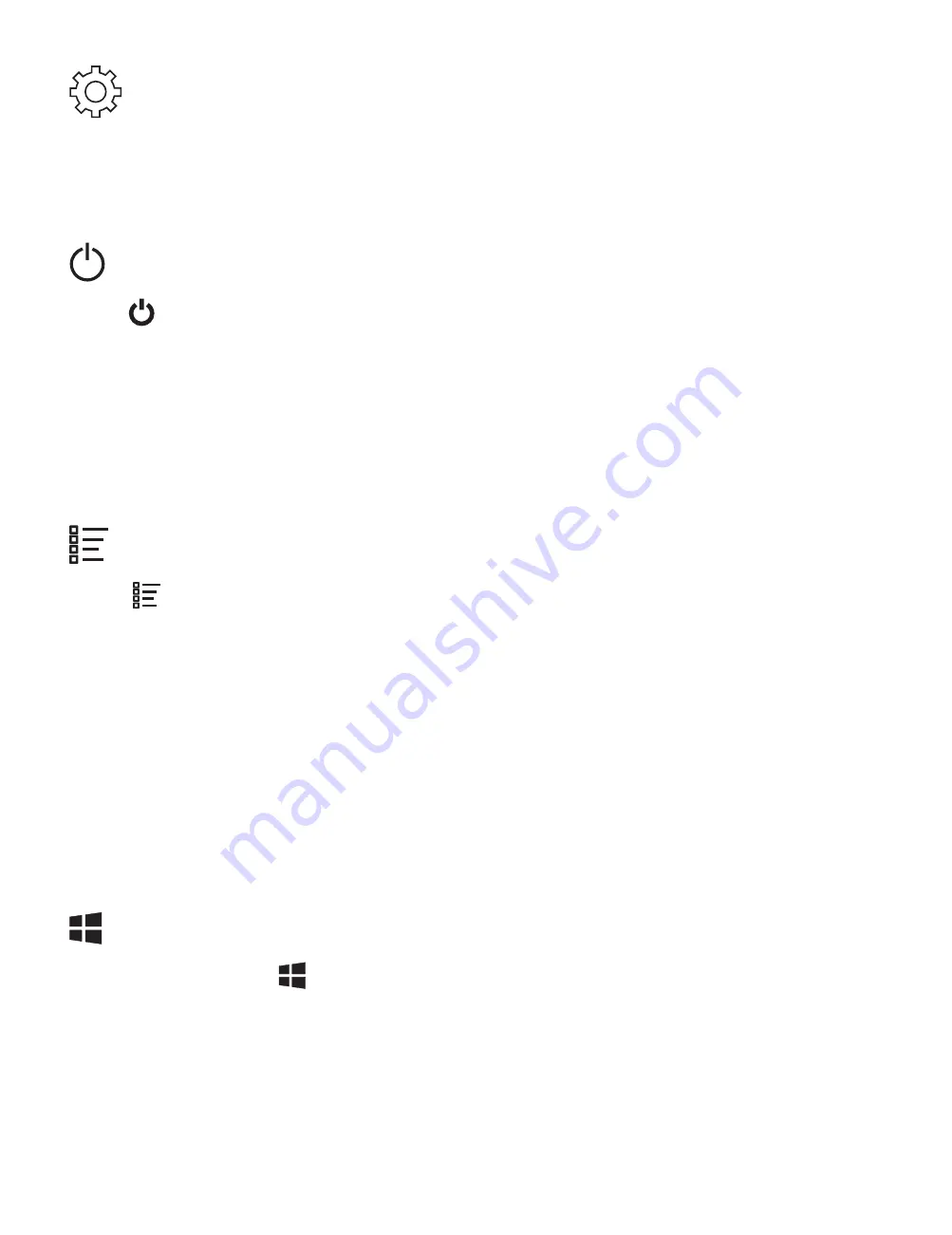
- 19 -
Settings
Allows you to access the settings of your laptop. Tap it to
enter the
Settings screen.
Power
Tap
Power
and it will display 3 options (Sleep, Shut down
and Restart).
•
Sleep: Put it to sleep mode.
•
Shut down: Shut down your laptop.
•
Restart: Restart your laptop.
All Apps
Tap All Apps in the lower-left corner of the screen to
enter the
All Apps screen.
In All Apps screen, you can:
•
Move the All Apps screen: Slide down or up.
•
Open an App: Tap its icon.
•
Customize apps: Touch and hold one app then release
to show the options (Pin to Start/Unpin from Start, Pin to
taskbar and Uninstall).
Windows
Tap Windows icon to open/close the Windows Start
screen.
Tip: You can touch and hold the screen for 2 seconds then
release to show the right-click menu.






























