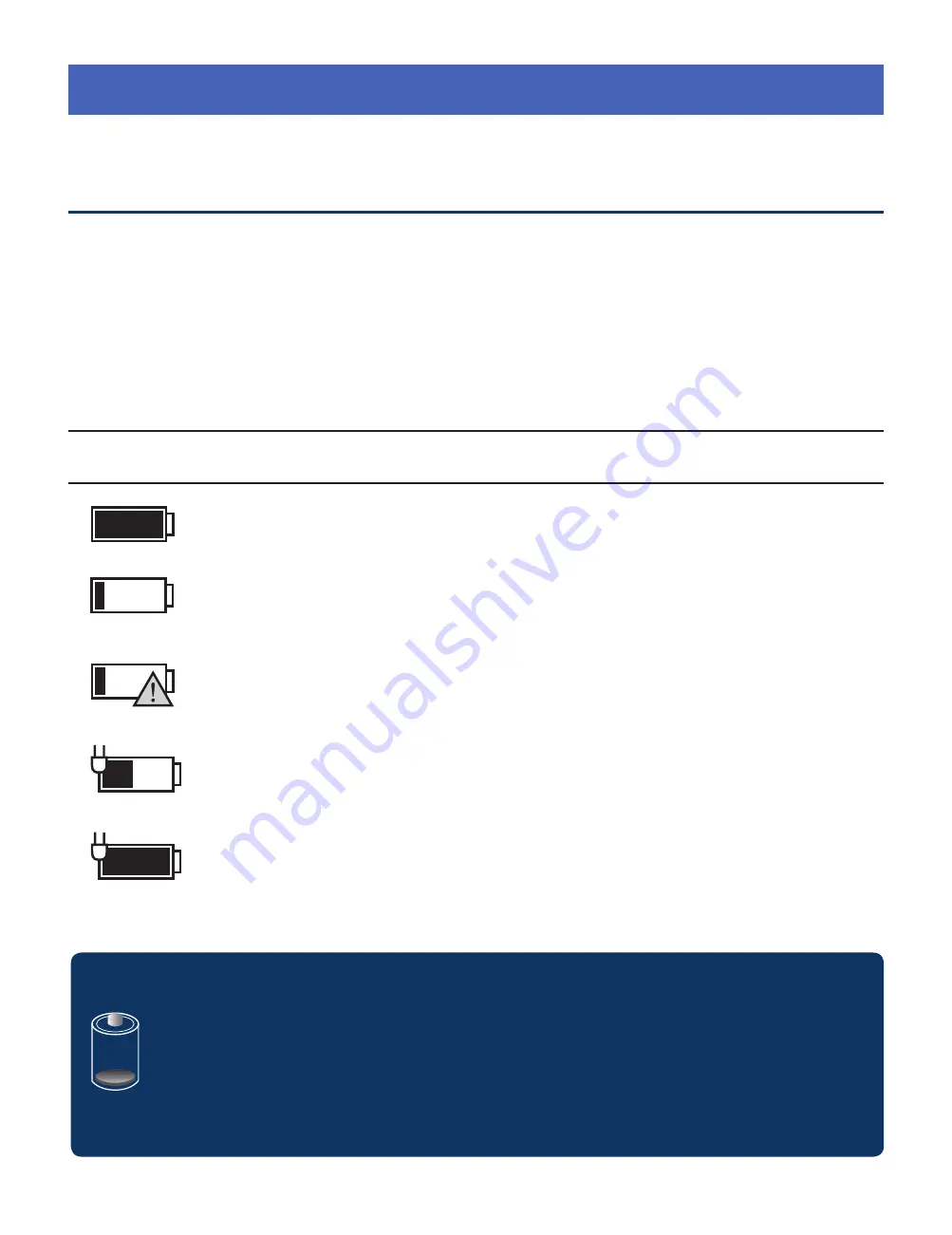
- 9 -
Connections
Battery Management and Charging
Full battery
Low battery and need to charge
Your laptop is running on battery
power and the battery is discharging.
Battery is charging.
Battery is fully charged and AC
adapter is connected.
Battery icon
Description
The laptop has a built-in rechargeable battery.
Battery icon
The battery icon displays in the taskbar and the Settings
charm.
IMPORTANT! Please Read.
We recommend fully charging your laptop before
using it for the first time. For optimal operation, please
connect the provided AC adapter to your laptop when
it falls below 20% charge.

























