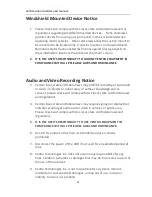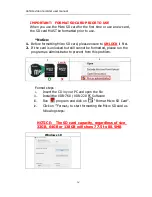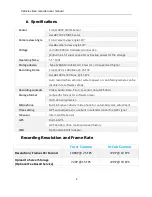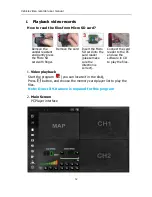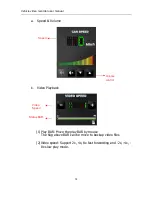Reviews:
No comments
Related manuals for VDR-760

LT-510
Brand: LANCERTECH Pages: 9

Pro HD
Brand: XVision Pages: 33

K1030
Brand: GE Pages: 78

ACM-3701E
Brand: ACTi Pages: 19

ACM-3701E
Brand: ACTi Pages: 19

VCC-5CL5M
Brand: CIS Pages: 23

smc Pentax-D FA Macro 100mm f/2.8
Brand: Pentax Pages: 12

GCH-K0305B
Brand: Grundig Pages: 17

MONOFOCAL LENS TC2814NI
Brand: Tokina Pages: 1

R2-HD2MPBUL
Brand: Capture Pages: 2

MKC-X800
Brand: Ikegami Pages: 91

DIC-700PM
Brand: D-MAX Pages: 20

AV-CM22-VCU
Brand: Avonic Pages: 25

PHANTOM 4K
Brand: goxtreme Pages: 50

VD-233ED
Brand: Edimax Pages: 77

DualCam CL-3016
Brand: Pilot Communications Pages: 16

NCM620W
Brand: Wansview Pages: 34

SP85mm F/1.8 Di VC USD
Brand: Tamron Pages: 4