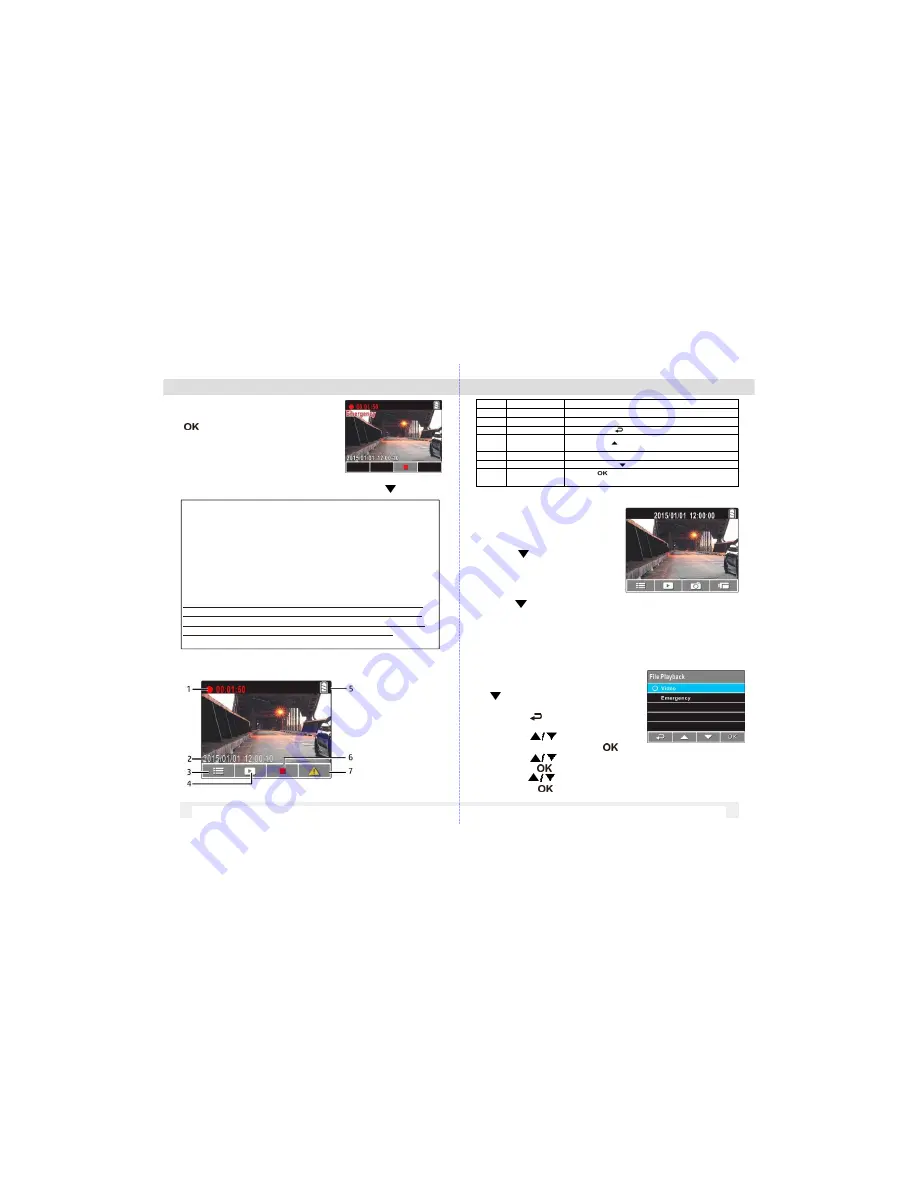
3.1.3 Emergency Recording
During Video Recording, press the
button to enter
emergency recording mode.
The “
Emergency
” message
will be shown immediately on
the upper left corner of the screen,
and the recorded file will
be protected. To stop the recording, press the
Button.
Note:
1.If the
Collision Detection
function is enabled and a
collision is detected, the camcorder will automatically trigger
the emergency recording. The recording will last 20 seconds
after collision.
2. The emergency recording file is created as a new file,
which will be protected to avoid being overwritten by normal
cycle recording.
3.1.5 Taking Snapshot
You can also use this camera to
take snapshots of the current
scene. From the standby screen,
press the
button to take a
snapshot.
Note: If recording is in progress,
Number
Item
Description
1
Recording Duration
Indicates the recording duration.
2
Date andTime
Indicates current recording date and time.
3
Guide Icon (Menu)
Press the button to enter the OSD menu.
4
Guide Icon
(Playback)
Press the button to switch to Playback mode.
5
Battery
Indicates remaining battery power.
6
Guide Icon (Stop)
Press the button to stop the recording.
7
Guide Icon
(Emergency)
Press the
button to continuously record the emergency
video in one file until the recording is manually stopped.
The alert message of “
Emergency files are full
” will pop
up on the screen when the emergency recording files are
full. User will need to manually delete the emergency files
in the memory card to record new emergency files.
3.1.4 The Recording Screen
Note: If recording is in progress,
press the
button to stop the recording first.
3.2 Playback Videos and Photos
3.2.1 Playing Videos/ Viewing Photos
To play videos, do the following:
1. If recording is in progress, press
the
button to stop recording.
The standby screen is displayed.
button to enter the
2.Press the
OSD menu.
3. Press the
button to select
File Playback
and press the
Button.
button to select
Video
or
Emergency
Button.
button to browse for the desired video file
4.Press the
and press the
5.Press the
and press the
button to play the video.
10
11













