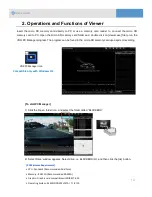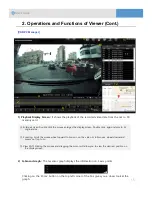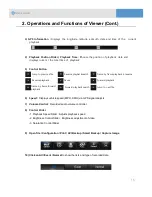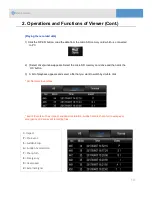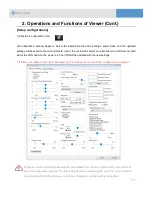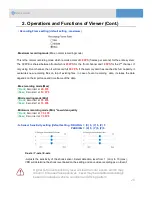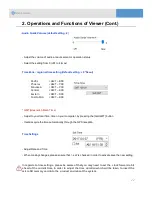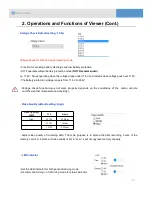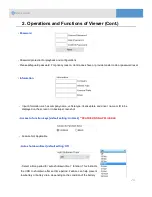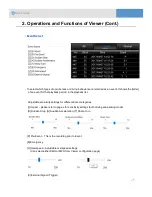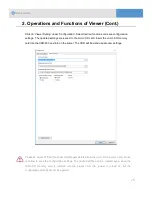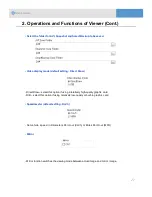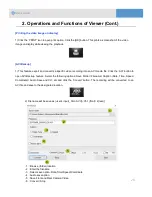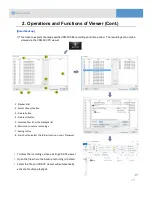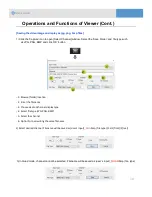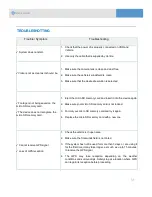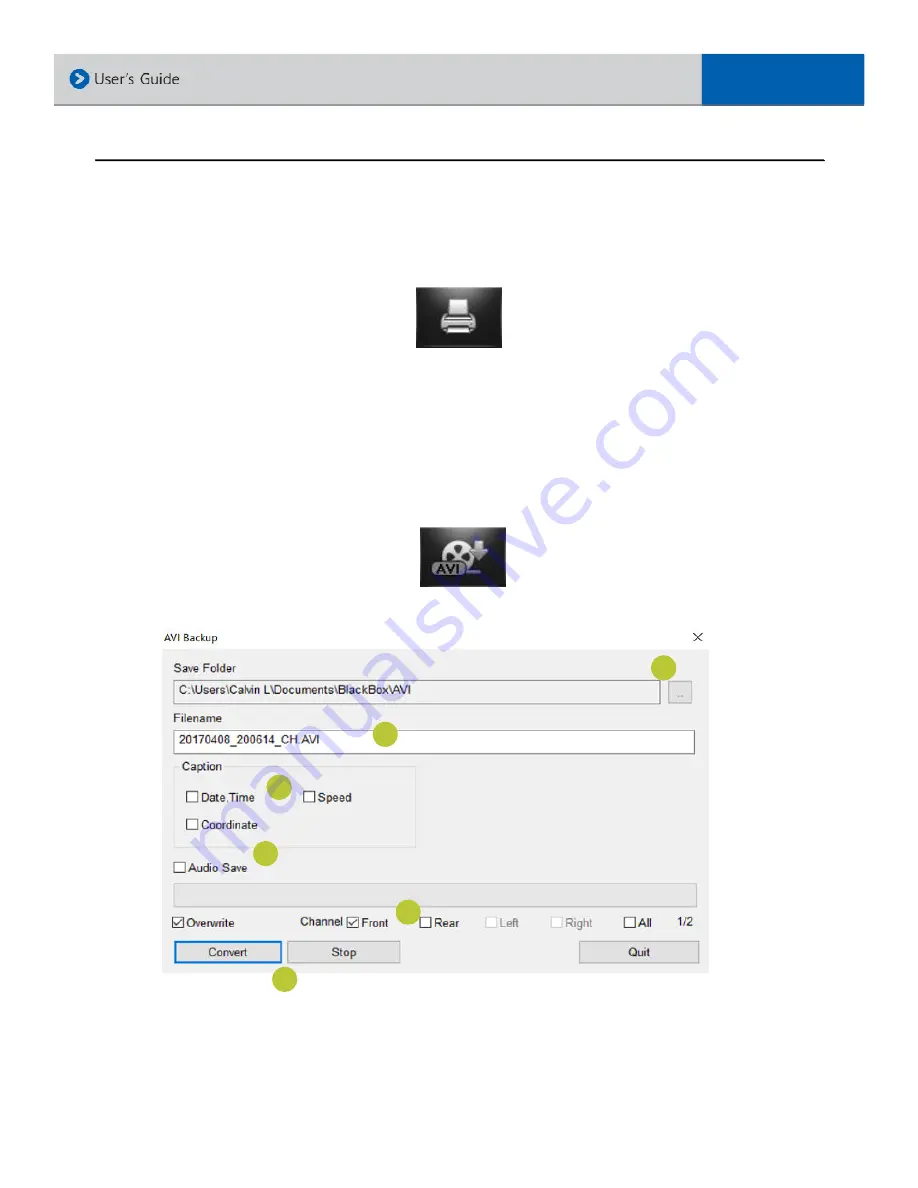
[Printing the video image on display]
1) Click the ‘PRINT’ icon to open print option. Click the [OK] button. This prints a screenshot of the video
image on display while viewing the playback.
[AVI Backup]
1) This feature export and converts a specific video recording into an AVI media file. Click the ‘AVI’ button to
open AVI Backup feature. Select the following options: Save Folder/ Filename/ Caption (Date, Time, Speed,
Coordinate)/ Audio Save and CH. etc and click the ‘Convert’ button. The recording will be converted to an
AVI file and save to the designated location.
2) Filename will be save as (user’s input)_CHn.AVI [n:Ch.1(front)/ 2(rear)]
- 1 : Browse (folder) location
- 2 : Enter the filename
- 3 : Select save option: Date,Time/Speed/Coordinate
- 4 : Audio save option
- 5 : Save Front and Rear Camera Video
- 6 : Convert / Stop
2. Operations and Functions of Viewer (Cont.)
1
3
2
5
4
6
28