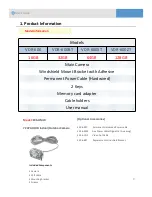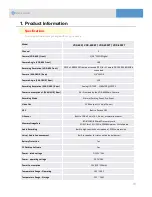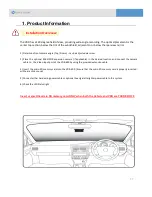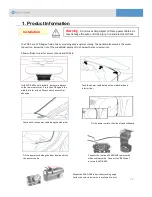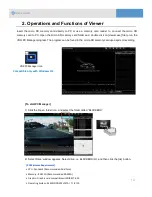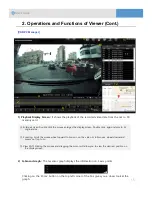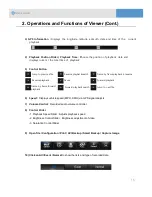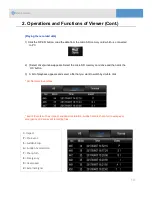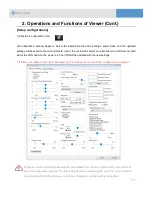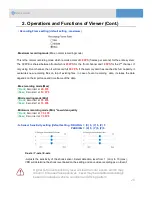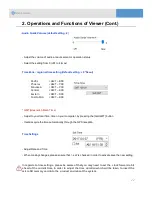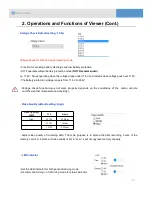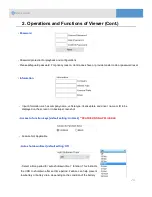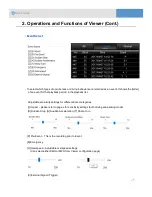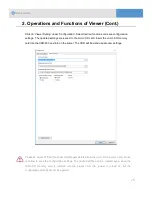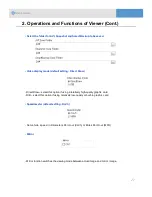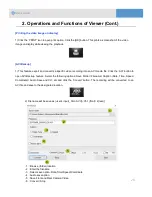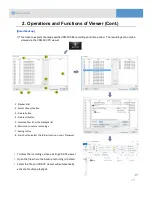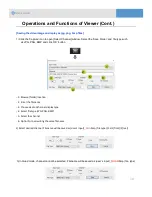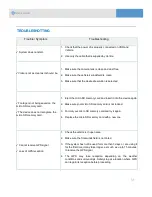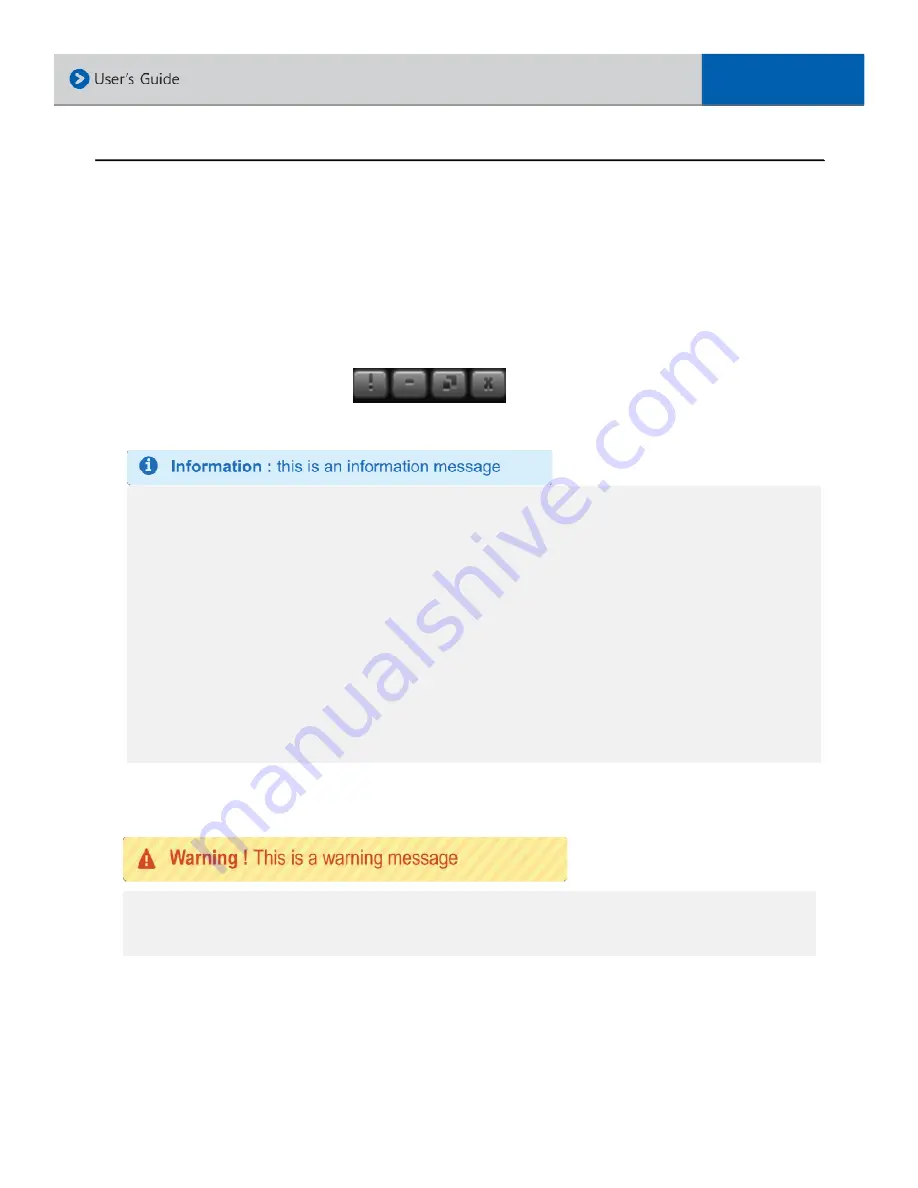
11) Playback List :
A list of recorded files in the playback list. Double click on the file to
view
12) Maps: I
nternet connection is required to display map information
13) Software version information / Minimize window / Maximize window / Close button
2. Operations and Functions of Viewer (Cont.)
Upgrading the Product
VDR may need to be periodically updated for continuous product enhancement and maintenance
1. Insert a BLANK micro SD memory card in to the computer
2. Download the updated firmware from Ventra website onto a BLANK micro SD card
3. Insert the micro SD card in to the VDR and power on the system. The LED lights will begin to
flicker as the VDR automatically executes the firmware update. Allow few minutes for the
update operation
Please do not change the file name of the firmware. The VDR cannot recognize or
install file names that have been changed or mislabed. This will prevent the VDR
from updating properly.
17